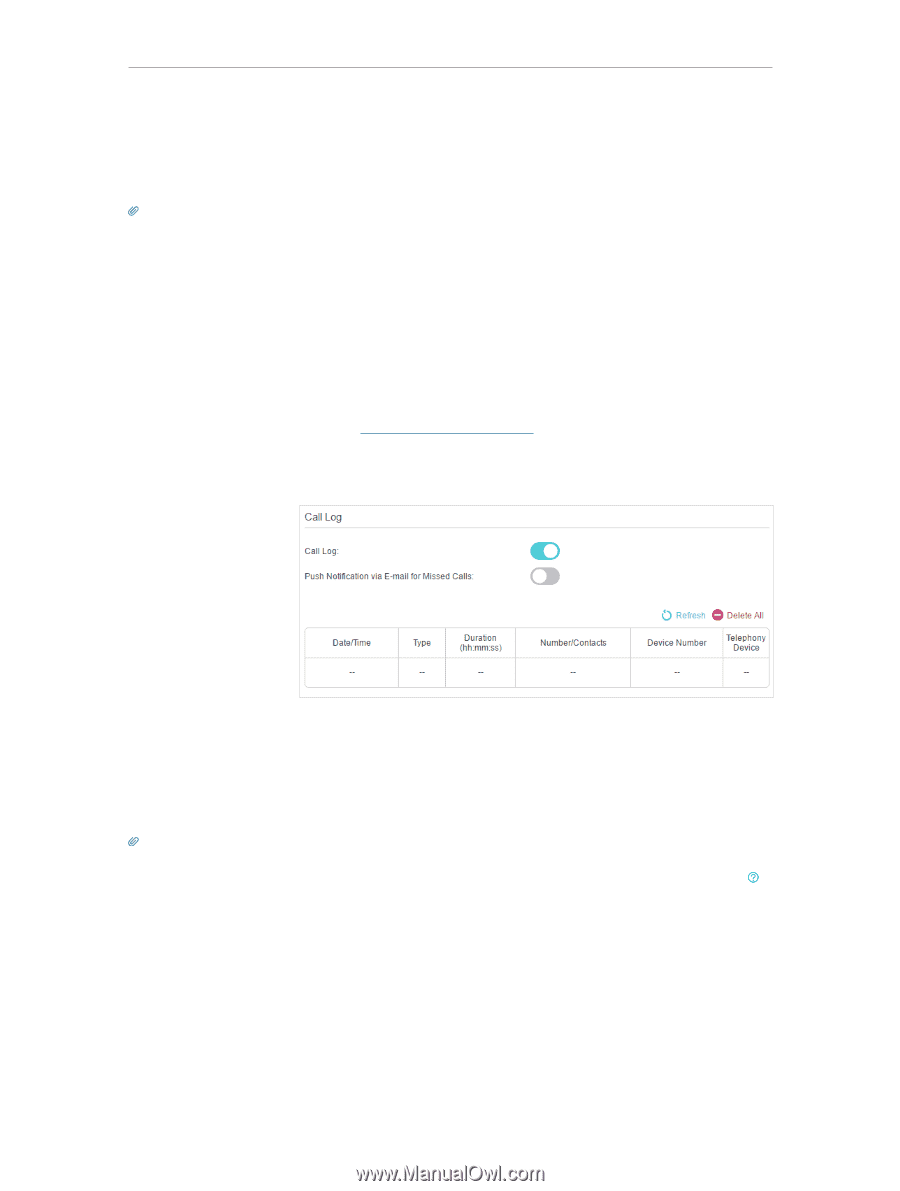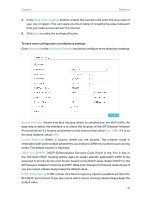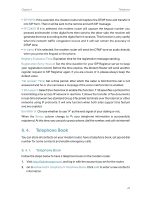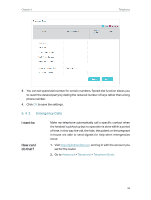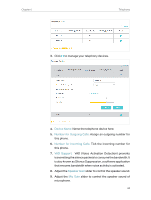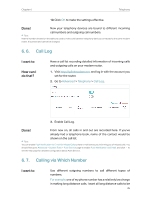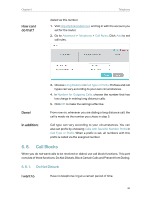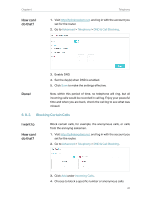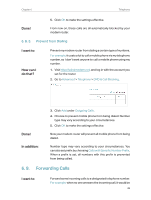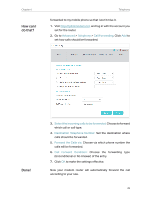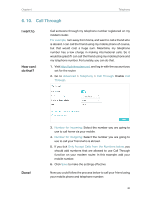TP-Link Archer VR900v Archer VR900vDE V2 User Guide - Page 40
Call Log, 6. 7. Calling via Which Number
 |
View all TP-Link Archer VR900v manuals
Add to My Manuals
Save this manual to your list of manuals |
Page 40 highlights
Chapter 6 Telephony 10. Click OK to make the settings effective. Done! Now your telephony devices are bound to different incoming call numbers and outgoing call numbers. Tips: Internal number showed on the table are used to make calls between telephony devices connected to the same modem router. It is preset and cannot be changed. 6. 6. Call Log I want to: How can I do that? Have a call list recording detailed information of incoming calls and outgoing calls on your modem router. 1. Visit http://tplinkmodem.net, and log in with the account you set for the router. 2. Go to Advanced > Telephony > Call Log. 3. Enable Call Log. Done! From now on, all calls in and out are recorded here. If you've already had a telephone book, name of the contact would be shown on the call list. Tips: You can enable Push Notification via E-mail for Missed Calls to have e-mail sent to you informing you of missed calls. You should first go to Advanced > System Tools > Push Service page to enable Push Notification via E-mail, and click to see the help page for detailed configuration about Push Service. 6. 7. Calling via Which Number I want to: Use different outgoing numbers to call different types of numbers. For example, one of my phone number has a relatively low charge in making long distance calls. I want all long distance calls to be 35