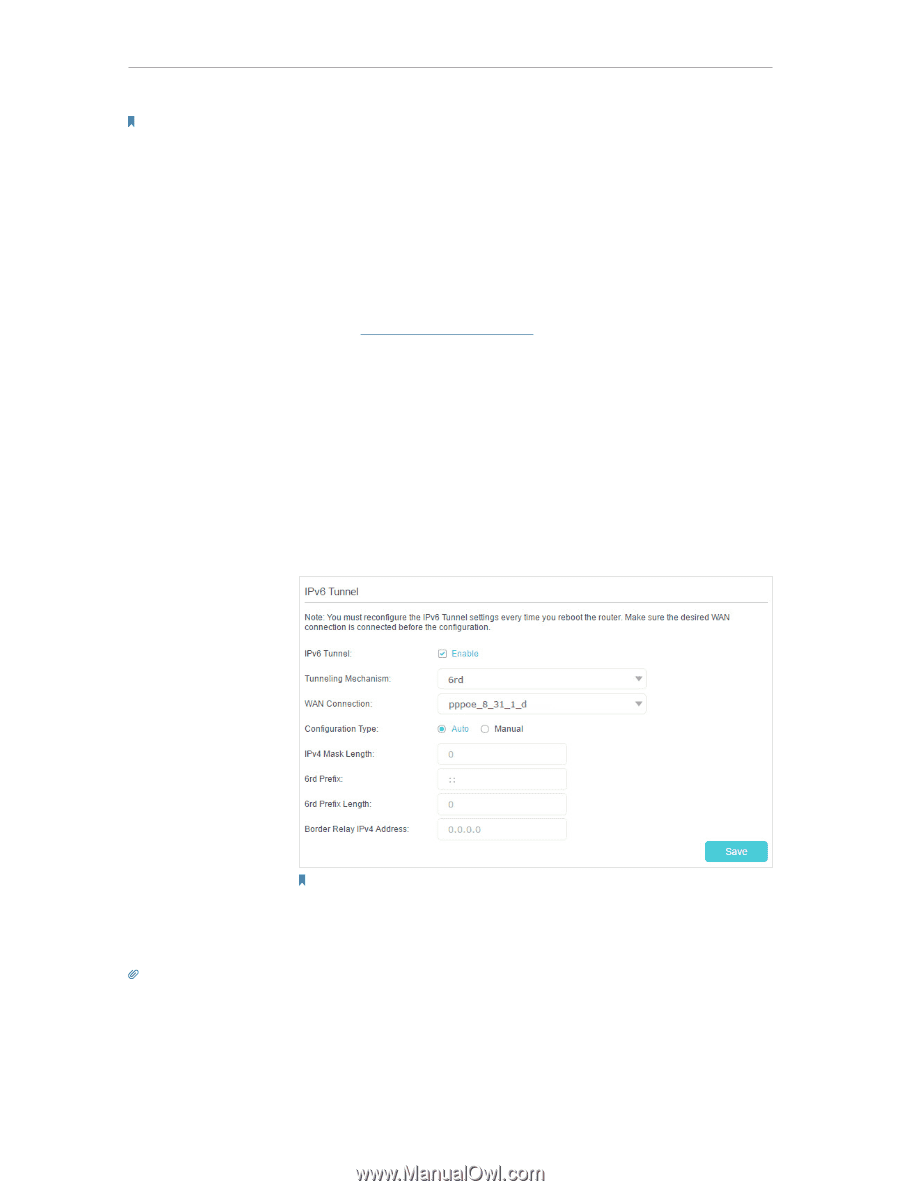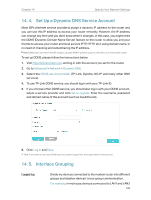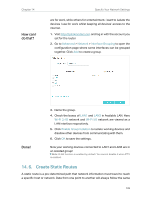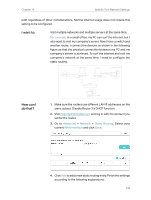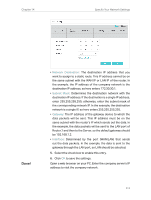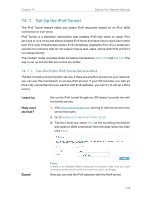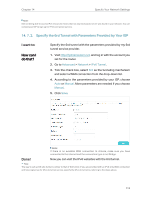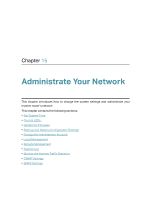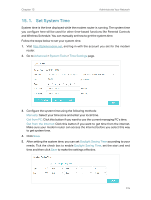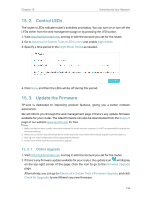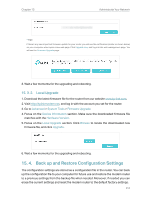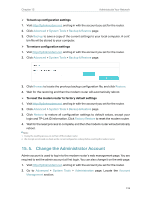TP-Link Archer VR900v Archer VR900vDE V2 User Guide - Page 118
Specify the 6rd Tunnel with Parameters Provided by Your ISP, Advanced, Network, IPv6 Tunnel
 |
View all TP-Link Archer VR900v manuals
Add to My Manuals
Save this manual to your list of manuals |
Page 118 highlights
Chapter 14 Specify Your Network Settings Note: Still not being able to access IPv6 resources means that not any 6to4 public server was found in your network. You can contact your ISP to sign up for IPv6 connection service. 14. 7. 2. Specify the 6rd Tunnel with Parameters Provided by Your ISP I want to: How can I do that? Specify the 6rd tunnel with the parameters provided by my 6rd tunnel service provider. 1. Visit http://tplinkmodem.net, and log in with the account you set for the router. 2. Go to Advanced > Network > IPv6 Tunnel. 3. Tick the check box, select 6rd as the tunneling mechanism and select a WAN connection from the drop-down list. 4. According to the parameters provided by your ISP, choose Auto or Manual. More parameters are needed if you choose Manual. 5. Click Save. Note: If there is no available WAN connection to choose, make sure you have connected to the internet and the connection type is not Bridge. Done! Now you can visit the IPv6 websites with the 6rd tunnel. Tips: The way to set up DS-Lite tunnel is similar to that of 6rd tunnel. If you are provided with an IPv6-only WAN connection and have signed up for DS-Lite tunnel service, specify the DS-Lite tunnel by referring to the steps above. 113