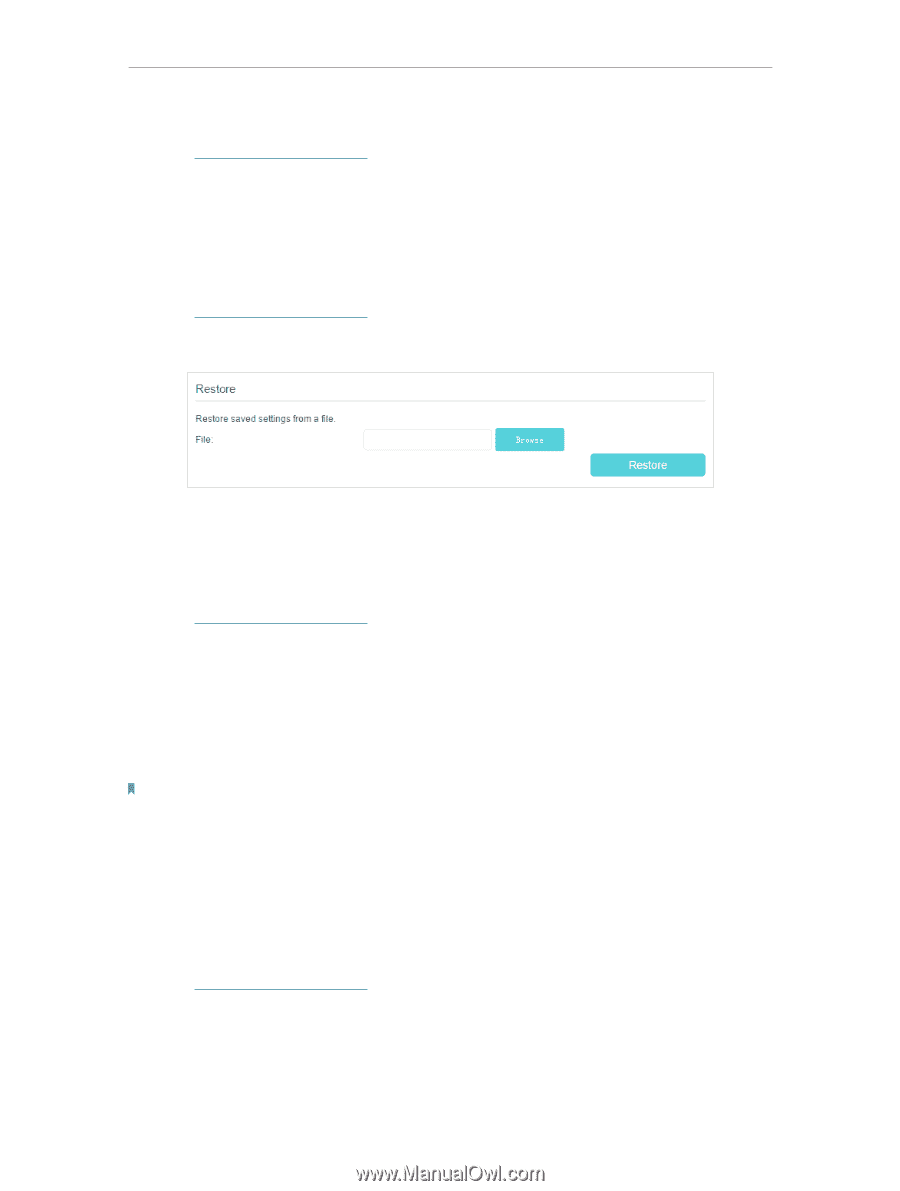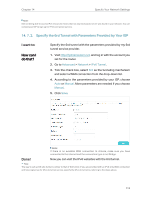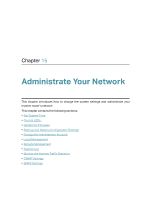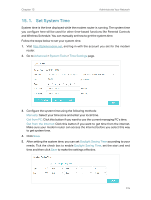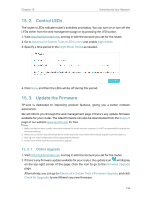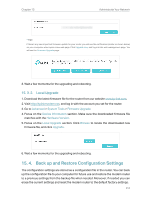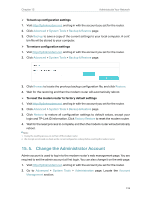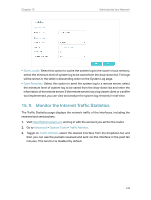TP-Link Archer VR900v Archer VR900vDE V2 User Guide - Page 123
Change the Administrator Account, To back up configuration settings
 |
View all TP-Link Archer VR900v manuals
Add to My Manuals
Save this manual to your list of manuals |
Page 123 highlights
Chapter 15 Administrate Your Network ¾¾ To back up configuration settings 1. Visit http://tplinkmodem.net, and log in with the account you set for the router. 2. Click Advanced > System Tools > Backup & Restore page. 3. Click Backup to save a copy of the current settings to your local computer. A conf. bin file will be stored to your computer. ¾¾ To restore configuration settings 1. Visit http://tplinkmodem.net, and log in with the account you set for the router. 2. Click Advanced > System Tools > Backup & Restore page. 3. Click Browse to locate the previous backup configuration file, and click Restore. 4. Wait for the restoring and then the modem router will automatically reboot. ¾¾ To reset the modem router to factory default settings 1. Visit http://tplinkmodem.net, and log in with the account you set for the router. 2. Click Advanced > System Tools > Backup & Restore page. 3. Click Restore to restore all configuration settings to default values, except your login and TP-Link ID information. Click Factory Restore to reset the modem router. 4. Wait for the reset process to complete, and then the modem router will automatically reboot. Note: 1. During the resetting process, do not turn off the modem router. 2. We strongly recommend you back up the current configuration settings before resetting the modem router. 15. 5. Change the Administrator Account Admin account is used to log in to the modem router's web management page. You are required to set the admin account at first login. You can also change it on the web page. 1. Visit http://tplinkmodem.net, and log in with the account you set for the router. 2. Go to Advanced > System Tools > Administration page. Locate the Account Management section. 118