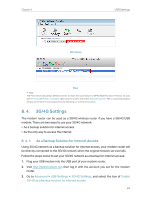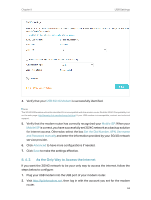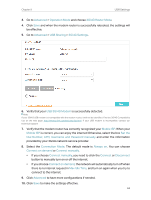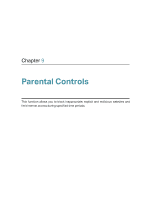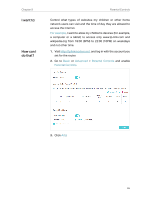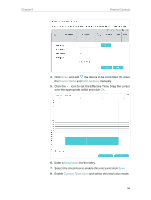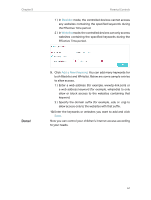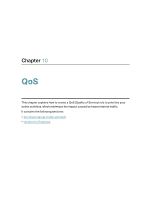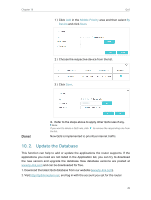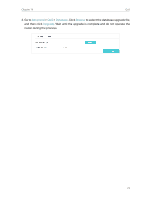TP-Link Archer VR900v Archer VR900vDE V2 User Guide - Page 71
Device Name, MAC Address, Description, Content Restriction, the device to be controlled. Or, enter
 |
View all TP-Link Archer VR900v manuals
Add to My Manuals
Save this manual to your list of manuals |
Page 71 highlights
Chapter 9 Parental Controls 4. Click Scan, and add the device to be controlled. Or, enter the Device Name and MAC Address manually. 5. Click the icon to set the Effective Time. Drag the cursor over the appropriate cell(s) and click OK. 6. Enter a Description for the entry. 7. Select the check box to enable this entry and click Save. 8. Enable Content Restriction and select the restriction mode. 66
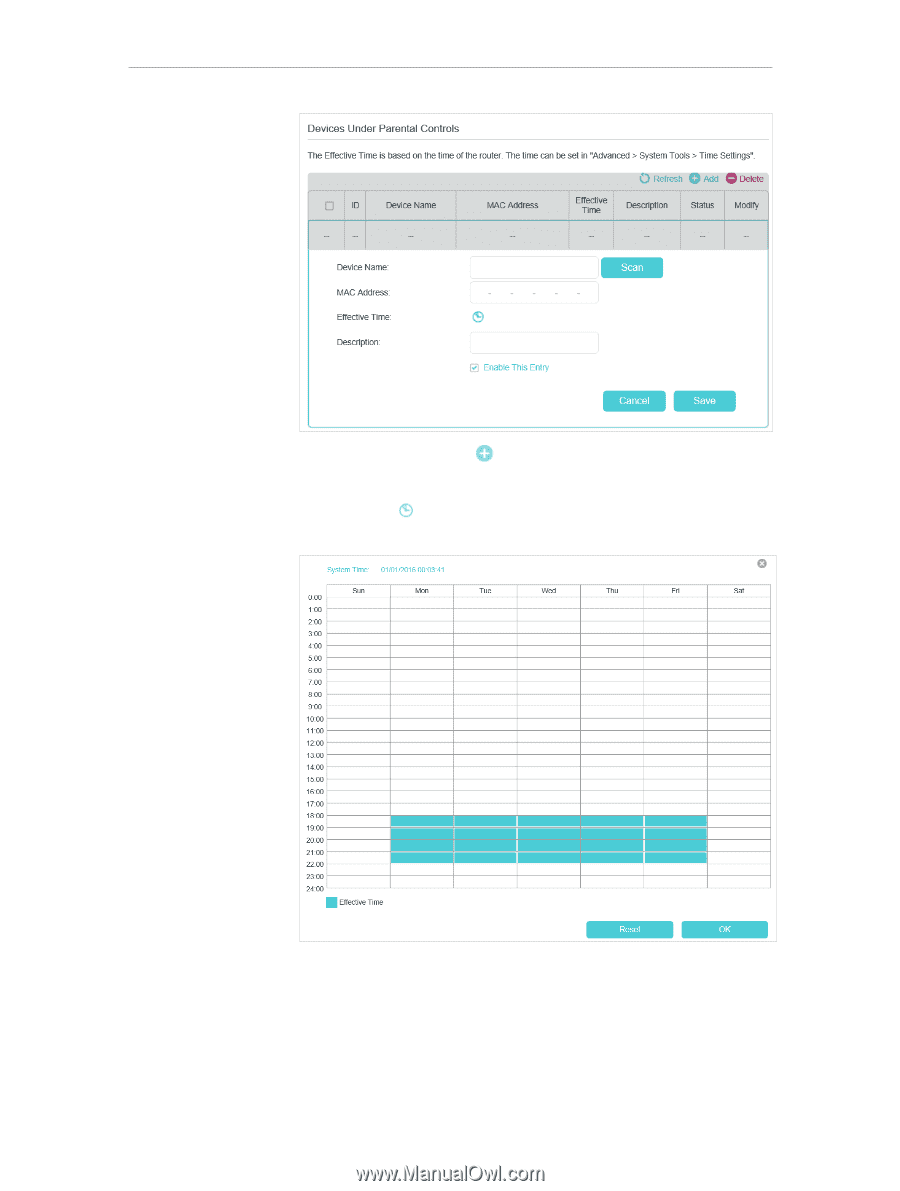
66
Chapter 9
Parental Controls
4°
Click
Scan
, and add
the device to be controlled. Or, enter
the
Device Name
and
MAC Address
manually.
5°
Click the
icon to set the Effective Time. Drag the cursor
over the appropriate cell(s) and click
OK
.
6°
Enter a
Description
for the entry.
7°
Select the check box to enable this entry and click
Save
.
8°
Enable
Content Restriction
and select the restriction mode.