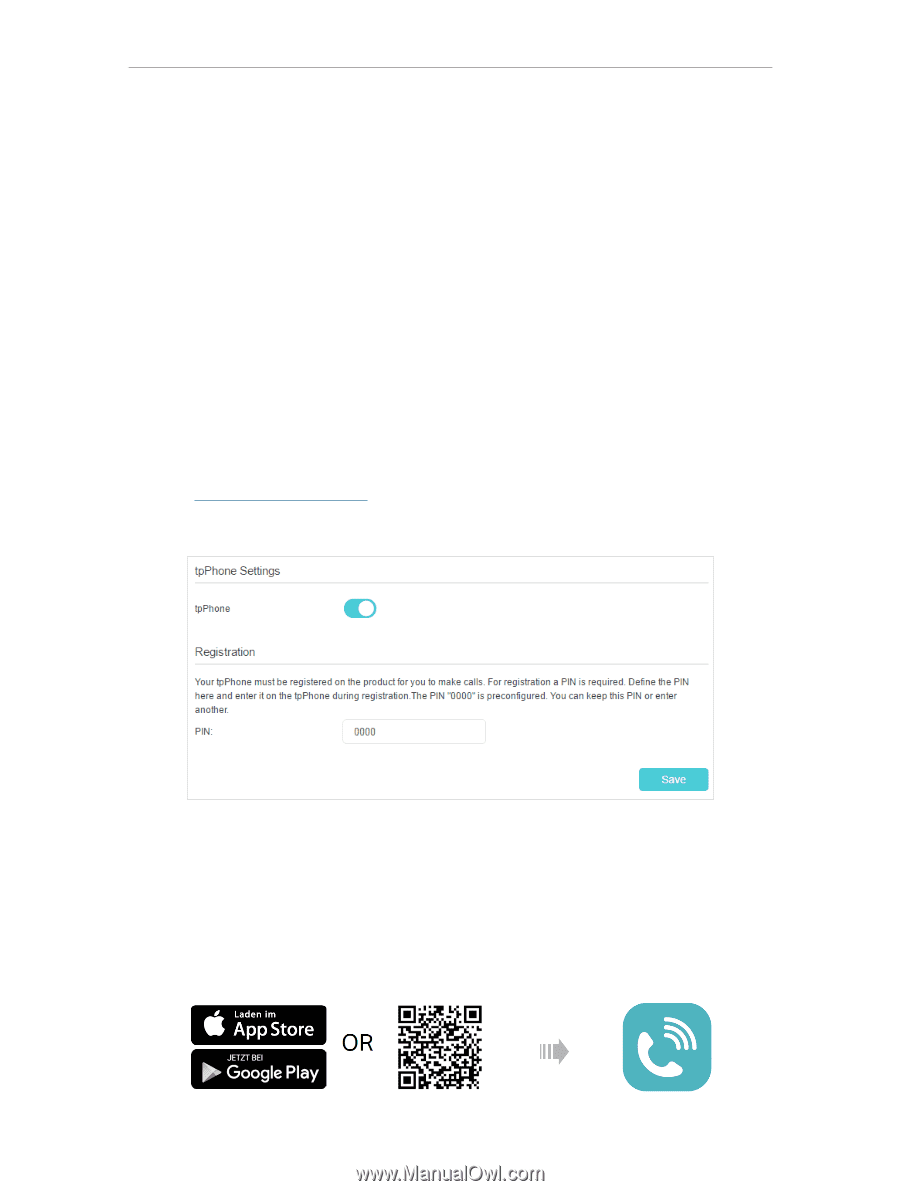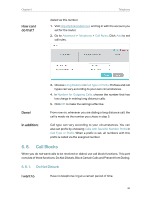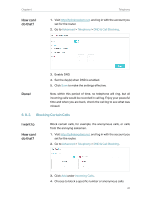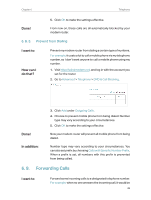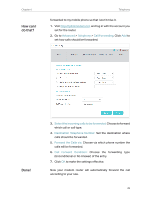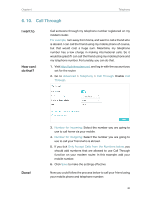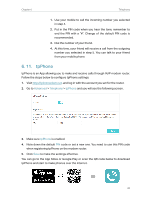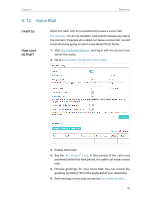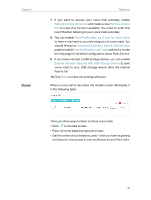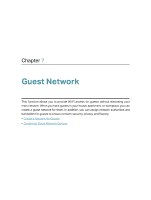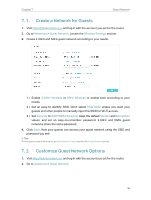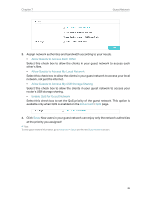TP-Link Archer VR900v Archer VR900vDE V2 User Guide - Page 46
tpPhone, Advanced, Telephony, tpPhone
 |
View all TP-Link Archer VR900v manuals
Add to My Manuals
Save this manual to your list of manuals |
Page 46 highlights
Chapter 6 Telephony 1. Use your mobile to call the incoming number you selected in step 4. 2. Put in the PIN code when you hear the tone, remember to end the PIN with a "#". Change of the default PIN code is recommended. 3. Dial the number of your friend. 4. At this time, your friend will receive a call from the outgoing number you selected in step 5. You can talk to your friend from your mobile phone. 6. 11. tpPhone tpPhone is an App allowing you to make and receive calls through VoIP modem router. Follow the steps below to configure tpPhone settings: 1. Visit http://tplinkmodem.net, and log in with the account you set for the router. 2. Go to Advanced > Telephony > tpPhone and you will see the following screen. 3. Make sure tpPhone is enabled. 4. Note down the default PIN code or set a new one. You need to use this PIN code when registering tpPhone on the modem router. 5. Click Save to make the settings effective. You can go to the App Store or Google Play or scan the QR code below to download tpPhone and start to make phones over the internet. 41