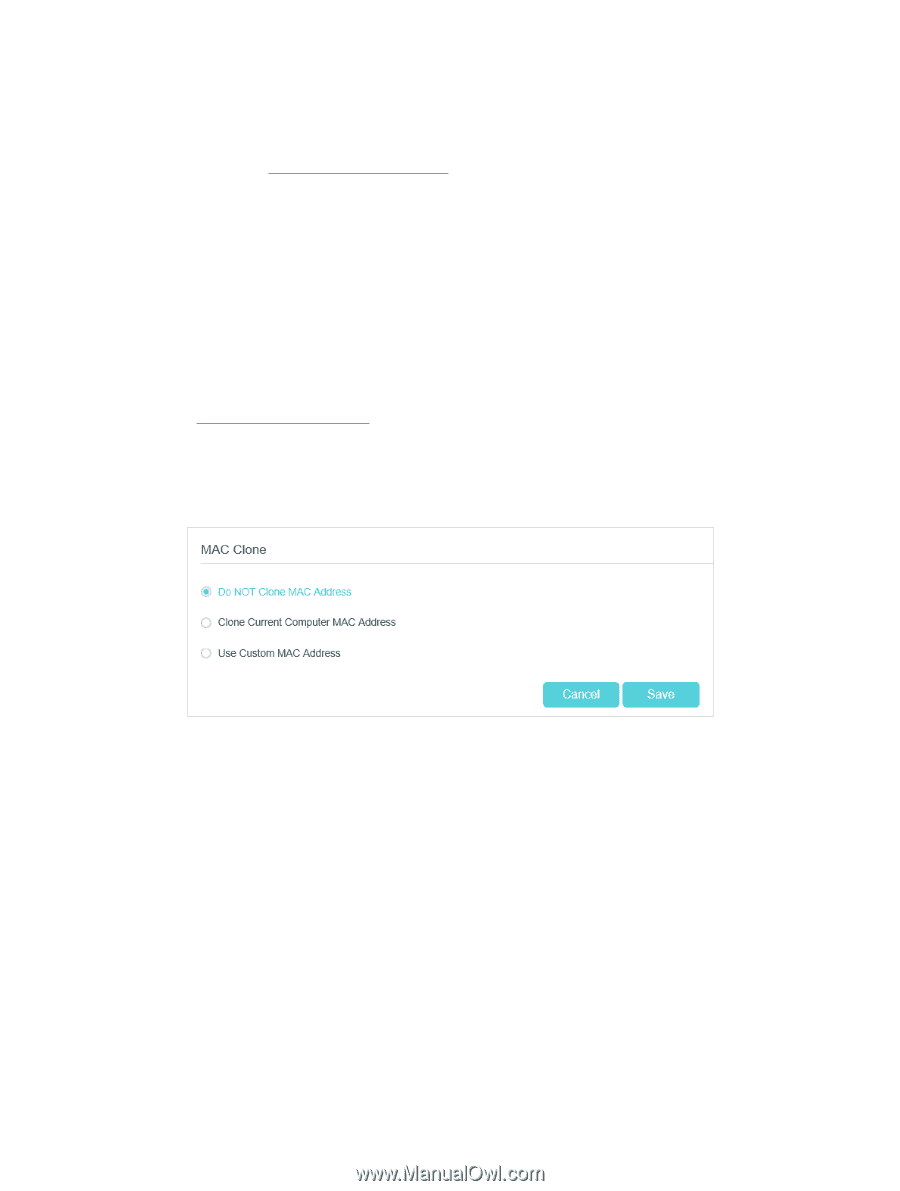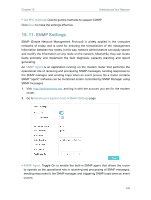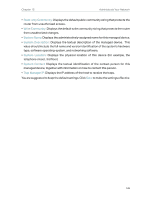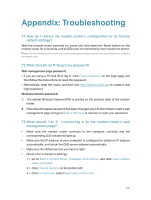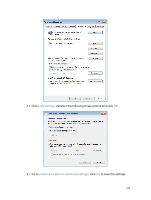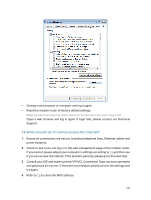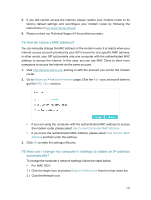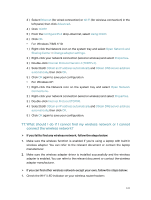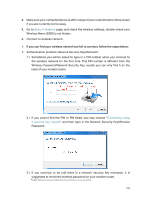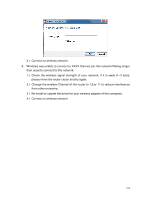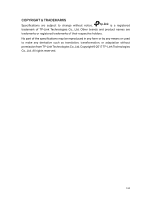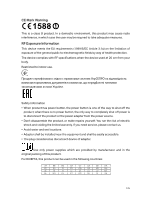TP-Link Archer VR900v Archer VR900vDE V2 User Guide - Page 135
T5° How do I clone a MAC address?
 |
View all TP-Link Archer VR900v manuals
Add to My Manuals
Save this manual to your list of manuals |
Page 135 highlights
5. If you still cannot access the internet, please restore your modem router to its factory default settings and reconfigure your modem router by following the instructions in Use Quick Setup Wizard. 6. Please contact our Technical Support if the problem persists. T5. How do I clone a MAC address? You can manually change the MAC address of the modem router. It is helpful when your internet access account provided by your ISP is bound to one specific MAC address, in other words, your ISP just permits only one computer with the authenticated MAC address to access the internet. In this case, you can use MAC Clone to allow more computers to access the internet via the same account. 1. Visit http://tplinkmodem.net, and log in with the account you set for the modem router. 2. Go to Advanced > Network > Internet page. Click the Add icon, and scroll down to get the MAC Clone section. • If you are using the computer with the authenticated MAC address to access the modem router, please select Use Current Computer MAC Address. • If you know the authenticated MAC address, please select Use Custom MAC Address and then enter the address. 3. Click OK to make the settings effective. T6. How can I change my computer's settings to obtain an IP address automatically? To change the computer's network settings, follow the steps below. • For MAC OS X: 1 ) Click the Apple icon, and select System Preferences from the drop-down list. 2 ) Click the Network icon. 130