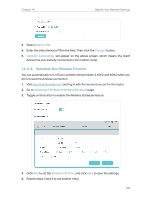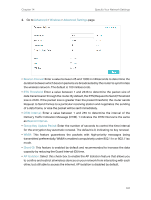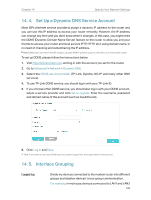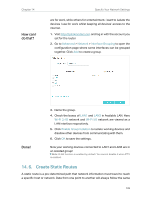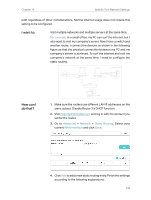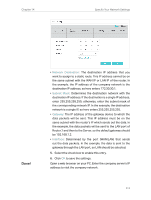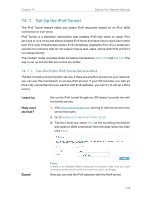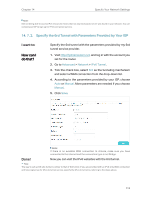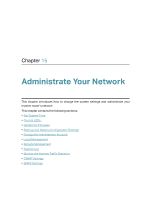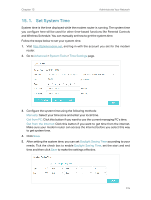TP-Link Archer VR900v Archer VR900vDE V2 User Guide - Page 115
For example, Advanced, Network, Static Routing, WAN Interface
 |
View all TP-Link Archer VR900v manuals
Add to My Manuals
Save this manual to your list of manuals |
Page 115 highlights
Chapter 14 Specify Your Network Settings path regardless of other considerations. Normal internet usage does not require this setting to be configured. I want to: Visit multiple networks and multiple servers at the same time. For example, in a small office, my PC can surf the internet, but I also want to visit my company's server. Now I have a switch and another router. I connect the devices as shown in the following figure so that the physical connection between my PC and my company's server is achieved. To surf the internet and visit my company's network at the same time, I need to configure the static routing. Modem router Router 2 Company's server LAN: 192.168.1.1 WAN: 172.30.30.100 LAN: 192.168.1.2 172.30.30.1 Switch How can I do that? 192.168.1.100 My PC 1. Make sure the routers use different LAN IP addresses on the same subnet. Disable Router 2's DHCP function. 2. Visit http://tplinkmodem.net, and log in with the account you set for the router. 3. Go to Advanced > Network > Static Routing. Select your current WAN Interface and click Save. 4. Click Add to add a new static routing entry. Finish the settings according to the following explanations: 110