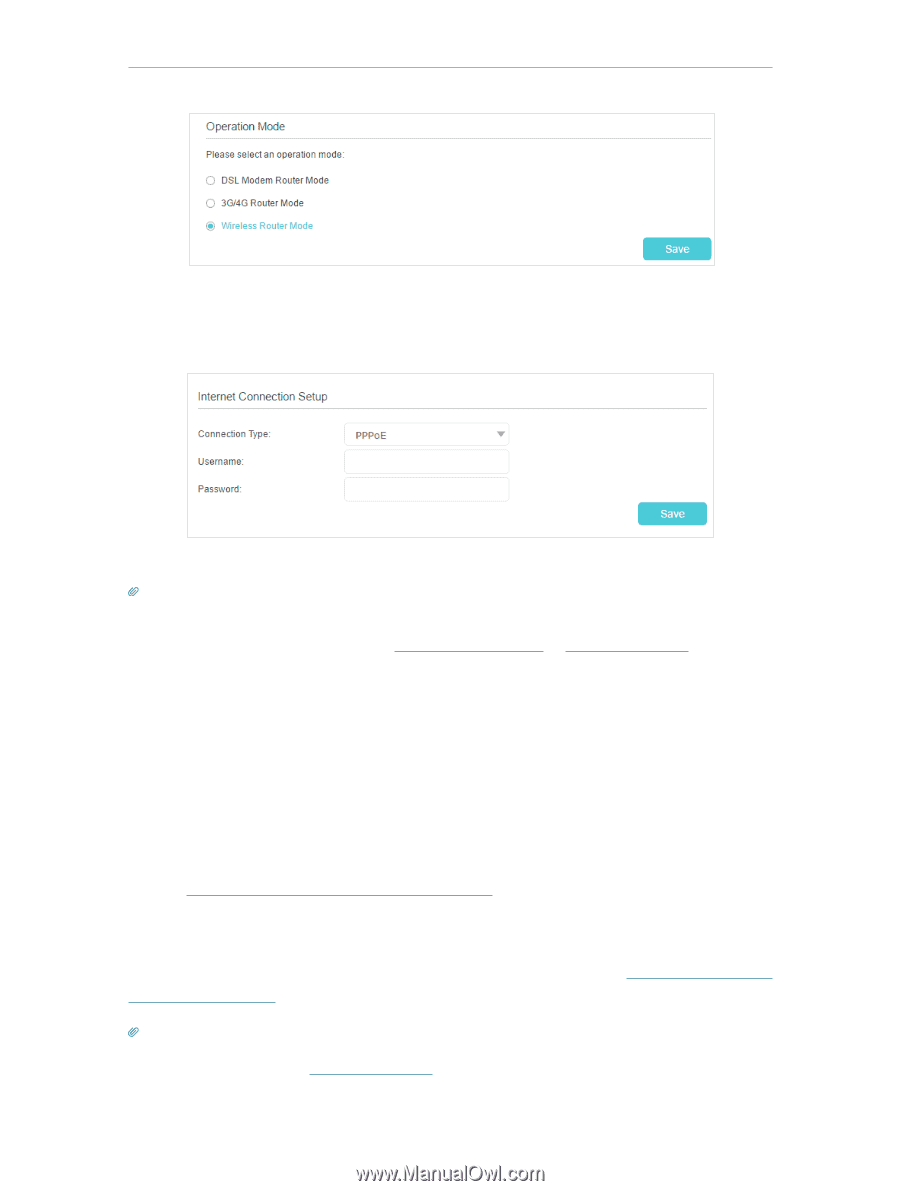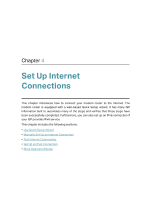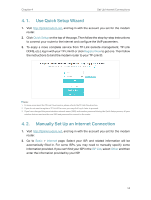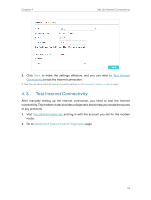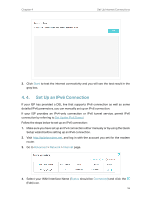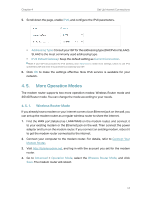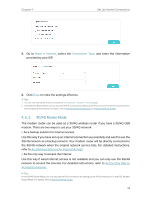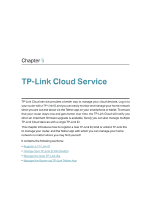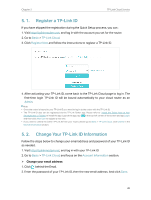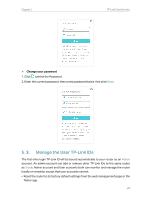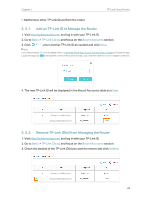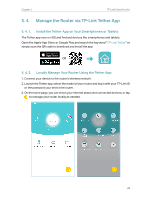TP-Link Archer VR900v Archer VR900vDE V2 User Guide - Page 23
G/4G Router Mode, Basic, Internet, Connection Type, As a Backup Solution for Internet Access
 |
View all TP-Link Archer VR900v manuals
Add to My Manuals
Save this manual to your list of manuals |
Page 23 highlights
Chapter 4 Set Up Internet Connections 5. Go to Basic > Internet, select the Connection Type, and enter the information provided by your ISP. 6. Click Save to make the settings effective. Tips: 1. You can view and edit all internet connections on Advanced > Network > Internet page. 2. In the Wireless Router Mode, you can also permit IPv6 connection by setting up an IPv6 connection or the IPv6 tunnel just as in the DSL Modem Router Mode. For details, refer to Set Up an IPv6 Connection and Set Up the IPv6 Tunnel. 4. 5. 2. 3G/4G Router Mode The modem router can be used as a 3G/4G wireless router if you have a 3G/4G USB modem. There are two ways to use your 3G/4G network: • As a backup solution for internet access Use this way if you have set up an internet connection successfully and want to use the 3G/4G network as a backup network. Your modem router will be directly connected to the 3G/4G network when the original network service fails. For detailed instructions, refer to As a Backup Solution for Internet Access. • As the only way to access the internet Use this way if wired internet access is not available and you can only use the 3G/4G network to access the internet. For detailed instructions, refer to As the Only Way to Access the Internet. Tips: In the 3G/4G Router Mode, you can also permit IPv6 connection by setting up the IPv6 tunnel just as in the DSL Modem Router Mode. For details, refer to Set Up the IPv6 Tunnel. 18