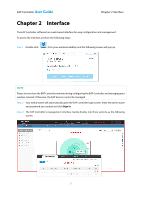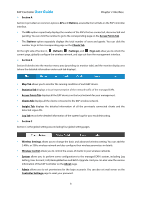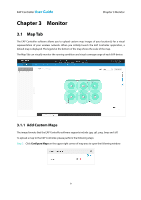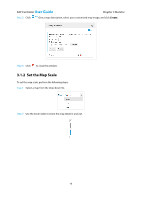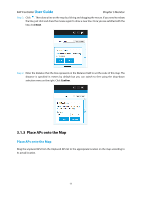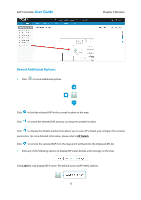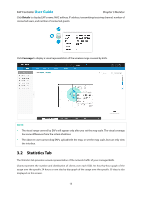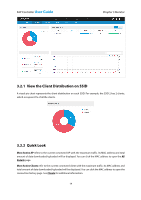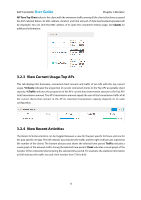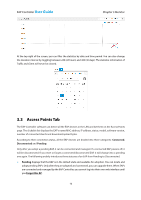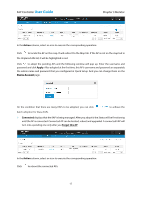TP-Link EAP110 EAP Controller Software V1 User Guide - Page 16
Reveal Additional Options
 |
View all TP-Link EAP110 manuals
Add to My Manuals
Save this manual to your list of manuals |
Page 16 highlights
EAP Controller User Guide Chapter 3 Monitor Reveal Additional Options Click to reveal additional options. Click to lock the selected EAP in the current location on the map. Click to unlock the selected EAP and you can drag it to another location. Click to display the Details window that allows you to view AP's details and configure the wireless parameters. For more detailed information, please refer to AP Details. Click to remove the selected EAP from the map and it will back into the Unplaced APs list. Click any of the following options to display EAP Label, Details, and Coverage on the map. Click Label to only display EAP's name. The default name is EAP's MAC address. 12
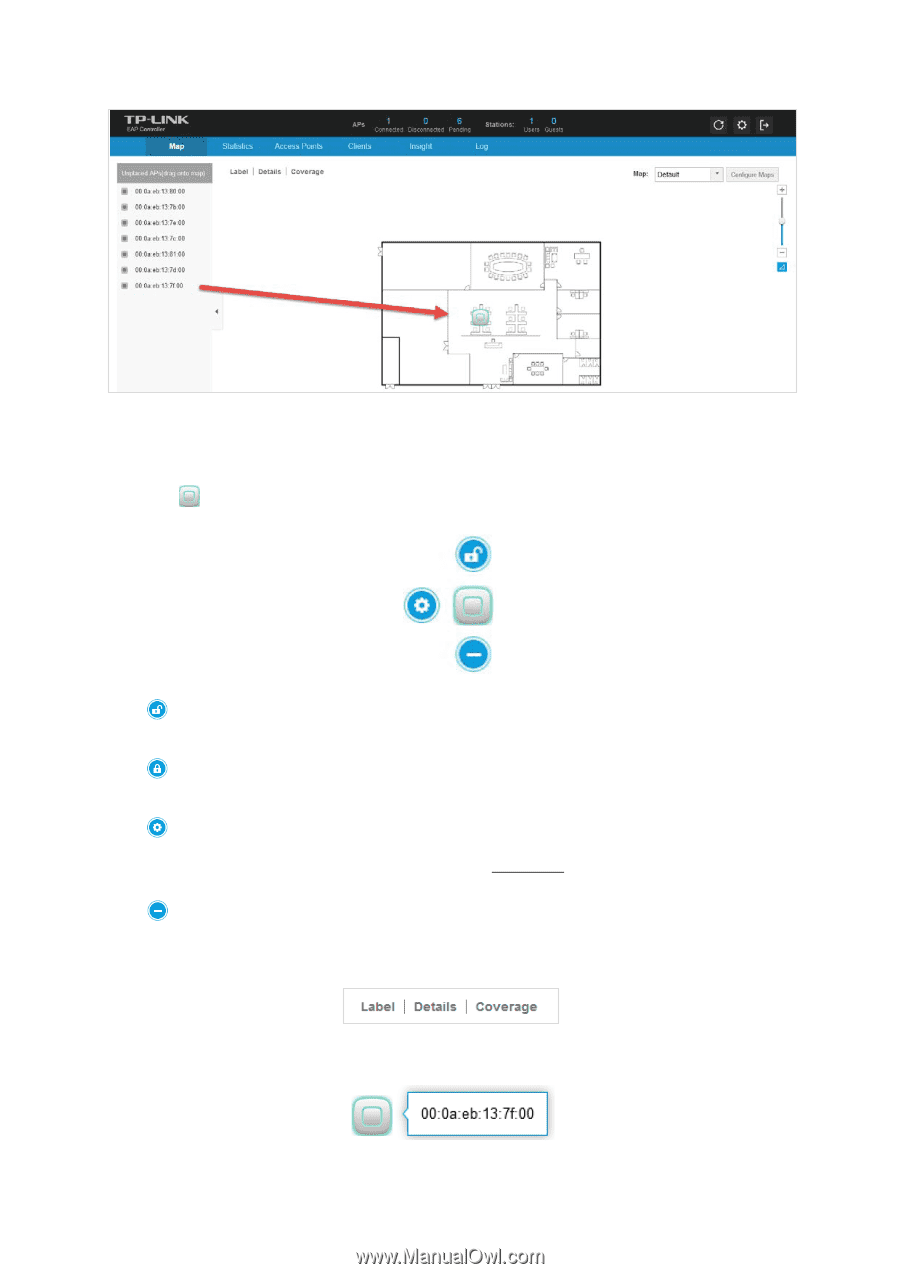
EAP Controller
User Guide
Chapter 3 Monitor
12
Reveal Additional Options
Click
to reveal additional options.
Click
to lock the selected EAP in the current location on the map.
Click
to unlock the selected EAP and you can drag it to another location.
Click
to display the Details window that allows you to view AP’s details and configure the wireless
parameters. For more detailed information, please refer to
AP Details
.
Click
to remove the selected EAP from the map and it will back into the Unplaced APs list.
Click any of the following options to display EAP Label, Details, and Coverage
on the map.
Click
Label
to only display EAP’s name. The default name is EAP’s MAC address.