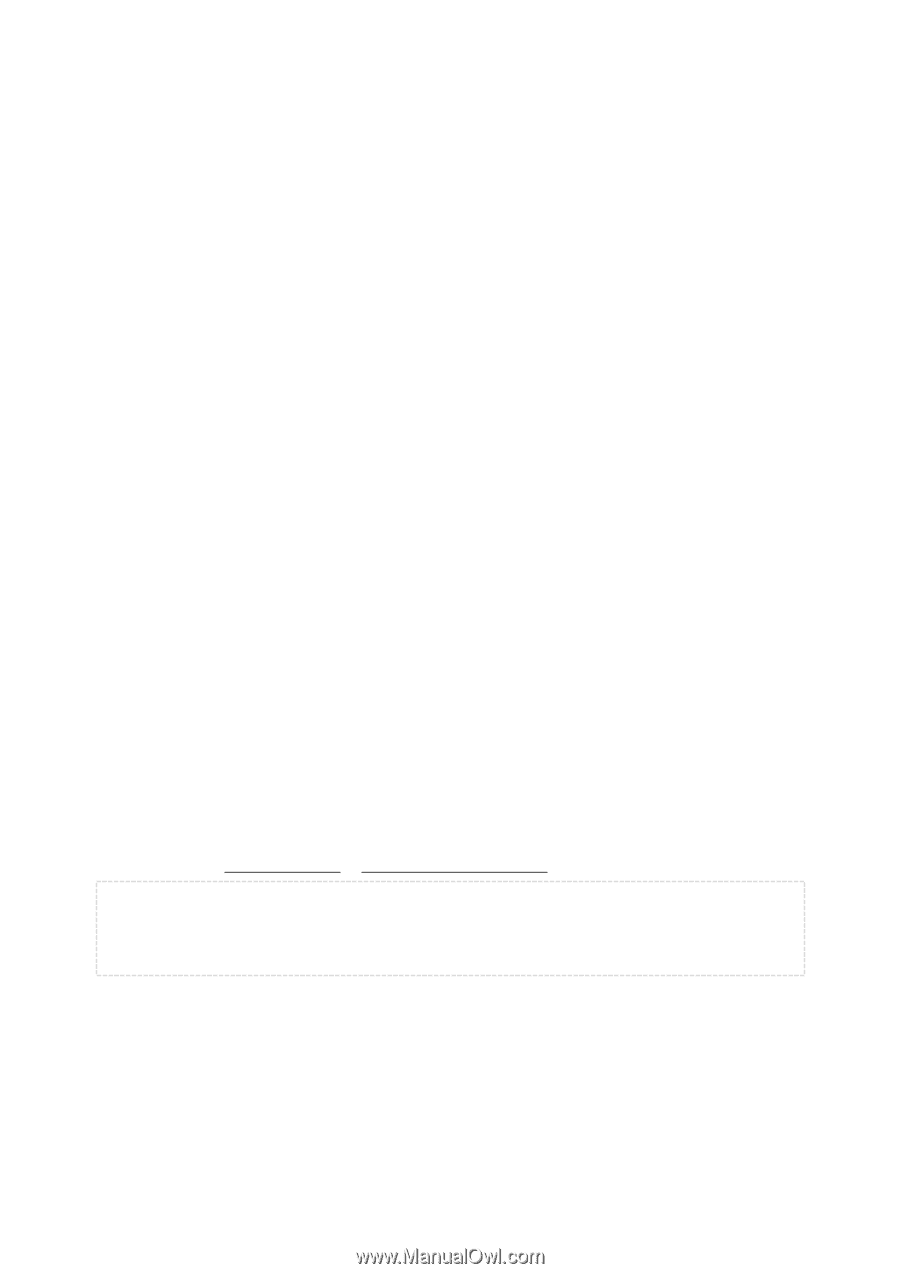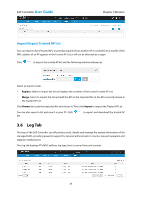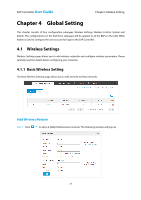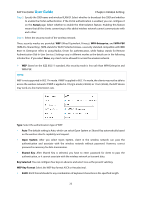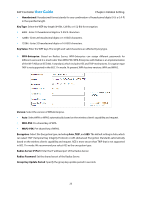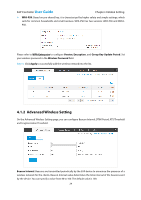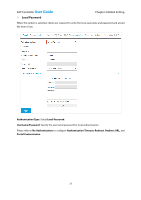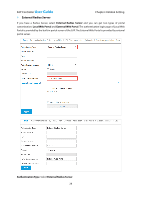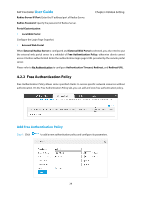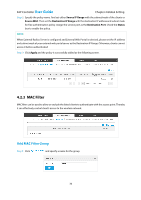TP-Link EAP110 EAP Controller Software V1 User Guide - Page 29
Wireless Control
 |
View all TP-Link EAP110 manuals
Add to My Manuals
Save this manual to your list of manuals |
Page 29 highlights
EAP Controller User Guide Chapter 4 Global Setting DTIM Period: This value indicates the number of beacon intervals between successive Delivery Traffic Indication Messages (DTIMs) and this number is included in each Beacon frame. A DTIM is contained in Beacon frames to indicate whether the access point has buffered broadcast and/or multicast data for the client devices. Following a Beacon frame containing a DTIM, the access point will release the buffered broadcast and/or multicast data, if any exists. You can specify the value between 1-255 Beacon Intervals. The default value is 1, indicating the DTIM Interval is the same as Beacon Interval. An excessive DTIM interval may reduce the performance of multicast applications. We recommend you keep it by default. RTS Threshold: When the RTS Threshold is activated, all the clients and EAPs follow RTS (Request to Send) protocol. If the client is to send packets, it will send a RTS packet to EAP to inform that it will send data. After receiving the RTS packet, the EAP notices other clients in the same wireless network to delay their transmitting of data. At the same time, the EAP informs the requesting client to send data. The default is 2347. If you specify a low threshold value, RTS packets are sent more frequently, which consumes more bandwidth and reduces the throughput of the packet. Fragmentation Threshold: Specify the fragmentation threshold for packets. If the size of packet is larger than the fragmentation threshold, the packet will be fragmented into several packets. Too low fragmentation threshold may result in poor wireless performance caused by the excessive packets. The recommended and default value is 2346 bytes. 4.2 Wireless Control 4.2.1 Portal Portal authentication enhances the network security by providing authentication service to the clients that want to access the wireless local network. The clients have to log into a web page to establish verification, after which the clients will be guests. Before passing the portal authentication, different clients can get different network resources through setting authentication policy. Part of network resources can be accessed by the specific unauthorized clients, who can access other unspecific resources only after authorized. What's more, you can customize the authentication login page and specify a URL which the newly authenticated clients will be redirected to. Please refer to Configure Portal or Free Authentication Policy according to your needs. NOTE: To apply Portal on a wireless network, please go to Wireless Settings→Basic Setting to enable Portal of a selected SSID. Configure Portal Three different types of authentication methods are available: No Authentication, Local Password and External Radius Server. Please refer to the following contents to configure Portal according to your needs. 25