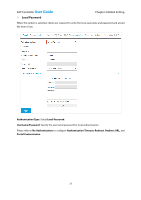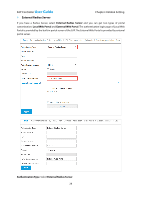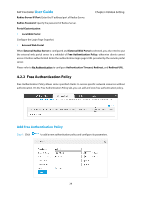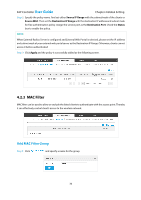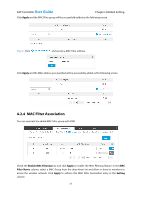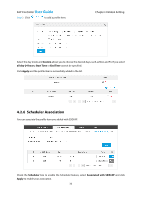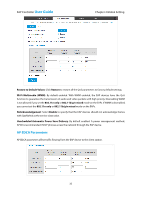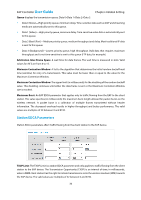TP-Link EAP110 EAP Controller Software V1 User Guide - Page 35
MAC Filter Association
 |
View all TP-Link EAP110 manuals
Add to My Manuals
Save this manual to your list of manuals |
Page 35 highlights
EAP Controller User Guide Chapter 4 Global Setting Click Apply and the MAC Filter group will be successfully added as the following screen. Step 2: Click and specify a MAC Filter address. Click Apply and the MAC address you specified will be successfully added as the following screen. 4.2.4 MAC Filter Association You can associate the added MAC Filter group with SSID. Check the Enable MAC Filtering box and click Apply to enable the MAC Filtering feature. In the MAC Filter Name column, select a MAC Group from the drop-down list and allow or deny its members to access the wireless network. Click Apply to enforce this MAC Filter Association entry in the Setting column. 31
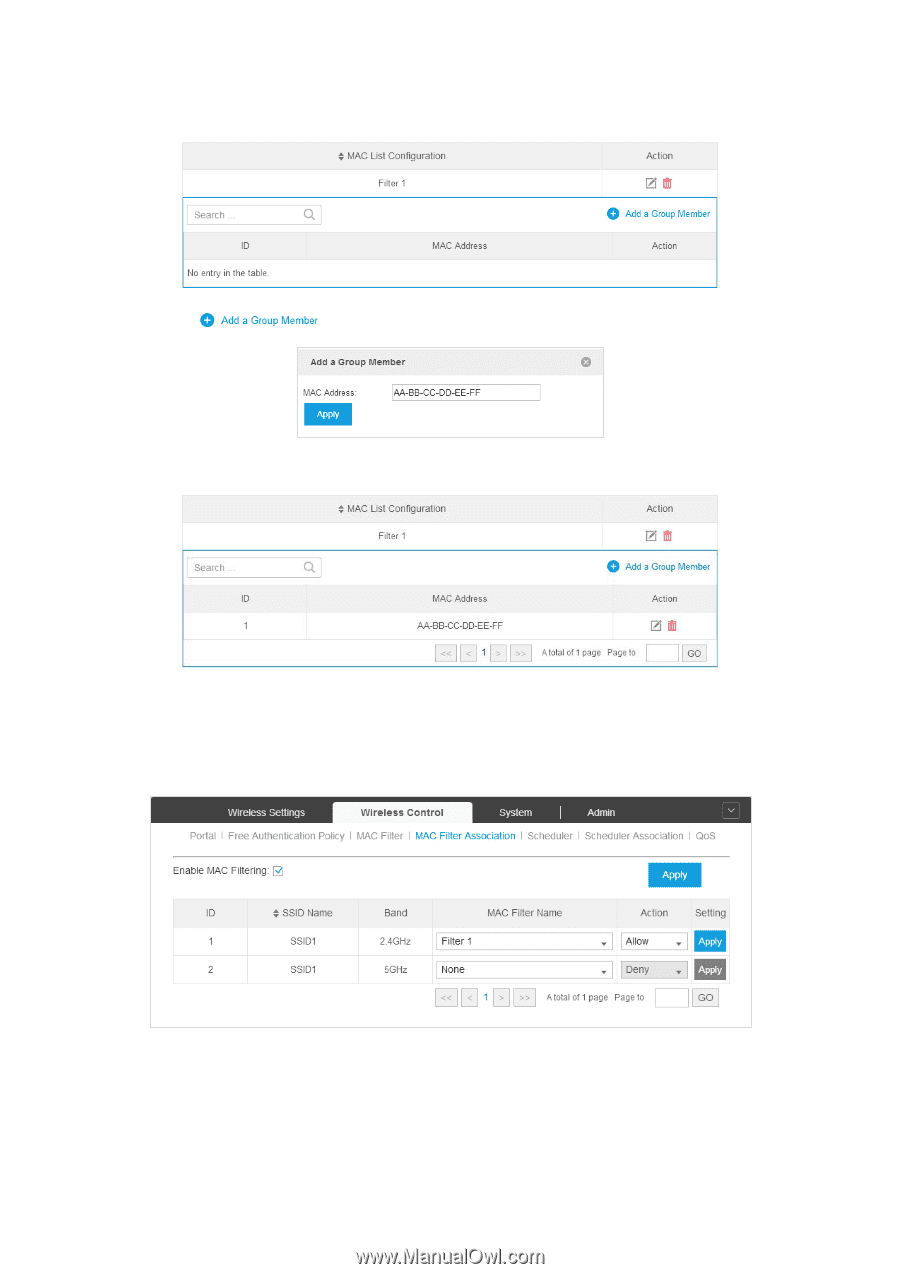
EAP Controller
User Guide
Chapter 4 Global Setting
31
Click
Apply
and the MAC Filter group will be successfully added as the following screen.
Step 2:
Click
and specify a MAC Filter address.
Click
Apply
and the MAC address you specified will be successfully added as the following screen.
4.2.4
MAC Filter Association
You can associate the added MAC Filter group with SSID.
Check the
Enable MAC Filtering
box and click
Apply
to enable the MAC Filtering feature. In the
MAC
Filter Name
column, select a MAC Group from the drop-down list and allow or deny its members to
access the wireless network. Click
Apply
to enforce this MAC Filter Association entry in the
Setting
column.