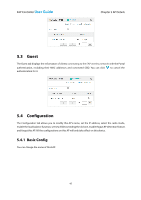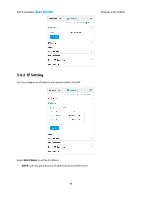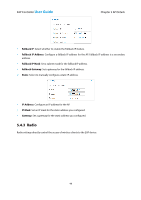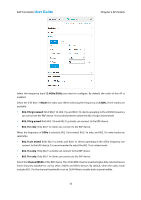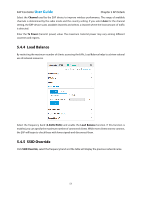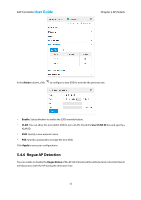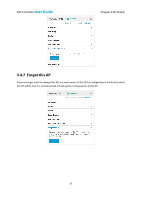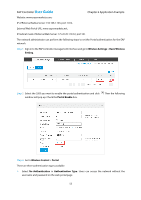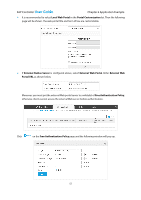TP-Link EAP110 EAP Controller Software V1 User Guide - Page 56
Rogue AP Detection
 |
View all TP-Link EAP110 manuals
Add to My Manuals
Save this manual to your list of manuals |
Page 56 highlights
EAP Controller User Guide Chapter 5 AP Details In the Action column, click to configure a new SSID to override the previous one. Enable: Select whether to enable the SSID override feature. VLAN: You can allow the overridden SSID to join a VLAN. Check the User VLAN ID box and specify a VLAN ID. SSID: Specify a new network name. PSK: Specify a password to encrypt the new SSID. Click Apply to save your configurations. 5.4.6 Rogue AP Detection You can enable or disable the Rogue Status of the AP. All channels will be detected and connected clients will disconnect with the AP during the detection time. 52
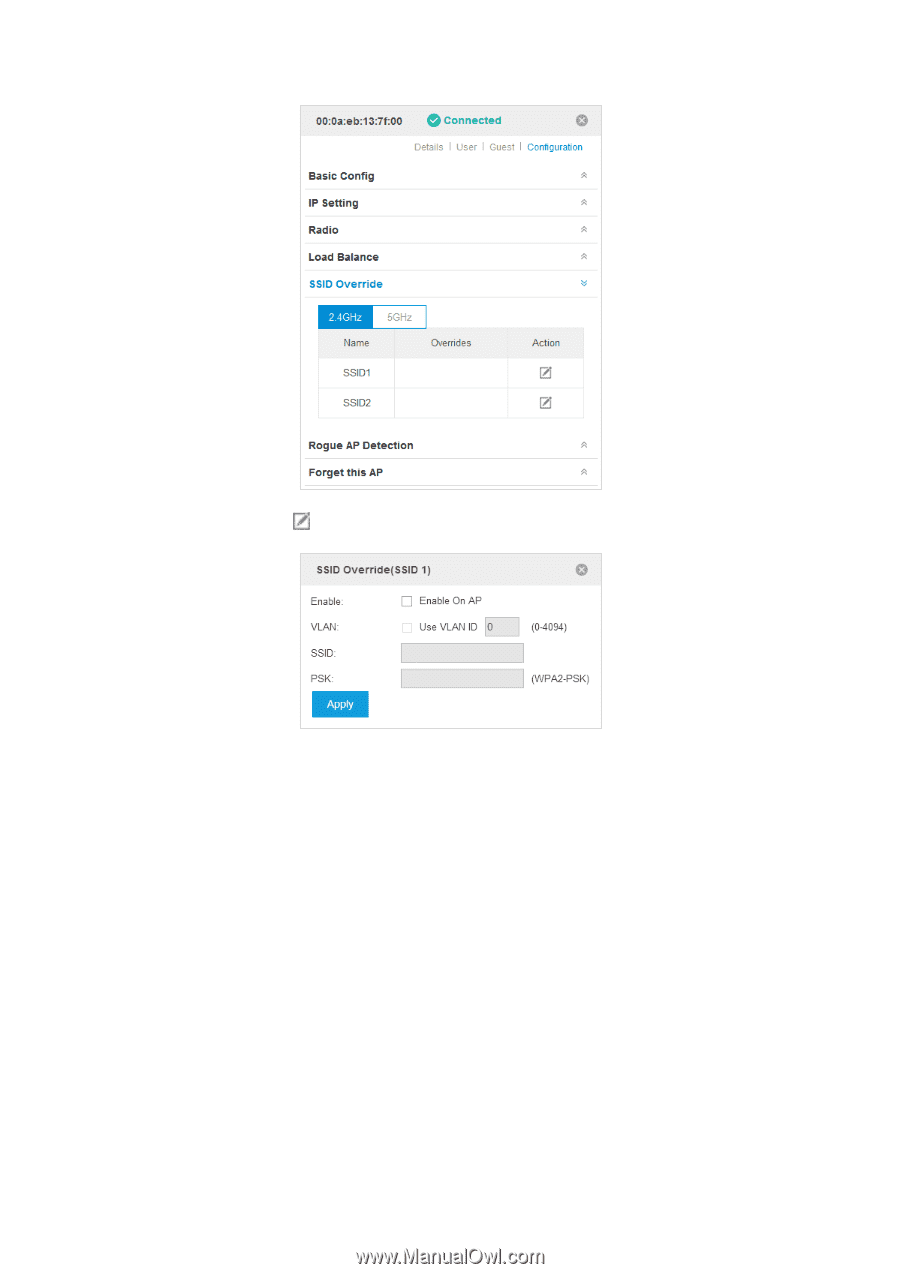
EAP Controller
User Guide
Chapter 5 AP Details
52
In the
Action
column, click
to configure a new SSID to override the previous one.
Enable
: Select whether to enable the SSID override feature.
VLAN
: You can allow the overridden SSID to join a VLAN. Check the
User VLAN ID
box and specify a
VLAN ID.
SSID
: Specify a new network name.
PSK
: Specify a password to encrypt the new SSID.
Click
Apply
to save your configurations.
5.4.6
Rogue AP Detection
You can enable or disable the
Rogue Status
of the AP. All channels will be detected and connected clients
will disconnect with the AP during the detection time.