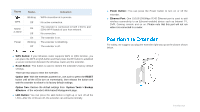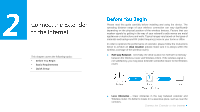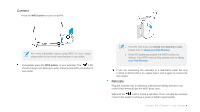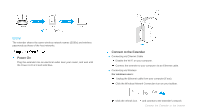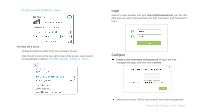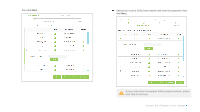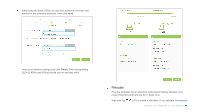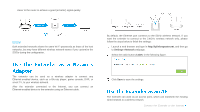TP-Link RE350 RE350EU V1 User Guide - Page 15
Using your Web Browser, Enjoy - password
 |
View all TP-Link RE350 manuals
Add to My Manuals
Save this manual to your list of manuals |
Page 15 highlights
Enjoy! The extender shares the same wireless network names (SSIDs) and wireless passwords as those of the host networks. Power On Plug the extender into an electrical outlet near your router, and wait until the Power LED is lit and solid blue. Connect to the Extender ● Connecting via Ethernet Cable Disable the Wi-Fi on your computer. Connect the extender to your computer via an Ethernet cable. ● Connecting via Wireless For windows users: Unplug the Ethernet cable from your computer (if any). Click the Wireless Network Connection icon on your taskbar. Click the refresh icon and connect to the extender's network: Connect the Extender to the Internet

Connect the Extender to the Internet
Enjoy!
The extender shares the same wireless network names (SSIDs) and wireless
passwords as those of the host networks.
Power On
Plug the extender into an electrical outlet near your router, and wait until
the Power LED is lit and solid blue.
Connect to the Extender
●
Connecting via Ethernet Cable
Disable the Wi-Fi on your computer.
Connect the extender to your computer via an Ethernet cable.
●
Connecting via Wireless
For windows users:
Unplug the Ethernet cable from your computer (if any).
Click the Wireless Network Connection icon on your taskbar.
Click the refresh icon
and connect to the extender’s ne
twork: