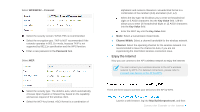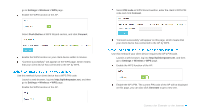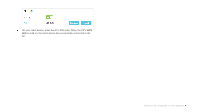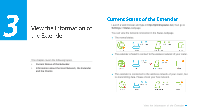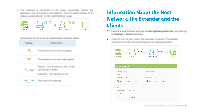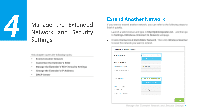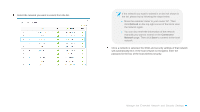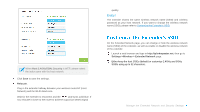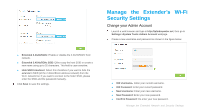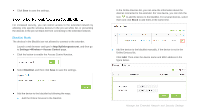TP-Link RE350 RE350EU V1 User Guide - Page 25
Information about the Host Network, the Extender and the Clients, Obtain an IP
 |
View all TP-Link RE350 manuals
Add to My Manuals
Save this manual to your list of manuals |
Page 25 highlights
● The extender is connected to the router unnormally. Maybe the gateway is set incorrectly in the Static IP. You can select "Obtain an IP address automatically" on the "LAN Settings" page. Instructions for the icons of 2.4GHz/5GHz wireless status: Name Instructions The wireless is on and encrypted. The wireless is on and unencrypted. Router:The wireless is off, or the connection is failed. / Extender:The wireless is off. / The icons are selected. Launch a web browser and type in http://tplinkrepeater.net, and then go to Settings > Status webpage. Click the icon of your router, the extender or clients. The detailed instructions for the corresponding icon are displayed below. View the Information of the Extender
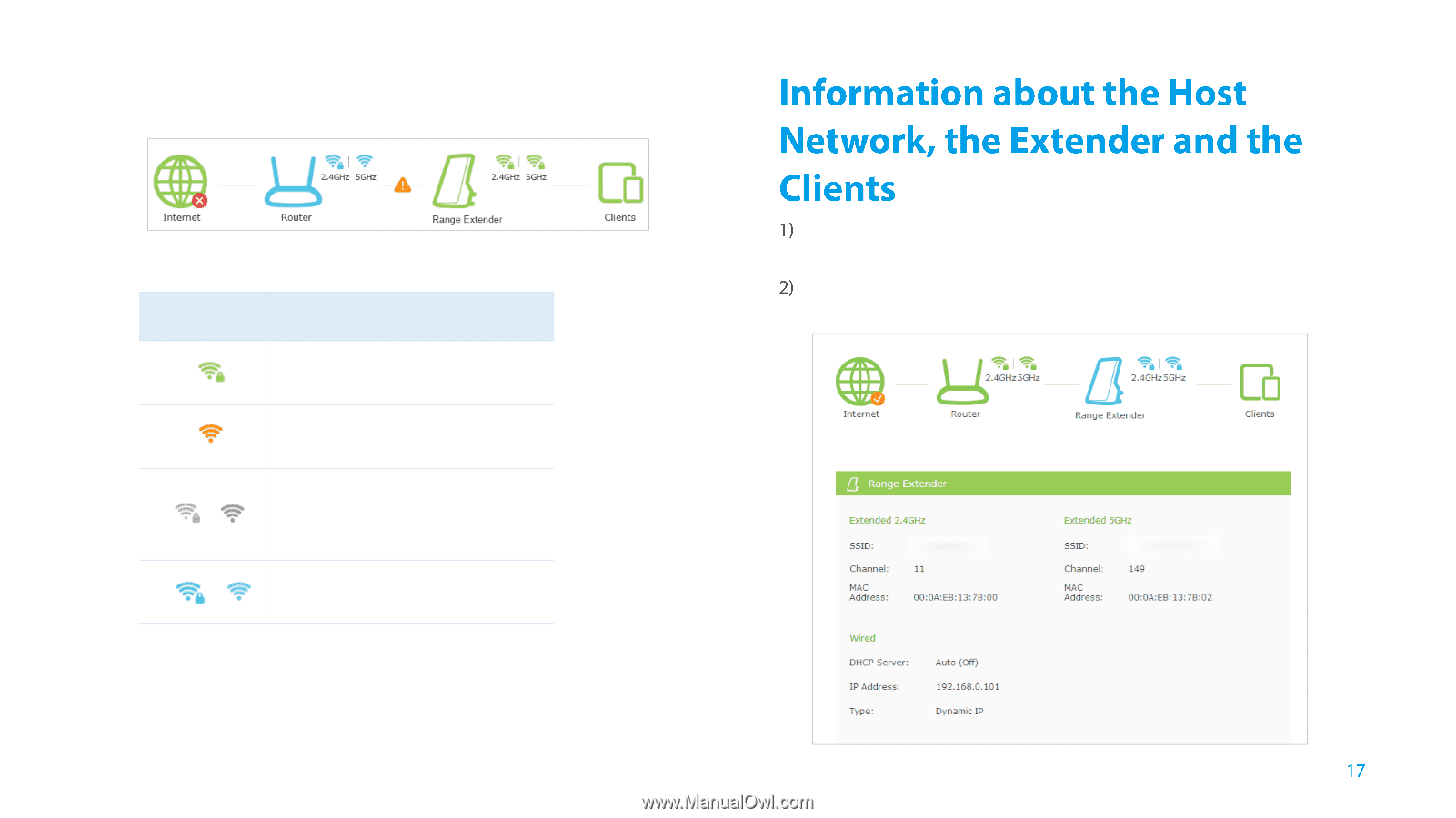
View the Information of the Extender
●
The extender is connected to the router unnormally. Maybe the
gateway is set incorrectly in the Sta
tic IP. You can select “
Obtain an IP
address
automatically” on the “LAN Settings” page.
Instructions for the icons of 2.4GHz/5GHz wireless status:
Name
Instructions
The wireless is on and encrypted.
The wireless is on and unencrypted.
/
Router
:
The wireless is off, or the
connection is failed.
Extender
:
The wireless is off.
/
The icons are selected.
Launch a web browser and type in
http://tplinkrepeater.net
, and then go
to
Settings > Status
webpage.
Click the icon of your router, the extender or clients. The detailed
instructions for the corresponding icon are displayed below.