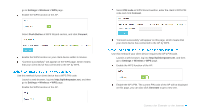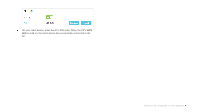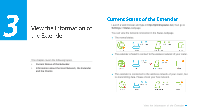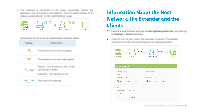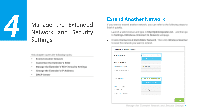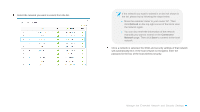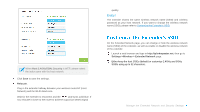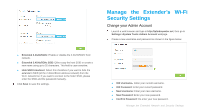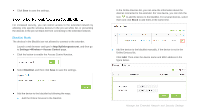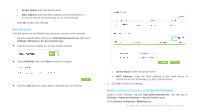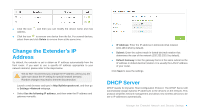TP-Link RE350 RE350EU V1 User Guide - Page 27
Refresh, Connect to, Network, Manage the Extended Network and Security Settings - manual
 |
View all TP-Link RE350 manuals
Add to My Manuals
Save this manual to your list of manuals |
Page 27 highlights
Select the network you want to extend from the list. If the network you want to extend is on but not shown in the list, please try by following the steps below. Move the extender closer to your router/ AP. Then click Refresh on the top-right corner of the list to scan the network again. You can also enter the information of the network manually you want to extend on the Connect to Network page. Then click Save to connect to the host network. Once a network is selected, the SSID and security settings of that network will automatically fill in. If the host network is encrypted, enter the password in the box of the host wireless security. Manage the Extended Network and Security Settings
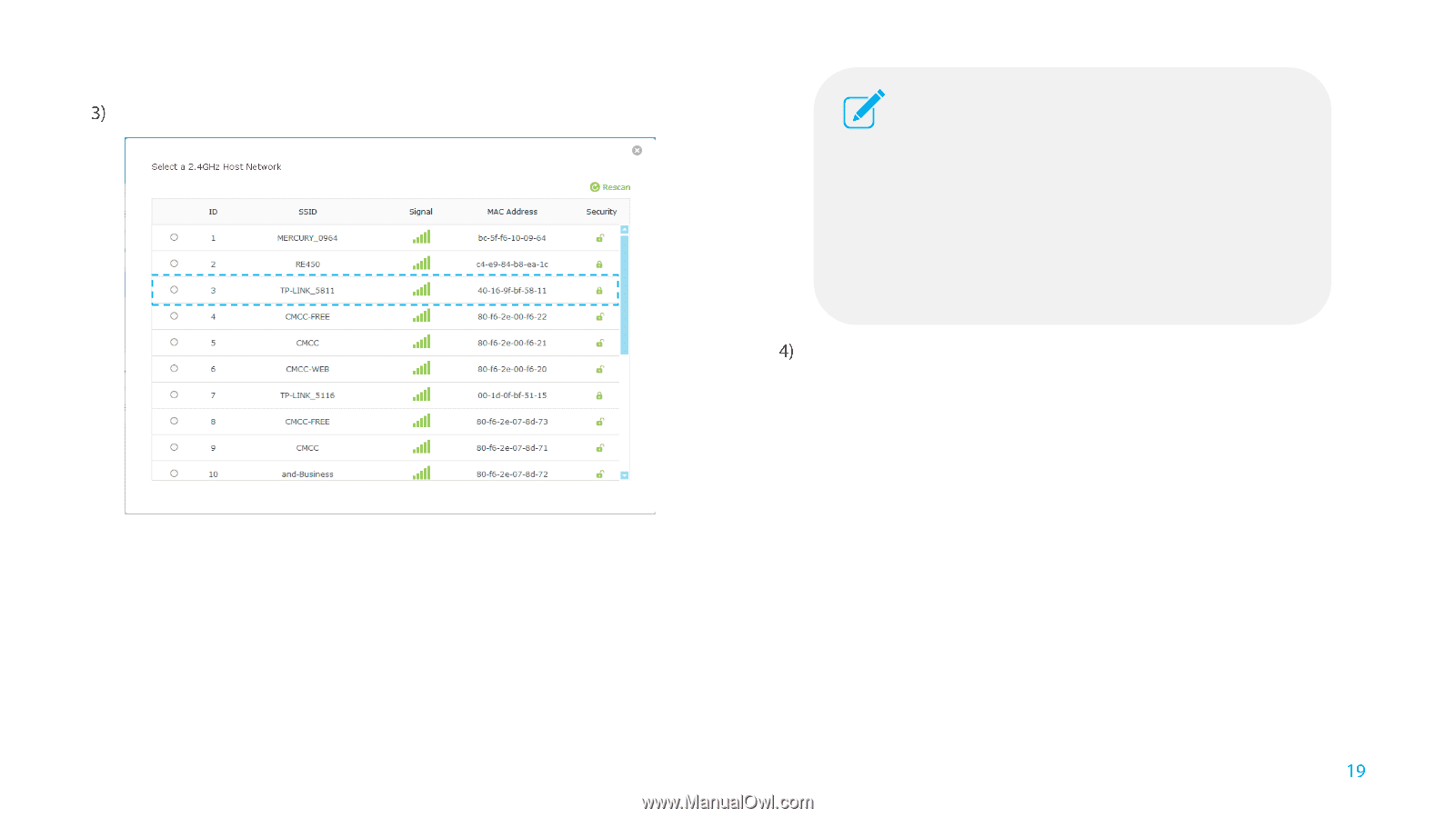
Manage the Extended Network and Security Settings
Select the network you want to extend from the list.
Once a network is selected, the SSID and security settings of that network
will automatically fill in. If the host network is encrypted, enter the
password in the box of the host wireless security.
If the network you want to extend is on but not shown in
the list, please try by following the steps below.
Move the extender closer to your router/ AP. Then
click
Refresh
on the top-right corner of the list to scan
the network again.
You can also enter the information of the network
manually you want to extend on the
Connect to
Network
page. Then click
Save
to connect to the host
network.