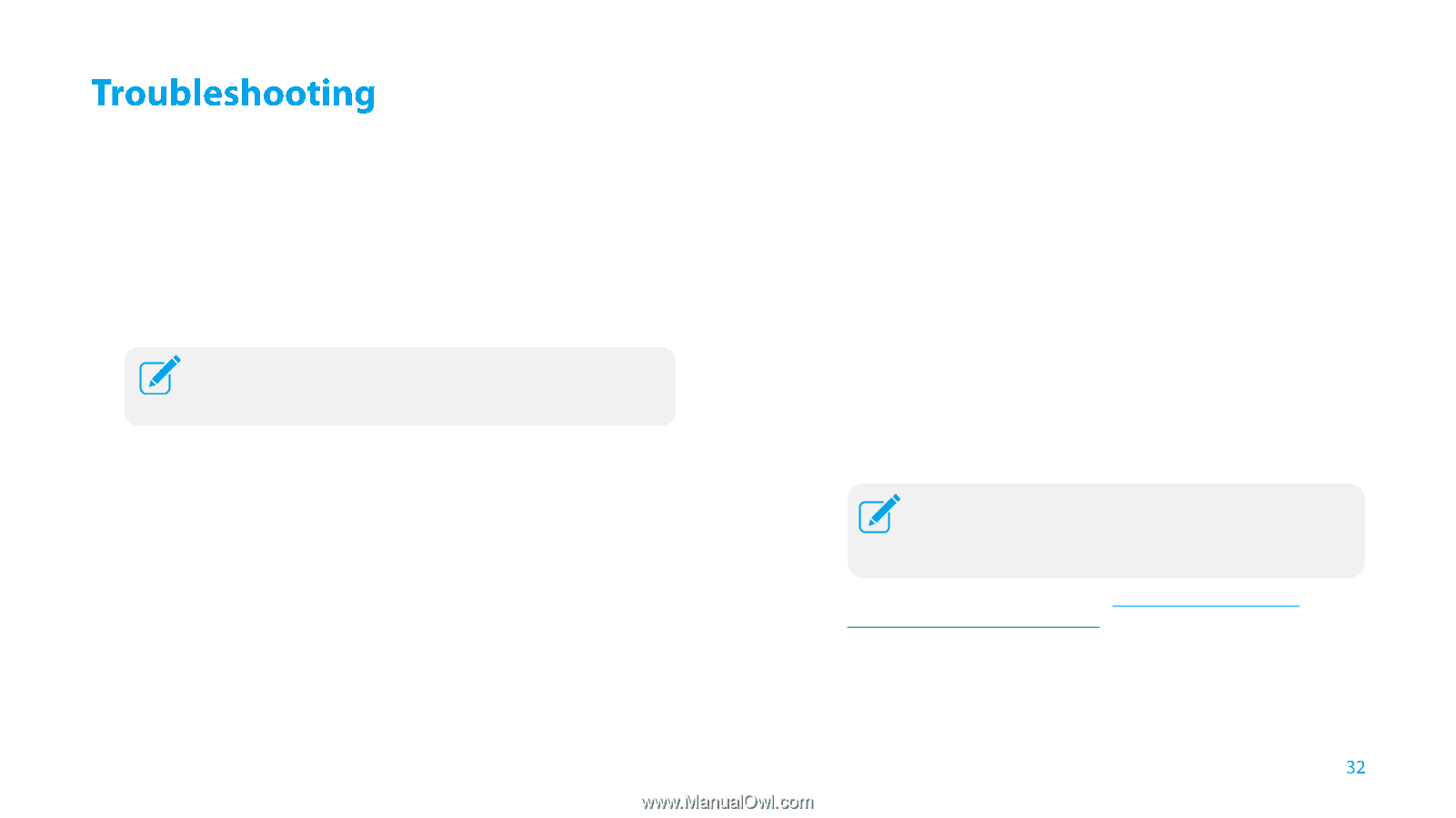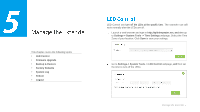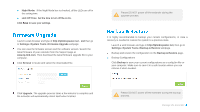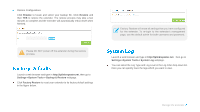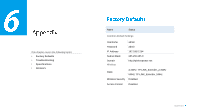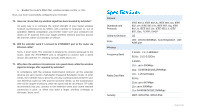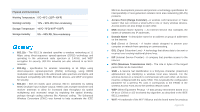TP-Link RE350 RE350EU V1 User Guide - Page 40
Troubleshooting, T1. How do I restore my extender, settings? - factory reset
 |
View all TP-Link RE350 manuals
Add to My Manuals
Save this manual to your list of manuals |
Page 40 highlights
T1. How do I restore my extender's configuration to its factory default settings? There are two ways to reset the extender: ● Option One: With the extender powered on, use a pin to press and hold the RESET button until all LEDs turn on momentarily, then release the button. ● Option Two: Restore the default settings from "System Tools > Restore & Backup" of the extender's Web Management page. Once the extender is reset, the current configuration settings will be lost and you will need to reconfigure it. T2. What can I do if I forget my password? ● Restore the extender's configuration to its factory default settings. If you don't know how to do that, please refer to previous T1; ● Use the default username and password: admin, admin; ● Try to reconfigure your extender by following the instructions of this guide. T3. What can I do if I cannot access the web management page? ● Check to verify all the connections (either wireless or wired ones) are proper. If yes, please proceed to the next step; otherwise, check the connections again. ● Try to obtain an IP address and gateway; if succeed, open your web-browser, enter the default domain http://tplinkrepeater.net in the address field and get logged in. If you are unable to log in, please RESET the device, and then use the default IP address to get into the web-based configuration page, reconfigure the device. ● Feel free to contact our technical support if the problem still persists. T4. I enabled a wireless MAC filter, wireless access control, or access control list (ACL) on my router. What should I do before configuring and using the extender? When a device connects through the extender to your router, the MAC address of the device shown on the router is translated to another MAC address. If your router's MAC filter, wireless access control, or ACL is enabled, the devices connected to the extender cannot get an IP address from the extender and cannot access the Internet. To solve this problem, please follow the steps below: 1. Log into your router and disable the MAC filter, wireless access control or ACL For more information about how to disable your router's MAC filter, wireless access control or ACL, please refer to your router's user guide. 2. Power on your extender, and using Option ONE: Using WPS or Option TWO: Using Web Browser to configure your extender. 3. Connect all of your devices to the extended network, and make sure the router's Link LED remains lit. 4. On your router, add all the Online Devices' MAC addresses to your router's MAC filter table. Appendix