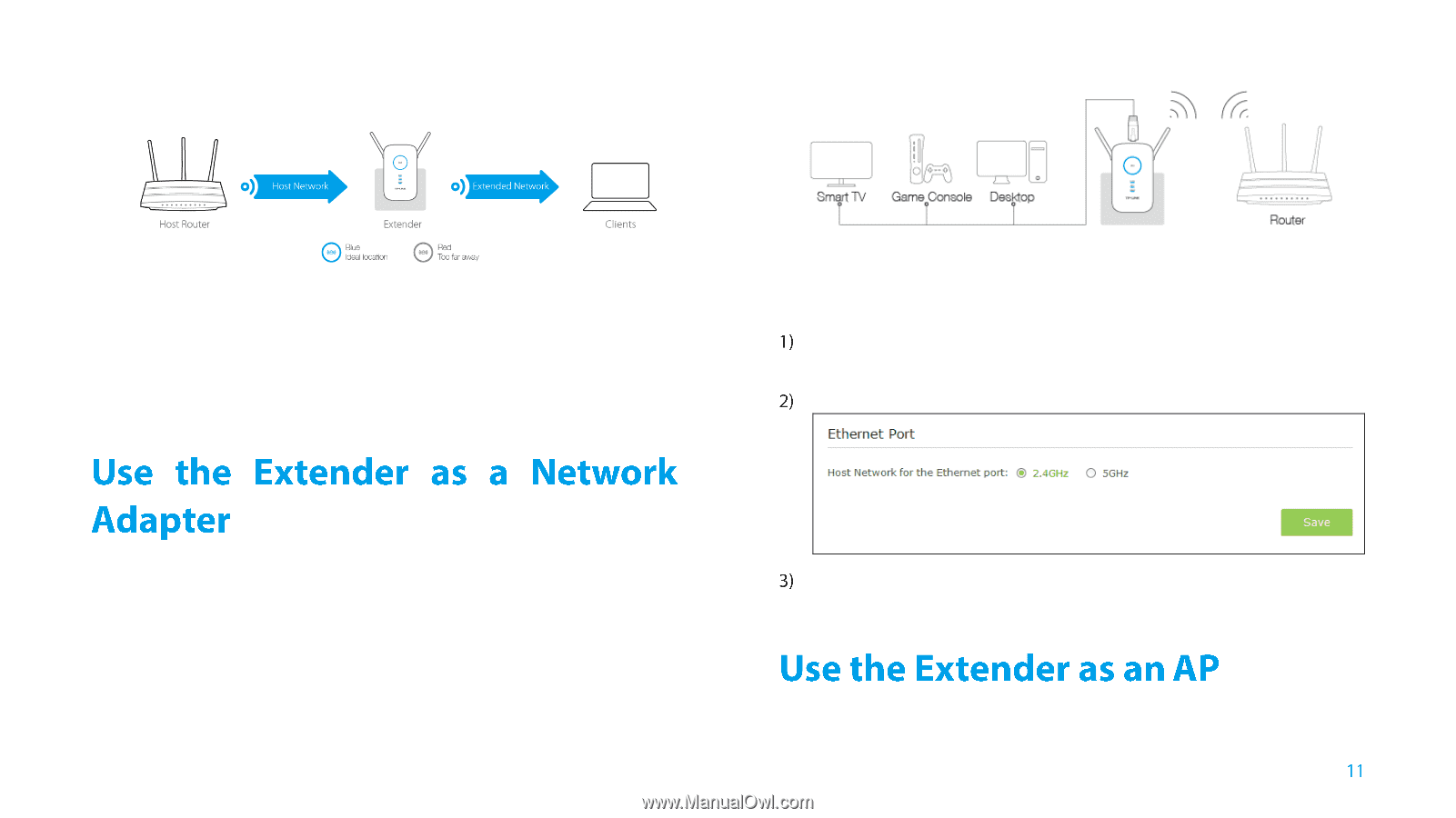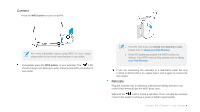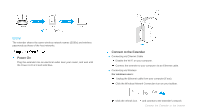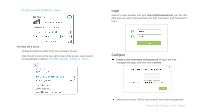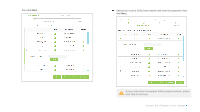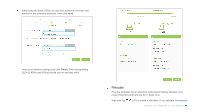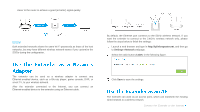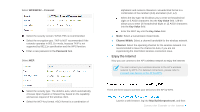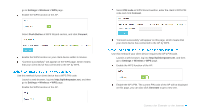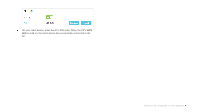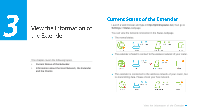TP-Link RE350 RE350EU V1 User Guide - Page 19
Use the Extender as a Network Adapter, Use the Extender as an AP, Settings->Network - default password
 |
View all TP-Link RE350 manuals
Add to My Manuals
Save this manual to your list of manuals |
Page 19 highlights
closer to the router to achieve a good (or better) signal quality. Enjoy! Both extended networks share the same Wi-Fi passwords as those of the host networks, but may have different wireless network names if you customize the SSIDs during the configuration. By default, the Ethernet port connects to the 5GHz wireless network. If you want the extender to connect to the 2.4GHz wireless network only, please follow the steps below to finish the settings: Launch a web browser and type in http://tplinkrepeater.net, and then go to Settings->Network webpage. Select the radio button 2.4GHz in the following figure. The extender can be used as a wireless adapter to connect any Ethernet-enabled device, such as a Blu-ray player, game console, DVR, or smart TV, to your wireless network. After the extender connected to the Internet, you can connect an Ethernet-enabled device to the extender using an Ethernet cable. Click Save to save the settings. The extender can work as an access point, which can transform the existing wired network to a wireless network. Connect the Extender to the Internet