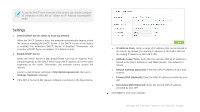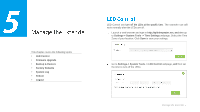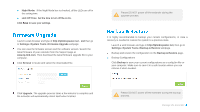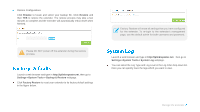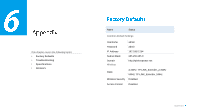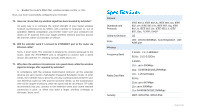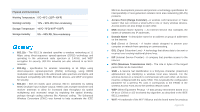TP-Link RE350 RE350EU V1 User Guide - Page 38
Reboot, Logout
 |
View all TP-Link RE350 manuals
Add to My Manuals
Save this manual to your list of manuals |
Page 38 highlights
You can also click the following buttons to apply the settings. Click Refresh to update the system log. Click Delete All to permanently remove all logs. Click Save Log to save the system log as a .txt file on your computer. Launch a web browser and type in http://tplinkrepeater.net. Click Reboot on the top right corner to reboot the extender. Launch a web browser and type in http://tplinkrepeater.net. Click Logout on the top right corner to log out the management webpage safely. Manage the Extender
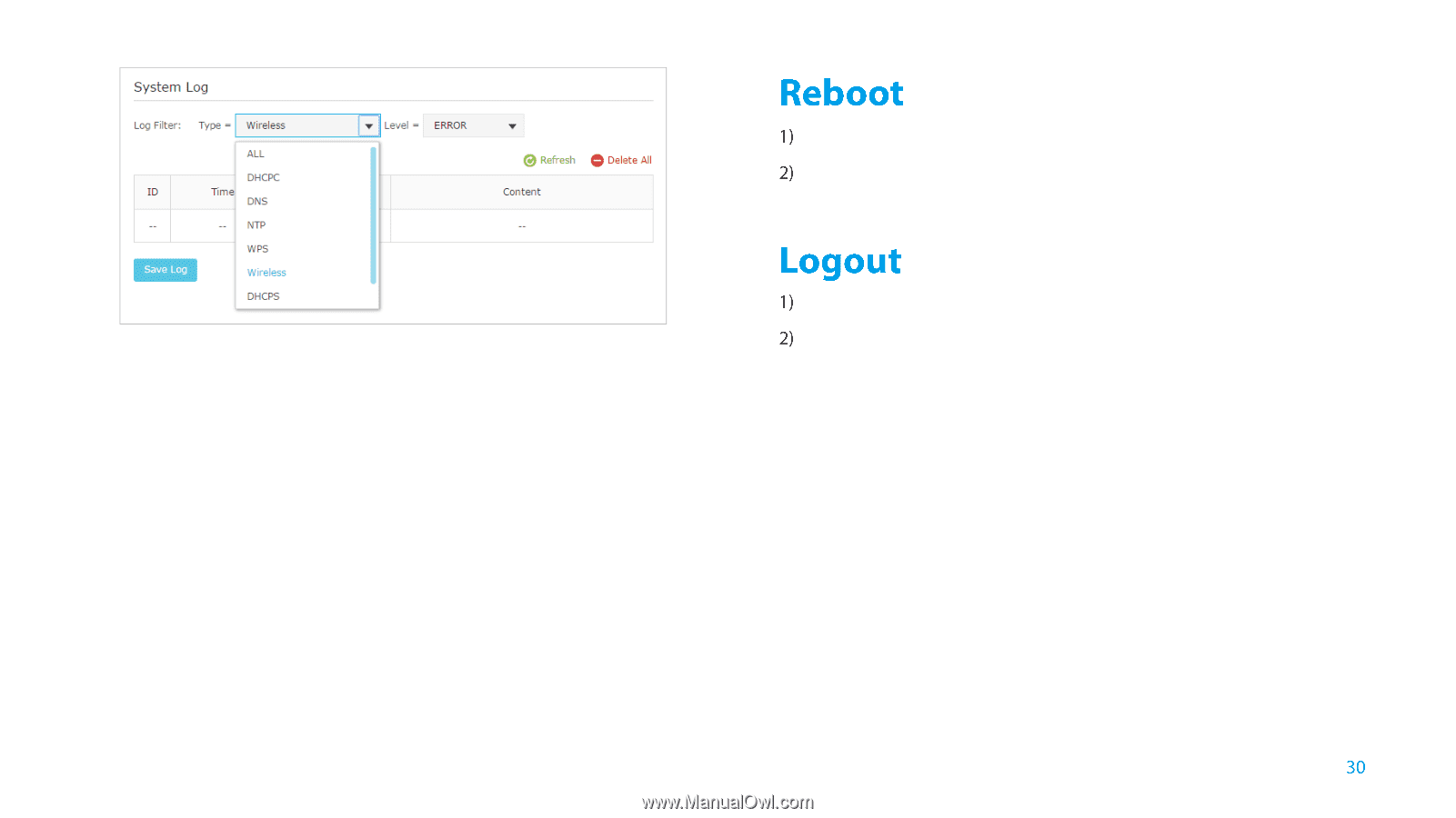
Manage the Extender
You can also click the following buttons to apply the settings.
Click
Refresh
to update the system log.
Click
Delete All
to permanently remove all logs.
Click
Save Log
to save the system log as a
.txt
file on your computer.
Launch a web browser and type in
http://tplinkrepeater.net
.
Click
Reboot
on the top right corner to reboot the extender.
Launch a web browser and type in
http://tplinkrepeater.net
.
Click
Logout
on the top right corner to log out the management webpage
safely.