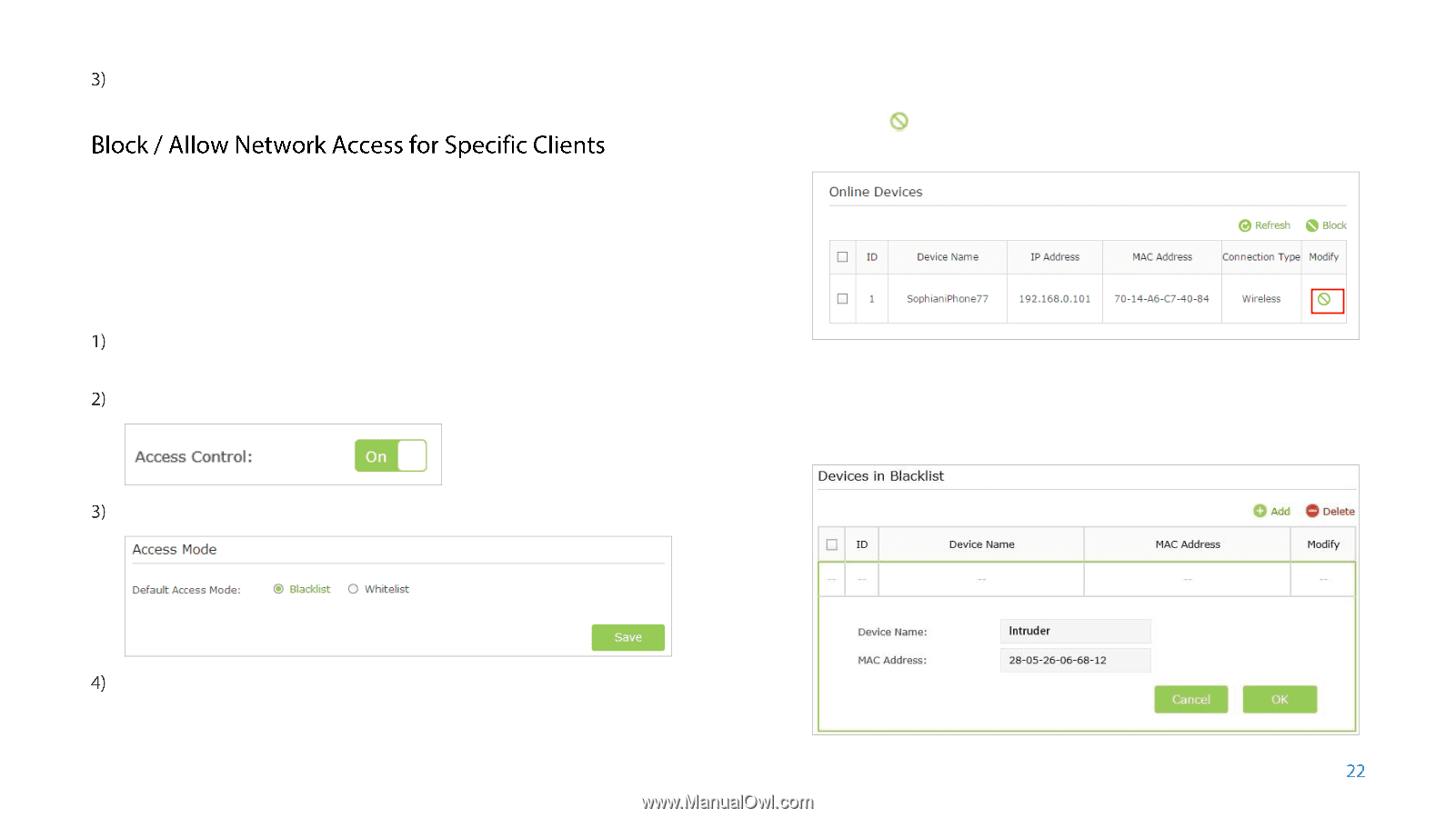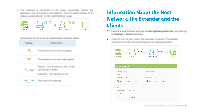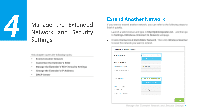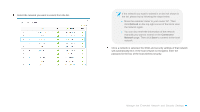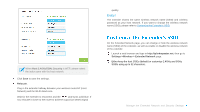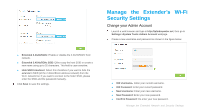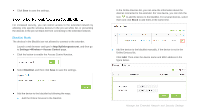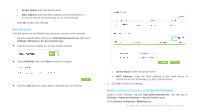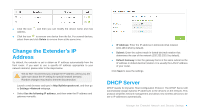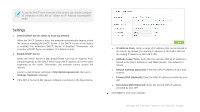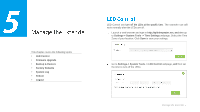TP-Link RE350 RE350EU V1 User Guide - Page 30
Block / Allow Network Access for Specific Clients, Blacklist Mode
 |
View all TP-Link RE350 manuals
Add to My Manuals
Save this manual to your list of manuals |
Page 30 highlights
Click Save to save the settings. For increased security, you can restrict access to the extended network by allowing only specific wireless devices in the pre-set white list, or preventing the devices in the pre-set black list from connecting to the extended network. Blacklist Mode The devices in the Blacklist are not allowed to connect to the extender. Launch a web browser and type in http://tplinkrepeater.net, and then go to Settings->Wireless-> Access Control page. Click the button to enable the Access Control function. Select Blacklist, and then click Save to save the settings. In the Online Devices list, you can view the information about the devices connected to the extender. For one device, you can click the icon to add the device to the blacklist. For several devices, select them and click Block to add them at the same time. ● Add the device to the blacklist manually, if the device is not in the Online Devices list. Click Add. Then enter the device name and MAC address in the figure below. Add the device to the blacklist by following the ways. ● Add the Online Devices to the blacklist. Manage the Extended Network and Security Settings