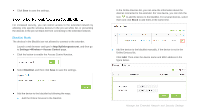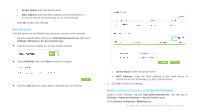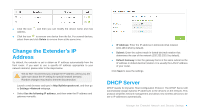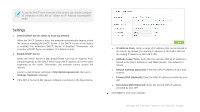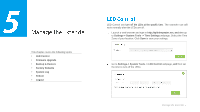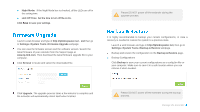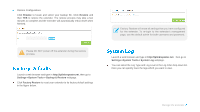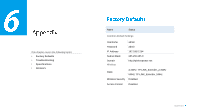TP-Link RE350 RE350EU V1 User Guide - Page 35
Manage the Extender, LED Control
 |
View all TP-Link RE350 manuals
Add to My Manuals
Save this manual to your list of manuals |
Page 35 highlights
3 This chapter covers the following topics: LED Control Firmware Upgrade Backup & Restore Factory Defaults System Log Reboot Logout LED Control can turn off the LEDs at the specific time. The extender can still work normally after the LEDs are off. Launch a web browser and type in http://tplinkrepeater.net, and then go to Settings-> System Tools -> Time Settings webpage. Select the Time Zone of your location. Click Save to save your settings. Go to Settings-> System Tools -> LED Control webpage, and then set the time to turn off the LEDs. Manage the Extender
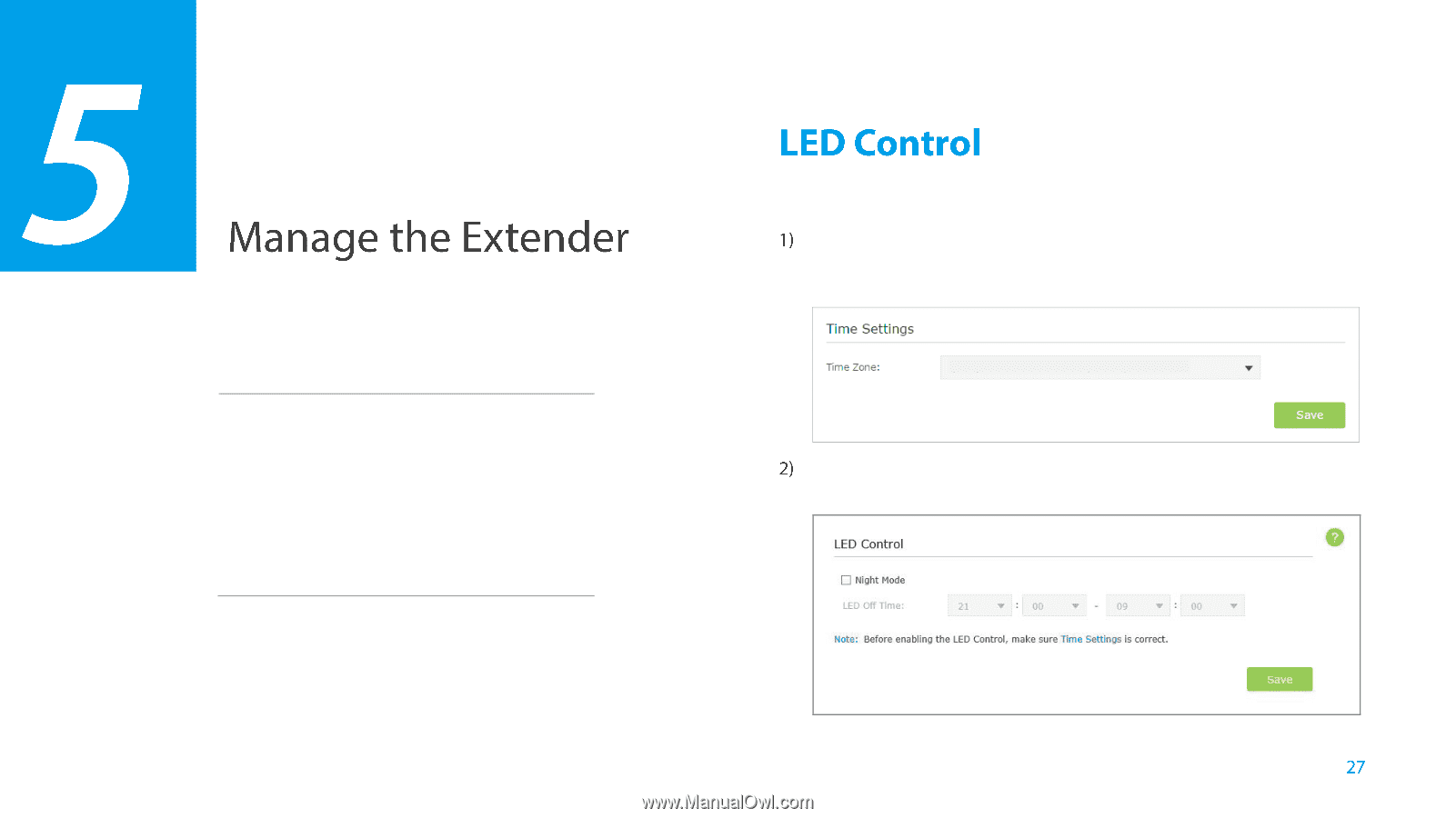
Manage the Extender
This chapter covers the following topics:
LED Control
Firmware Upgrade
Backup & Restore
Factory Defaults
System Log
Reboot
Logout
LED Control can
turn off the LEDs at the specific time
. The extender can still
work normally after the LEDs are off.
Launch a web browser and type in
http://tplinkrepeater.net
, and
then go
to
Settings-> System Tools ->
Time Settings
webpage. Select the Time
Zone of your location. Click
Save
to save your settings
.
Go to
Settings-> System Tools ->
LED Control
webpage,
and
then set
the time to turn off the LEDs.