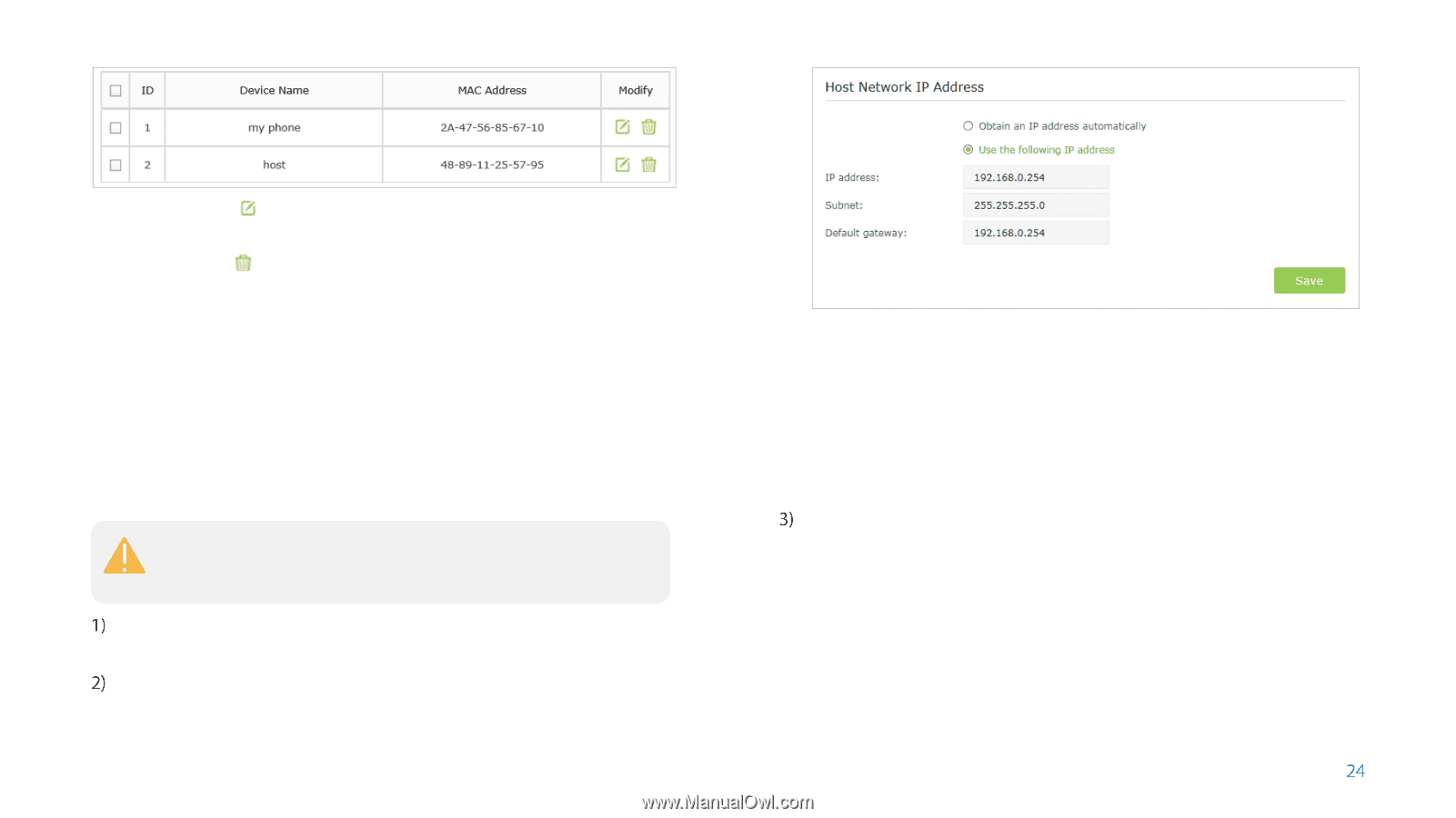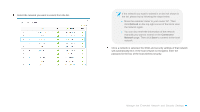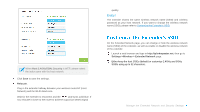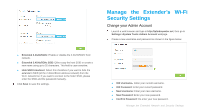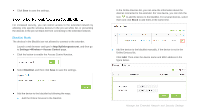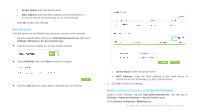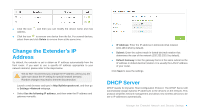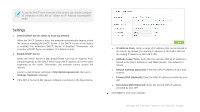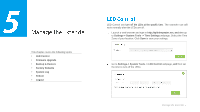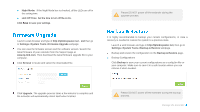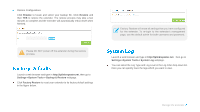TP-Link RE350 RE350EU V1 User Guide - Page 32
Change the Extender’s IP Address, DHCP Server
 |
View all TP-Link RE350 manuals
Add to My Manuals
Save this manual to your list of manuals |
Page 32 highlights
● Click the icon , and then you can modify the device name and mac address. ● Click the icon to remove one device from the list. For several devices, select them and click Delete to remove them at the same time. Change the Extender's IP Address By default, the extender is set to obtain an IP address automatically from the front router. If you want to use a specific IP address appropriate to your network demand, please refer to the steps below. We do NOT recommend you change the IP address unless you are quite sure about the IP setting for special network demand. Random changes may lead to Internet disconnection. Launch a web browser and type in http://tplinkrepeater.net, and then go to Settings->Network webpage. Select Use the following IP address, and then enter the IP address and gateway manually. IP Address: Enter the IP address in dotted-decimal notation (192.168.0.254 by default). Subnet: Enter the subnet mask in dotted-decimal notation that determines the size of the network (255.255.255.0 by default). Default Gateway: Enter the gateway that is in the same subnet as the IP address in dotted-decimal notation. It is usually the LAN IP address of your router. Click Save to save the settings. DHCP Server DHCP stands for Dynamic Host Configuration Protocol. The DHCP Server will automatically assign dynamic IP addresses to the devices on the network. This protocol simplifies network management and allows new wireless devices to be set to IP addresses automatically. Manage the Extended Network and Security Settings