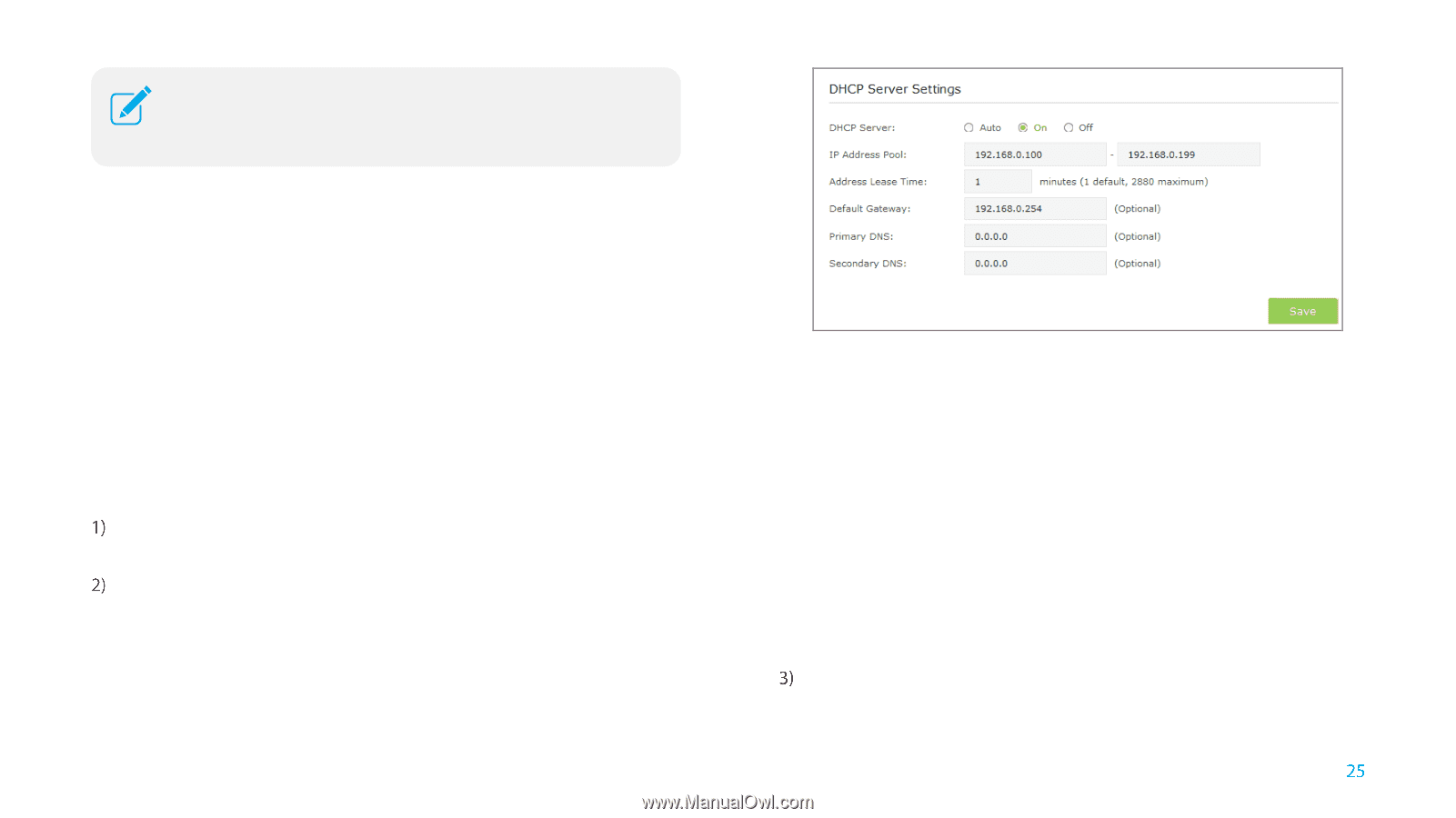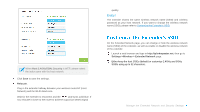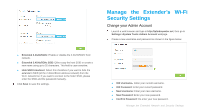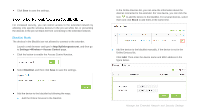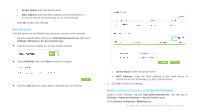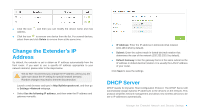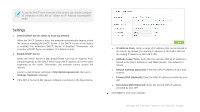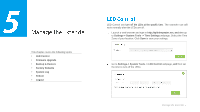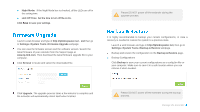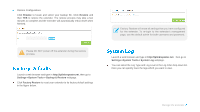TP-Link RE350 RE350EU V1 User Guide - Page 33
Settings, IP Address Pool
 |
View all TP-Link RE350 manuals
Add to My Manuals
Save this manual to your list of manuals |
Page 33 highlights
To use the DHCP server function of the device, you should configure all computers in the LAN as "Obtain an IP Address automatically" mode. Settings ● Set the DHCP Server status to Auto (by default) When the DHCP Server is Auto, the extender automatically detects to find the devices enabling the DHCP Server. If the DHCP Server of the device is enabled, the extender's DHCP Server is disabled. Otherwises, the extender's DHCP Server is enabled. The default is Auto. ● Enable DHCP Server When the DHCP Server is On, please make sure that IP Address Pool, Default Gateway for the DHCP server and LAN IP address are in the same segmengt as the router. Otherwises, the extender cannot access the Internet. Launch a web browser and type in http://tplinkrepeater.net, then go to Settings->Network webpage. If the DHCP Server is On, please configure it as shown in the figure bleow. IP Address Pool:Enter a range of IP address that can be leased to the clients. By default, the starting IP address is 192.168.0.100 and the ending IP address is 192.168.0.199. Address Lease Time:Enter the time duration that an IP address is leased to the client, between 1 and 2880 minutes. The default is 1 minute. Default Gateway (Optional): Enter the LAN IP address of your host network. Primary DNS (Optional): Enter the DNS IP address provided by your ISP. Secondary DNS (Optional): Enter the second DNS IP address provided by your ISP. Click Save to save your changes. Manage the Extended Network and Security Settings