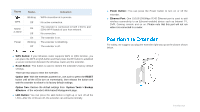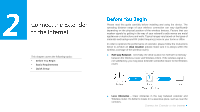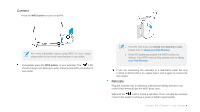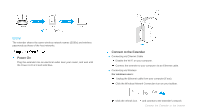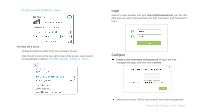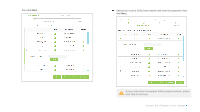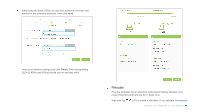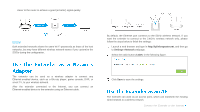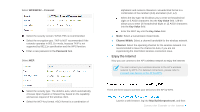TP-Link RE350 RE350EU V1 User Guide - Page 16
Login, Con TP-LINK_Extender_2.4GHz or _5GHz
 |
View all TP-Link RE350 manuals
Add to My Manuals
Save this manual to your list of manuals |
Page 16 highlights
TP-LINK_Extender_2.4GHz or _5GHz. Login Launch a web browser and type http://tplinkrepeater.net into the URL field and use admin (all lowercase) for both Username and Password to log in. For Mac OS X users: Unplug the Ethernet cable from your computer (if any). Click the Wi-Fi icon on the top right corner of the screen, and connect to the extender's network: TP-LINK_Extender_2.4GHz or _5GHz. Configure Create a new username and password to log in the web management page, and then click Confirm. Select your router's 2.4GHz host network and enter the password, Connect the Extender to the Internet
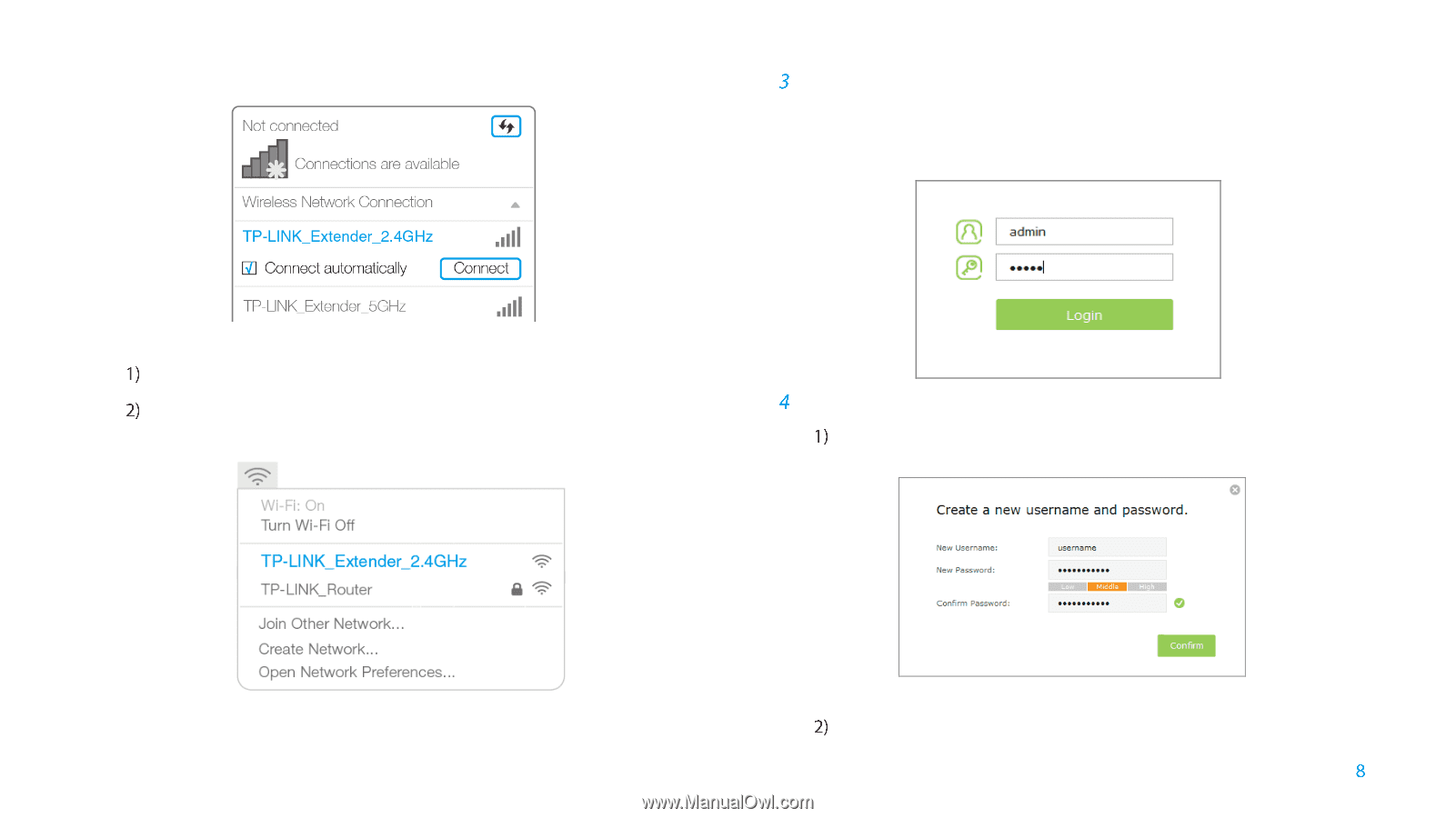
Connect the Extender to the Internet
TP-LINK_Extender_2.4GHz or _5GHz
.
For Mac OS X users:
Unplug the Ethernet cable from your computer (if any).
Click the Wi-Fi icon on the top right corner of the screen, and connect
to the extender’s network:
TP-LINK_Extender_2.4GHz or _5GHz
.
Login
Launch a web browser and type
http://tplinkrepeater.net
into the URL
field and use admin (all lowercase) for both Username and Password to
log in.
Configure
Create a new username and password
to log in the web
management page, and then click
Confirm
.
Select your router's 2.4GHz host network and enter the password,