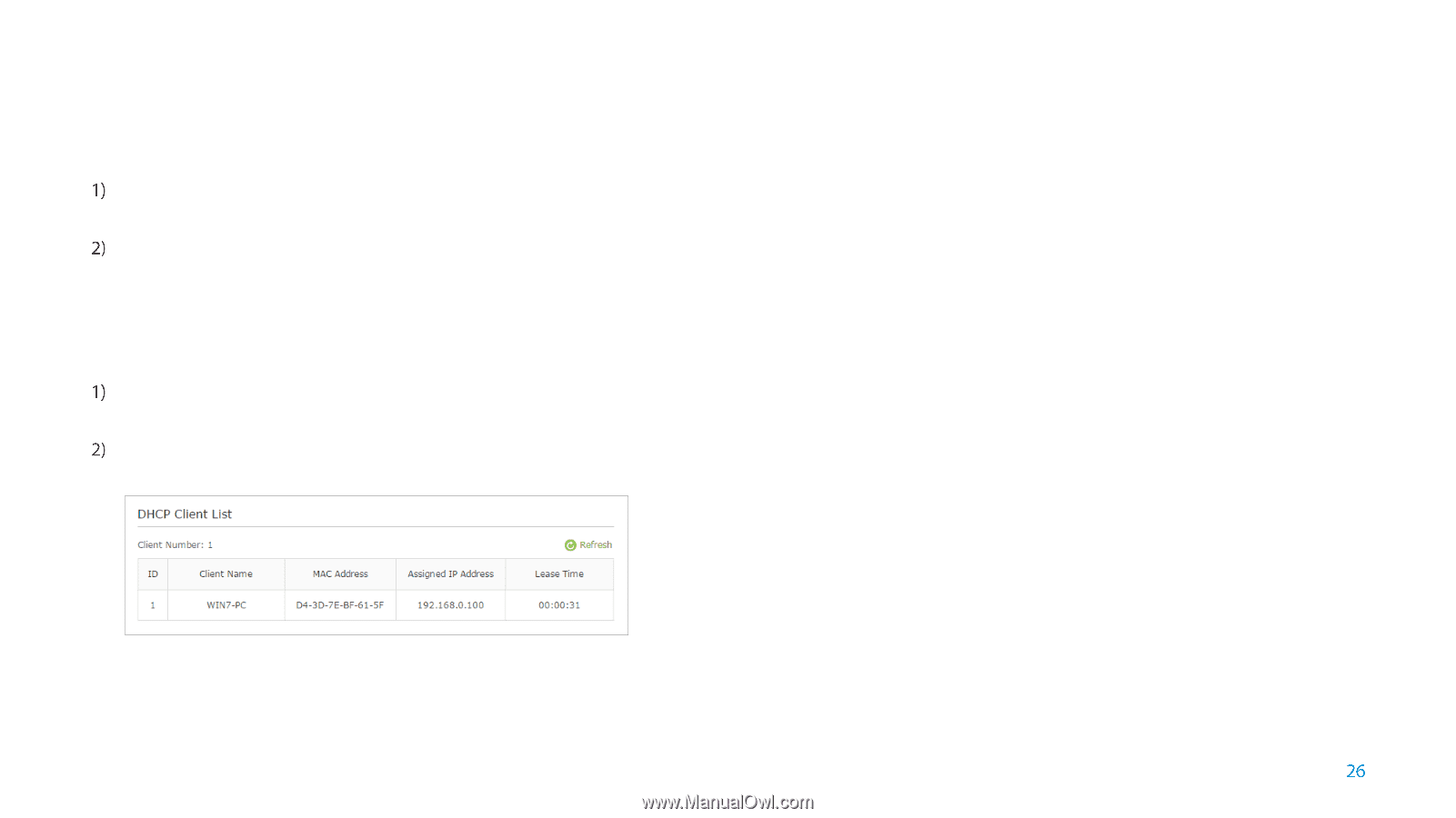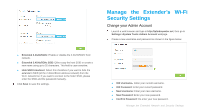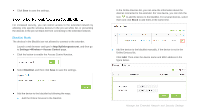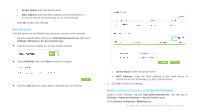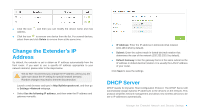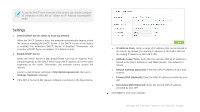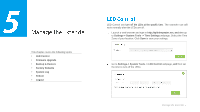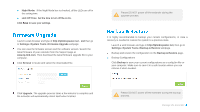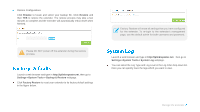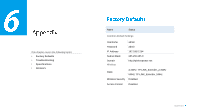TP-Link RE350 RE350EU V1 User Guide - Page 34
View the DHCP Client List, Disable DHCP Server, Settings->Network, Client Name, MAC Address
 |
View all TP-Link RE350 manuals
Add to My Manuals
Save this manual to your list of manuals |
Page 34 highlights
● Disable DHCP Server If the DHCP server of the extender is Off, please make sure the DHCP server of your host router is on. Otherwise, you have to configure the IP address for each client manually. Launch a web browser and type in http://tplinkrepeater.net, and then go to Settings->Network webpage. Select Off, then click Save to save the settings. View the DHCP Client List The DHCP Client List displays the Client Name, MAC Address, Assigned IP and Lease Time for each DHCP Client attached to the device. Launch a web browser and type in http://tplinkrepeater.net, and then log in to Settings->Network webpage. You can view the information of the DHCP clients connected to the extender in the DHCP Client List. MAC Address: The MAC address of the DHCP client. Assigned IP Address: The IP address that is allocated to the client by the DHCP server. Lease Time: The time duration that the IP address is leased to the DHCP client. Click Refresh to refresh the DHCP Client List. Client Name: The name of the DHCP client. Manage the Extended Network and Security Settings