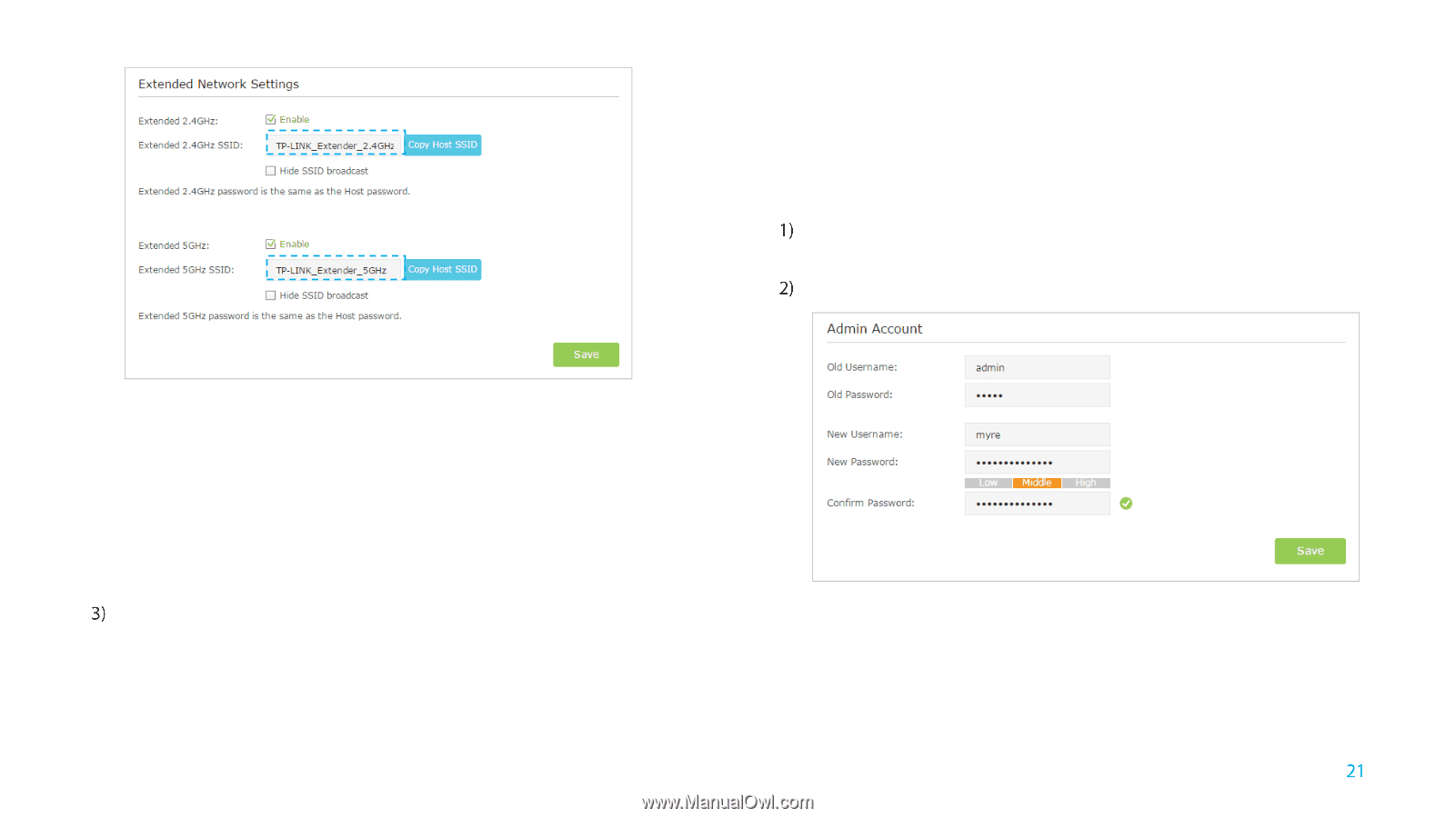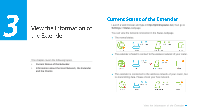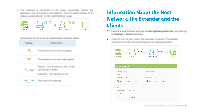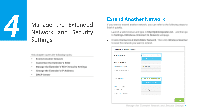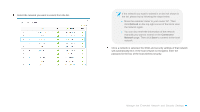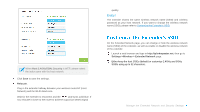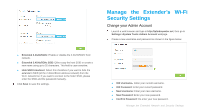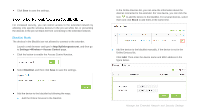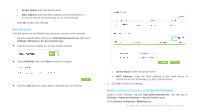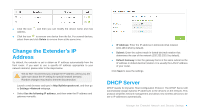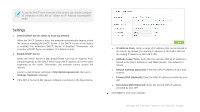TP-Link RE350 RE350EU V1 User Guide - Page 29
Manage the Extender’s Wi-Fi Security Settings, Change your Admin Account, s
 |
View all TP-Link RE350 manuals
Add to My Manuals
Save this manual to your list of manuals |
Page 29 highlights
Manage the Extender's Wi-Fi Security Settings Change your Admin Account Launch a web browser and type in http://tplinkrepeater.net, then go to Settings->System Tools->Admin Account webpage. Create a new username and password as shown in the figure below. Extended 2.4GHz/5GHz: Enable or disable the 2.4GHz/5GHz host network. Extended 2.4GHz/5GHz SSID: Either copy the host SSID or create a new name using up to 32 characters. This field is case-sensitive. Hide SSID broadcast: Select this checkbox if you want to hide the extender's SSID (of the 2.4GHz/5GHz wireless network) from the Wi-Fi network list. If you want to connect to the hiden SSID, please enter the SSID and the password manaully. Click Save to save the settings. Old Username:Enter your current username. Old Password: Enter your current password. New Username: Enter your new username. New Password: Enter your new password. Confirm Password: Re-enter your new password. Manage the Extended Network and Security Settings