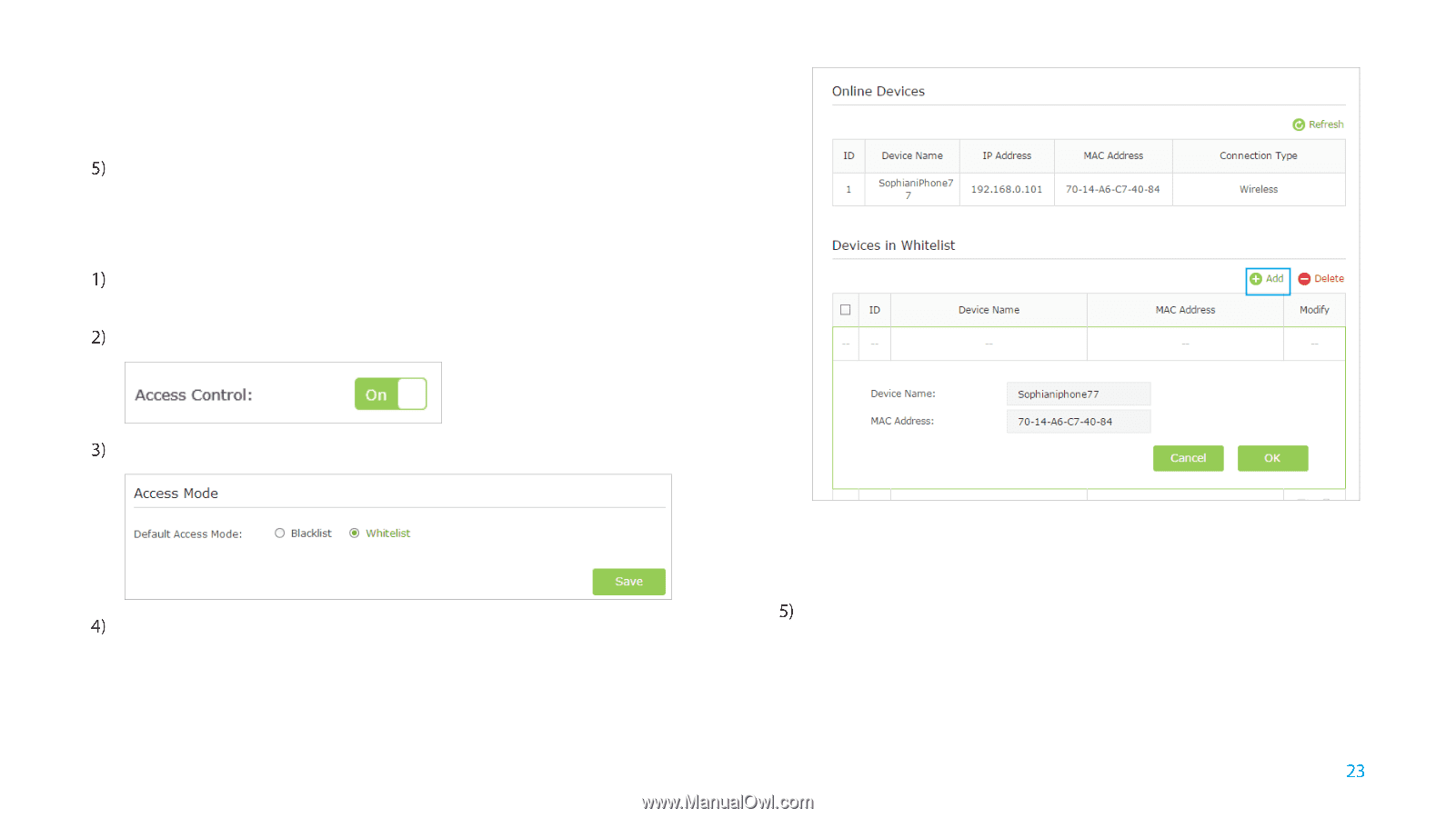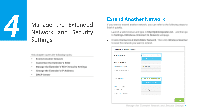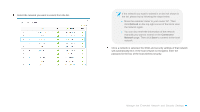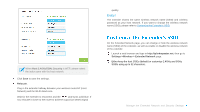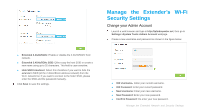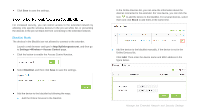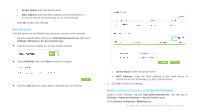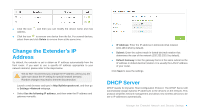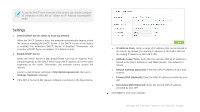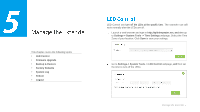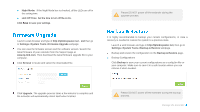TP-Link RE350 RE350EU V1 User Guide - Page 31
Whitelist Mode, Modify or Remove a Device in the Blacklist/Whitelist
 |
View all TP-Link RE350 manuals
Add to My Manuals
Save this manual to your list of manuals |
Page 31 highlights
Device Name: Enter the device name. MAC Address: Enter the MAC address of the client device in XX-XX-XX-XX-XX-XX format (e.g. 00-11-22-33-44-AA). Click OK to save your settings. Whitelist Mode Only the devices in the Whitelist are allowed to connect to the extender. Launch a web browser and type in http://tplinkrepeater.net, then go to Settings->Wireless-> Access Control page. Click the button to enable the Access Control function. Select Whitelist, then click Save to save the settings. Click the Add button to add a device manually into the whitelist. Device Name: Enter the device name. MAC Address: Enter the MAC address of the client device in XX-XX-XX-XX-XX-XX format (e.g. 00-11-22-33-44-AA). Click OK to save your settings. Modify or Remove a Device in the Blacklist/Whitelist Launch a web browser, log into http://tplinkrepeater.net, and then go to Settings > Advanced Settings > Access Control page. In the Devices in Blacklist / Whitelist part: Manage the Extended Network and Security Settings