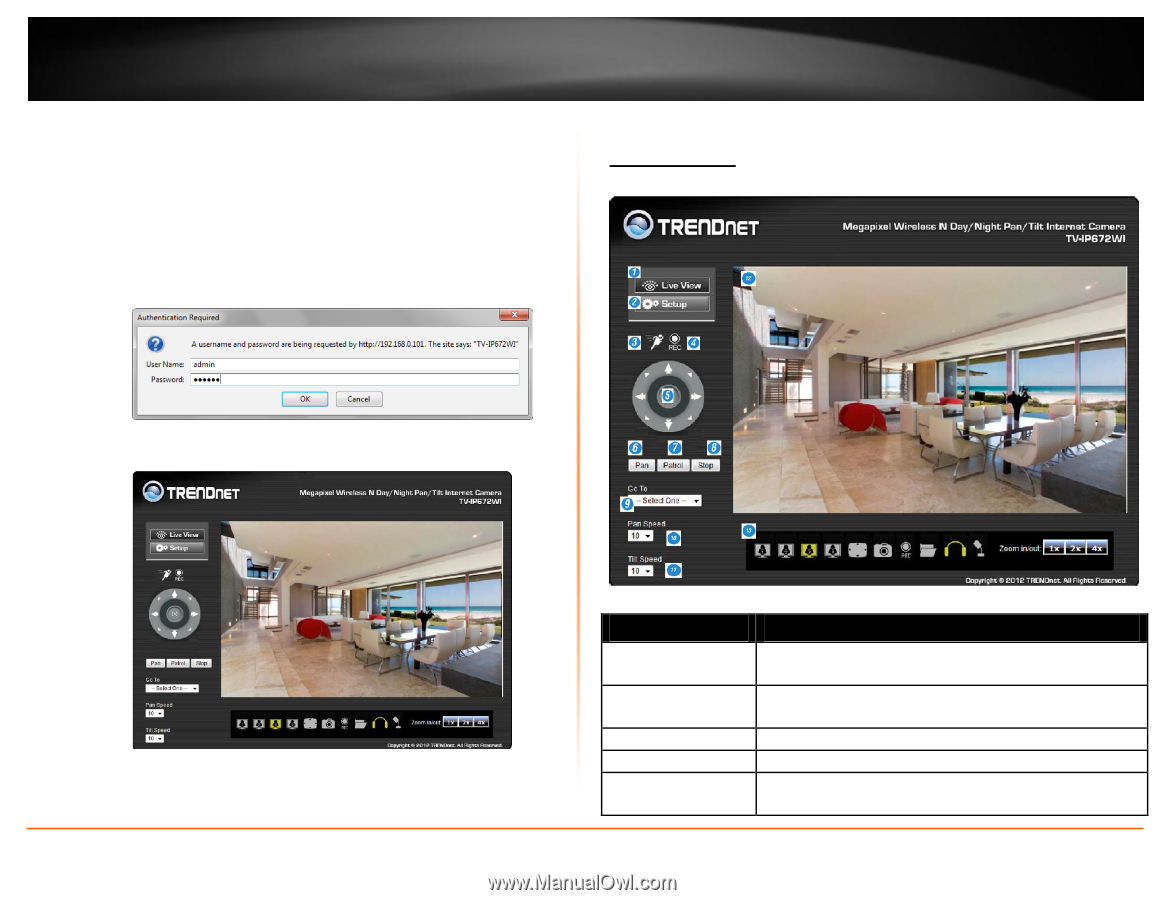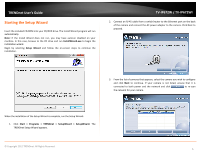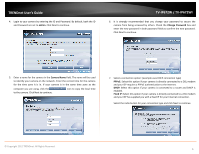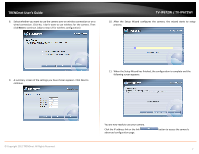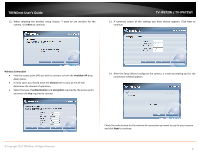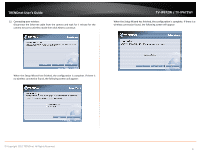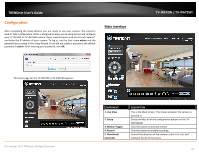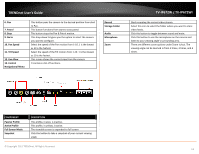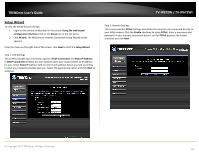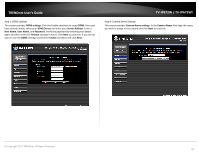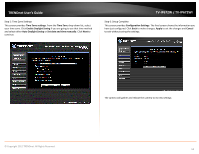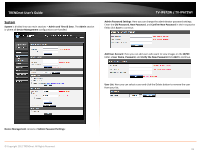TRENDnet TV-IP672WI User's Guide - Page 12
Configuration
 |
View all TRENDnet TV-IP672WI manuals
Add to My Manuals
Save this manual to your list of manuals |
Page 12 highlights
TRENDnet User's Guide Configuration After completing the Setup Wizard, you are ready to use your camera. The camera's built-in Web configuration utility is designed to allow you to easily access and configure your TV-IP672W or TV-IP672WI camera. Open a web browser such as Internet Explorer® and enter the IP address of your camera. To log in, use the User name admin and the password you created in the Setup Wizard. If you did not create a password, the default password is admin. After entering your password, click OK. Main Interface TV-IP672W / TV-IP672WI The home page for the TV-IP672W or TV-IP672WI appears. © Copyright 2012 TRENDnet. All Rights Reserved. COMPONENT 1. Live View 2. Setup 3. Motion Trigger 4. Record 5. Directional Controller DESCRIPTION This is the Main Screen. This shows whatever the camera is pointed at. Setup provides all of the configuration options on the TVIP672W/WI Click this button to activate motion Click this button to enable recording Control the direction of the camera, zoom in or out, and software Pan & Tilt functions. 10