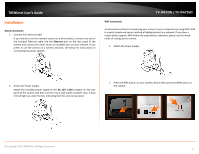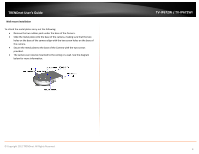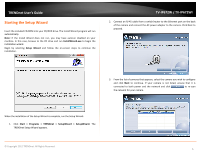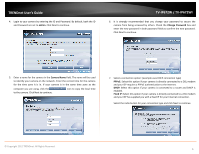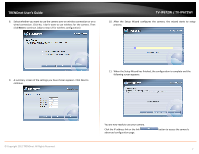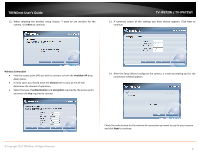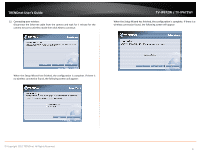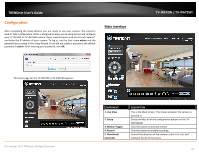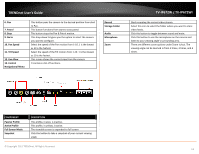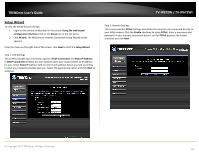TRENDnet TV-IP672WI User's Guide - Page 9
When the Setup Wizard has finished, the configuration is complete and - camera ip
 |
View all TRENDnet TV-IP672WI manuals
Add to My Manuals
Save this manual to your list of manuals |
Page 9 highlights
TRENDnet User's Guide 8. Select whether you want to use the camera over an wireless connection or on a wired connection. Click No, I don't want to use wireless for the camera. Then click Next to continue. (skip to step 12 for wireless configuration) TV-IP672W / TV-IP672WI 10. After the Setup Wizard configures the camera, the wizard starts to setup process. 9. A summary screen of the settings you have chosen appears. Click Next to continue. 11. When the Setup Wizard has finished, the configuration is complete and the following screen appears: © Copyright 2012 TRENDnet. All Rights Reserved. You are now ready to use your camera. Click the IP address link or the link advanced configuration page. button to access the camera's 7
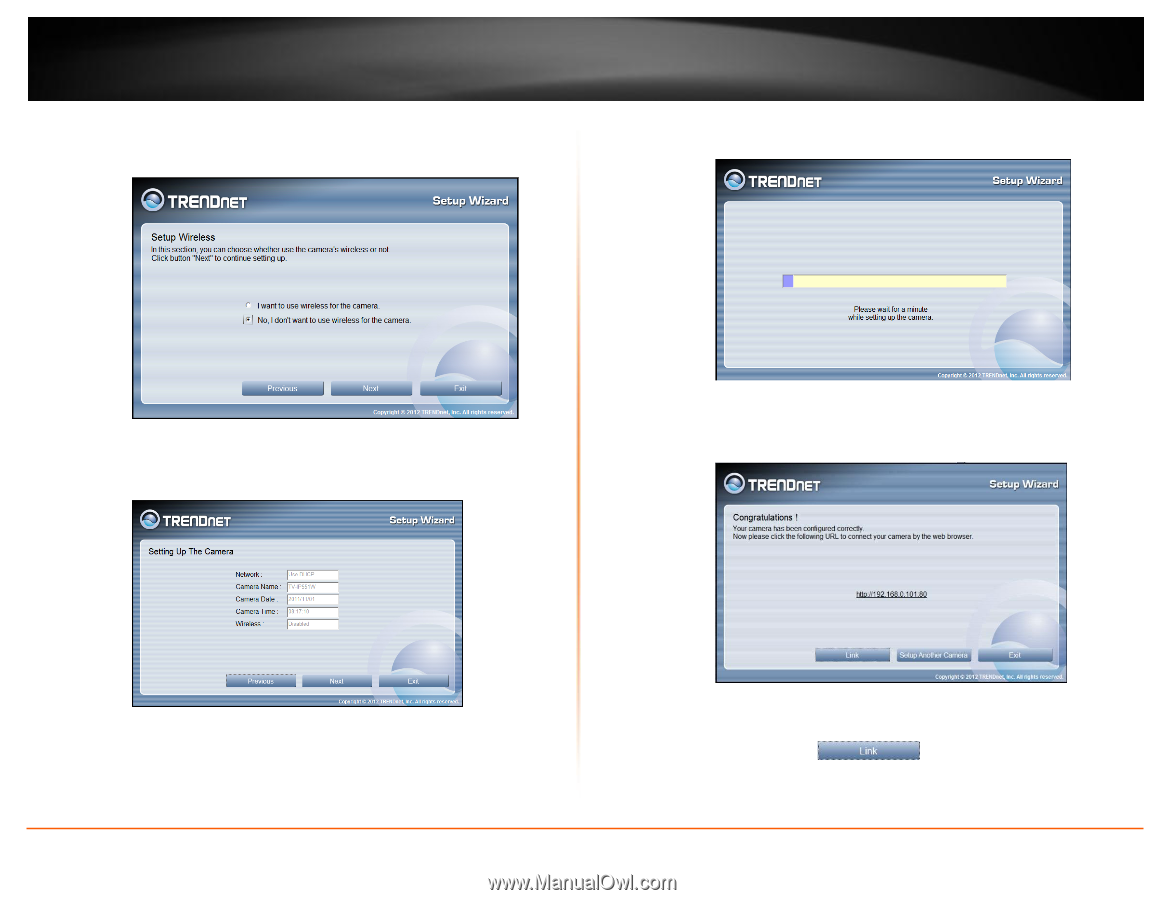
© Copyright 2012 TRENDnet. All Rights Reserved.
TRENDnet User’s Guide
TV-IP672W / TV-IP672WI
7
8.
Select whether you want to use the camera over an wireless connection or on a
wired connection. Click No, I don’t want to use wireless for the camera. Then
click
Next
to continue. (skip to step 12 for wireless configuration)
9.
A summary screen of the settings you have chosen appears. Click Next to
continue.
10.
After the Setup Wizard configures the camera, the wizard starts to setup
process.
11.
When the Setup Wizard has finished, the configuration is complete and the
following screen appears:
You are now ready to use your camera.
Click the IP address link or the link
button to
access the camera’s
advanced configuration page.