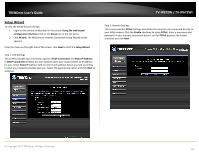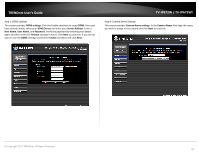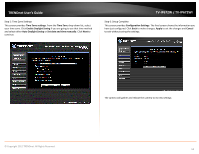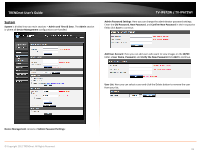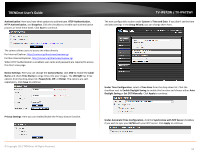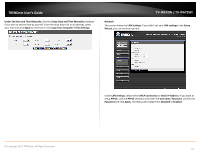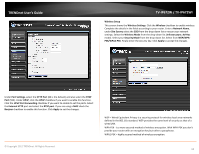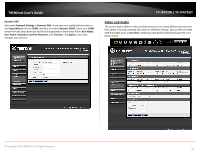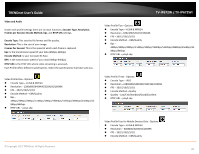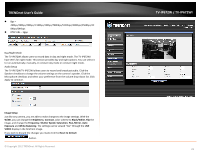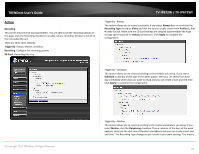TRENDnet TV-IP672WI User's Guide - Page 19
Under Set Date and Time Manually
 |
View all TRENDnet TV-IP672WI manuals
Add to My Manuals
Save this manual to your list of manuals |
Page 19 highlights
TRENDnet User's Guide Under Set Date and Time Manually, click the Setup Date and Time Manually checkbox if you wish to set the time by yourself. From the drop-down list on all settings, select your time and click Apply to continue or click Copy Your Computer's Time Settings. TV-IP672W / TV-IP672WI Network This screen shows the LAN Settings. If you didn't set your LAN settings in the Setup Wizard, you can set them up here. © Copyright 2012 TRENDnet. All Rights Reserved. Under LAN Settings, select either DHCP Connection or Static IP Address. If you want to setup PPPoE, click the PPPoE checkbox and enter the Username, Password, confirm the Password and click Apply. The Status will change from Disabled to Enabled. 17

© Copyright 2012 TRENDnet. All Rights Reserved.
TRENDnet User’s Guide
TV-IP672W / TV-IP672WI
17
Under Set Date and Time Manually
, click the
Setup Date and Time Manually
checkbox
if you wish to set the time by yourself. From the drop-down list on all settings, select
your time and click
Apply
to continue or click
Copy Your Computer’s Time Settings
.
Network
This screen shows the
LAN Settings
. If you didn’t set your
LAN settings
in the
Setup
Wizard
, you can set them up here.
Under
LAN Settings
, select either
DHCP Connection
or
Static IP Address
. If you want to
setup
PPPoE
, click the
PPPoE
checkbox and enter the
Username
,
Password
, confirm the
Password
and click
Apply
. The Status will change from
Disabled
to
Enabled
.