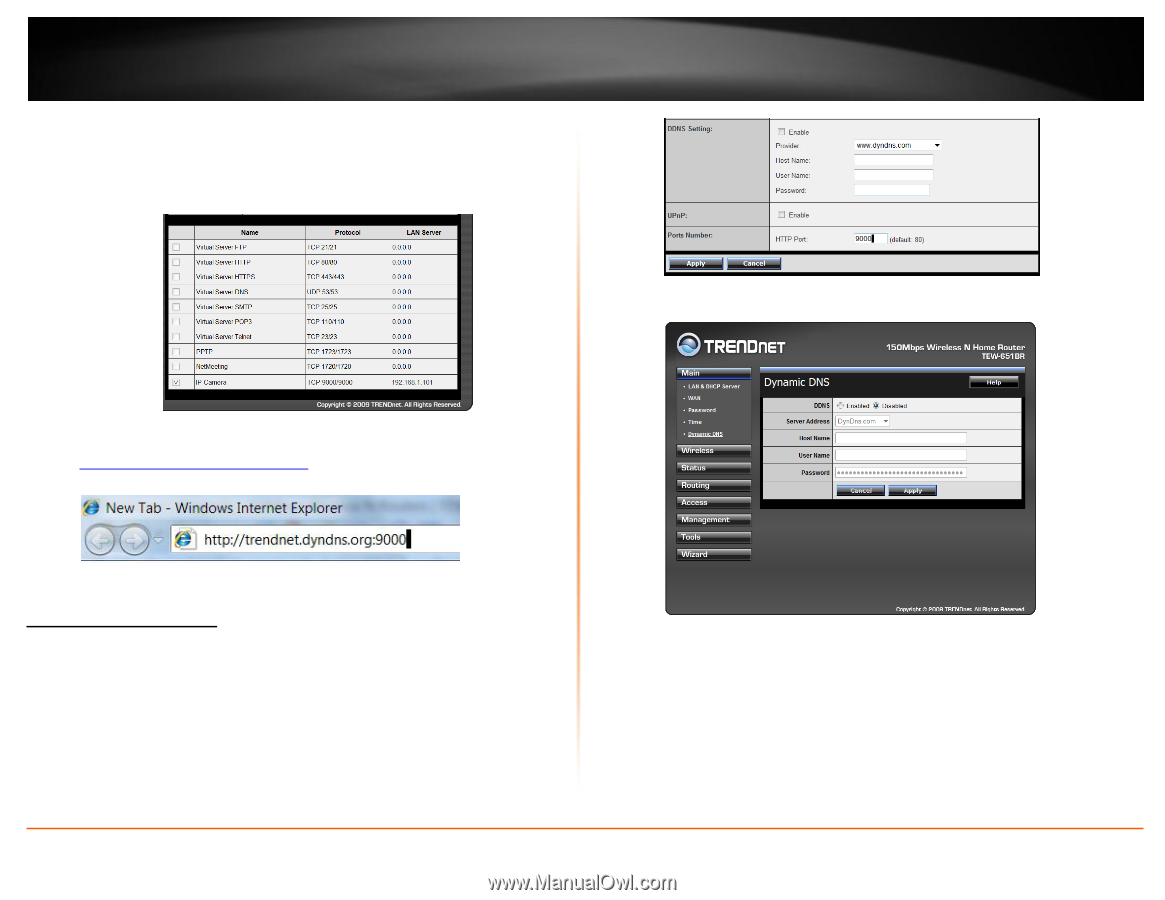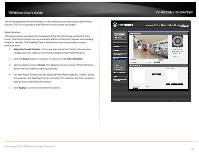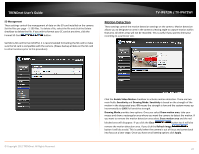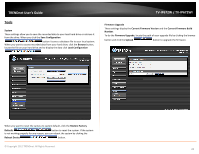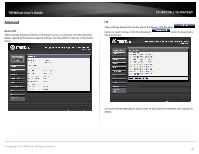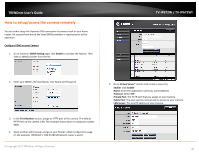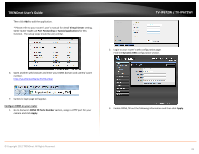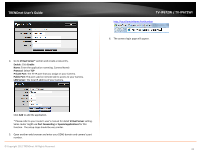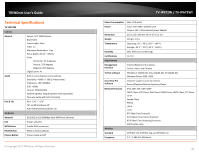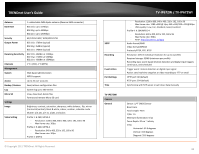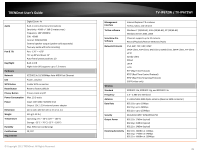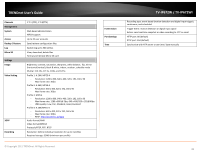TRENDnet TV-IP672WI User's Guide - Page 33
Virtual Server, Port Forwarding, Special applications, Con DDNS on your router, Ports Number,
 |
View all TRENDnet TV-IP672WI manuals
Add to My Manuals
Save this manual to your list of manuals |
Page 33 highlights
TRENDnet User's Guide Then click Add to add the application. * Please refer to your router's user's manual for detail Virtual Server setting. Some router might use Port Forwarding or Special applications for this function. The setup steps should be very similar. TV-IP672W / TV-IP672WI 2. Login to your router's web configuration page. Find the Dynamic DNS configuration section. 6. Open another web browser and enter your DDNS domain and camera's port number. http://yourDomainName:PortNumber 7. Camera's login page will appear. Configure DDNS on your router 1. Go to Camera's DDNS Ports Number section, assign a HTTP port for your camera and click Apply. 3. Enable DDNS, fill out the following information and then click Apply. © Copyright 2012 TRENDnet. All Rights Reserved. 31