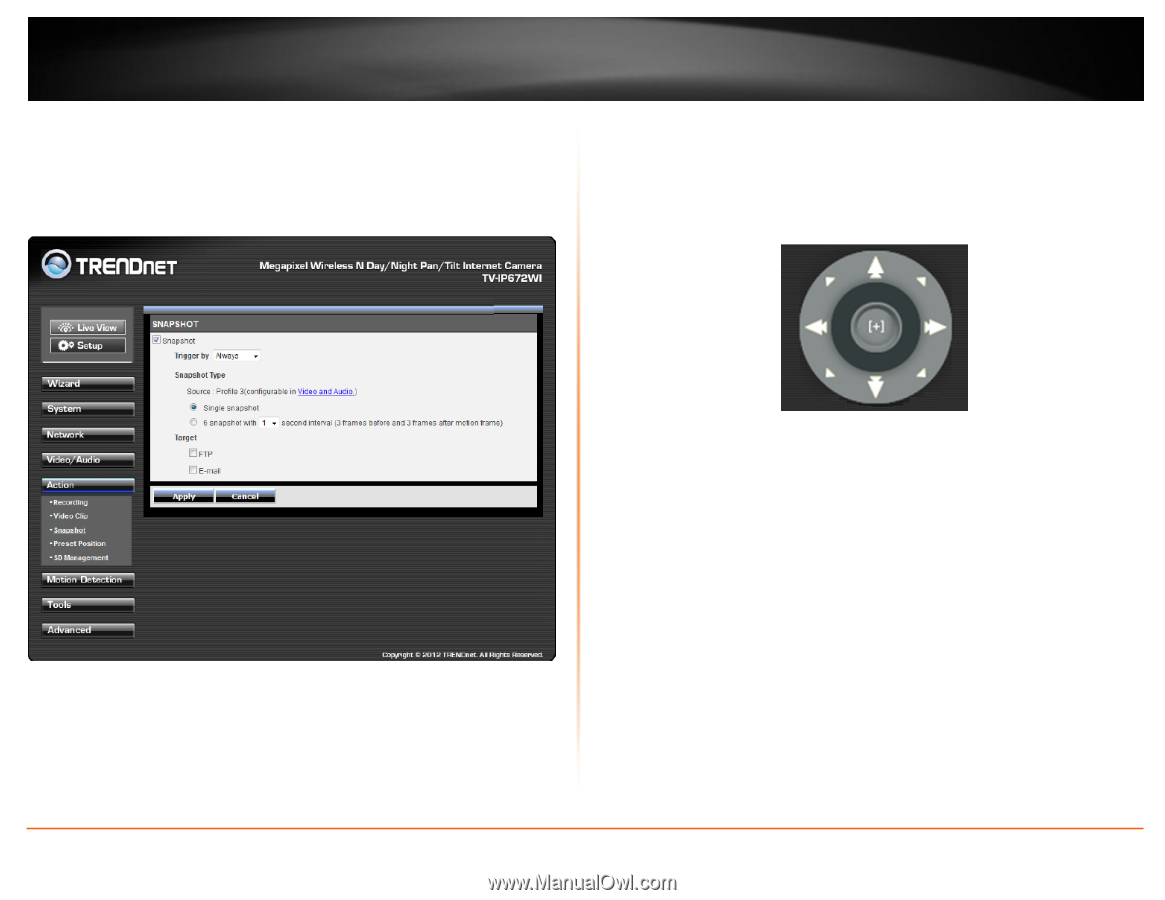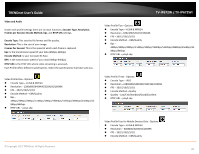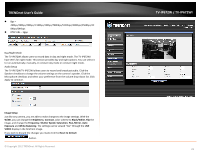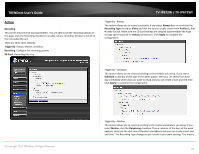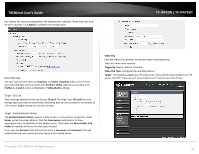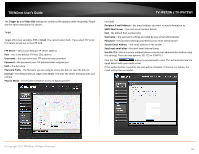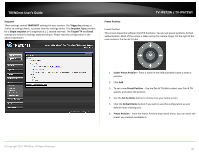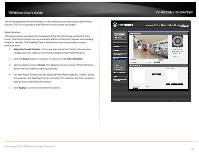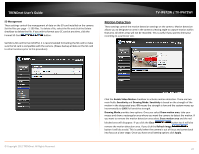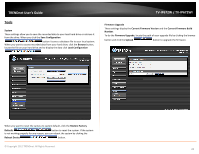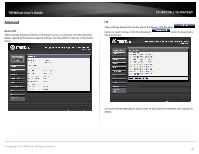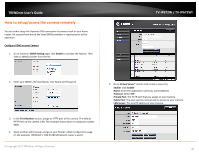TRENDnet TV-IP672WI User's Guide - Page 27
Snapshot, SNAPSHOT, Trigger by, Snapshot Type, Single snapshot, Target FTP, Email, Preset Position,
 |
View all TRENDnet TV-IP672WI manuals
Add to My Manuals
Save this manual to your list of manuals |
Page 27 highlights
TRENDnet User's Guide Snapshot These settings control SNAPSHOT settings for your camera. The Trigger by settings is similar to settings above, so please view the settings above. The Snapshot Type provides for a Single snapshot or 6 snapshots at 1-2 second intervals. The Target FTP and Email settings are similar to settings explained above. Please read the configuration in the above explanation. TV-IP672W / TV-IP672WI Preset Position Preset Position This screen shows the software Pan/Tilt functions. You can set preset positions for fast authentication. Most of the screen is taken up by the camera image. On the right of the main screen is the Pan & Tilt dial © Copyright 2012 TRENDnet. All Rights Reserved. 1. Under Preset Position - Enter a name in the field provided to give a name a position. 2. Click Add. 3. To set a new Preset Position - Use the Pan & Tilt dial to select your Pan & Tilt speeds, and select the position. 4. Use the Set As Home button to choose it as your home screen. 5. Click the Default Home button if you wish to use this configuration as your default home viewing area. 6. Preset Position - From the Preset Position drop-down menu, you can select the preset you created and delete it. 25