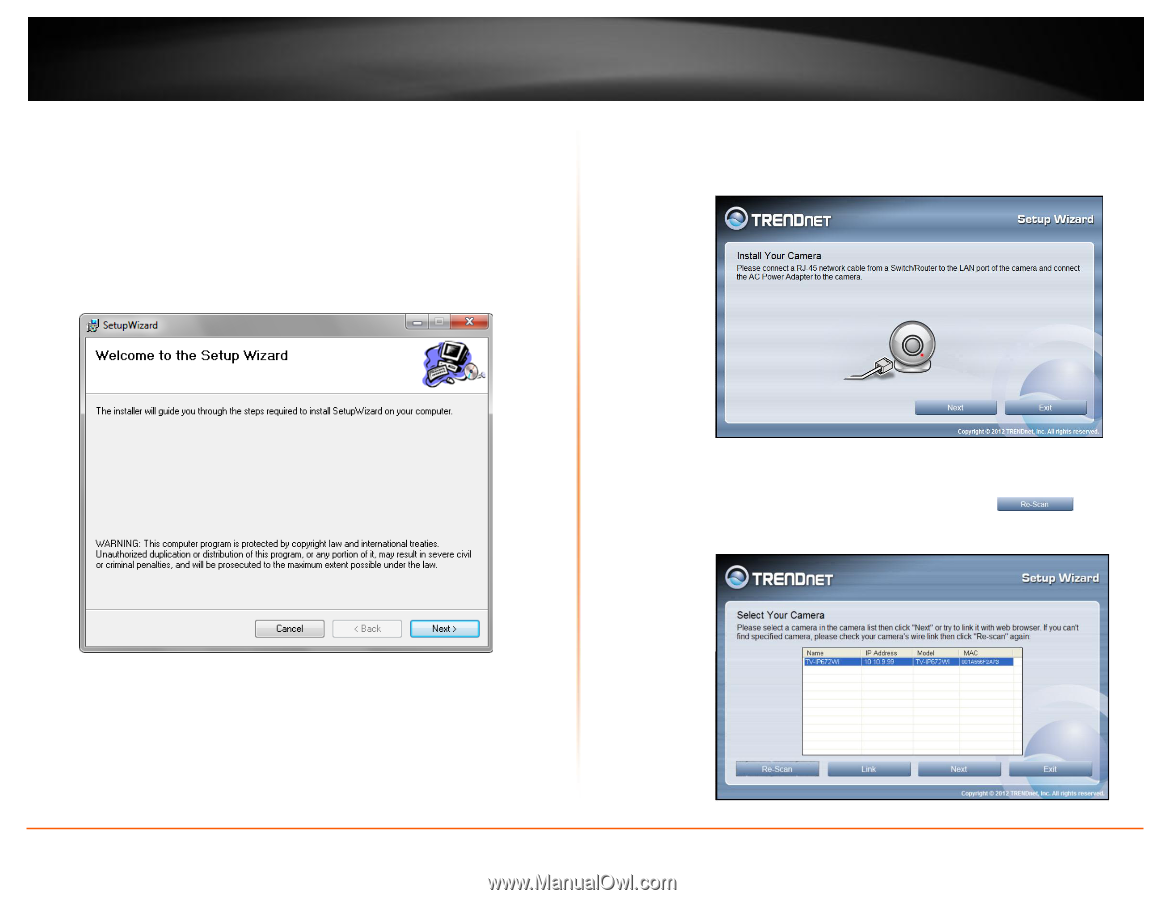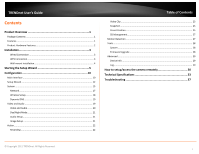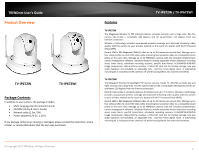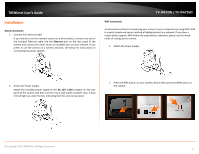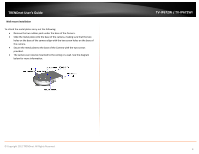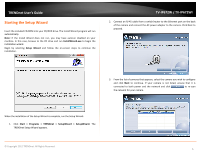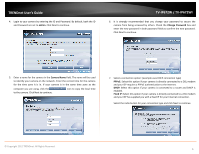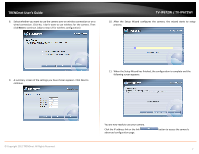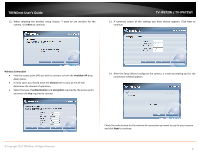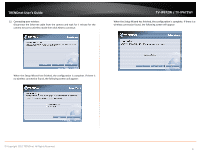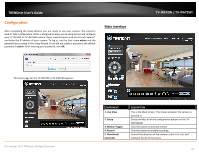TRENDnet TV-IP672WI User's Guide - Page 7
Starting the Setup Wizard
 |
View all TRENDnet TV-IP672WI manuals
Add to My Manuals
Save this manual to your list of manuals |
Page 7 highlights
TRENDnet User's Guide Starting the Setup Wizard Insert the included CD-ROM into your CD/DVD drive. The Install Wizard program will run automatically. Note: If the Install Wizard does not run, you may have autorun disabled on your machine. In this case, browse to the CD drive and run InstallWizard.exe to begin the installation wizard. Begin by selecting Setup Wizard and follow the on-screen steps to continue the installation. TV-IP672W / TV-IP672WI 2. Connect an RJ-45 cable from a switch/router to the Ethernet port on the back of the camera and connect the AC power adapter to the camera. Click Next to proceed. 3. From the list of cameras that appears, select the camera you wish to configure and click Next to continue. If your camera is not listed, ensure that it is connected to both power and the network and click to re-scan the network for your camera. When the installation of the Setup Wizard is complete, run the Setup Wizard: 1. Click Start > Programs > TRENDnet > SetupWizard > SetupWizard. The TRENDnet Setup Wizard appears. © Copyright 2012 TRENDnet. All Rights Reserved. 5