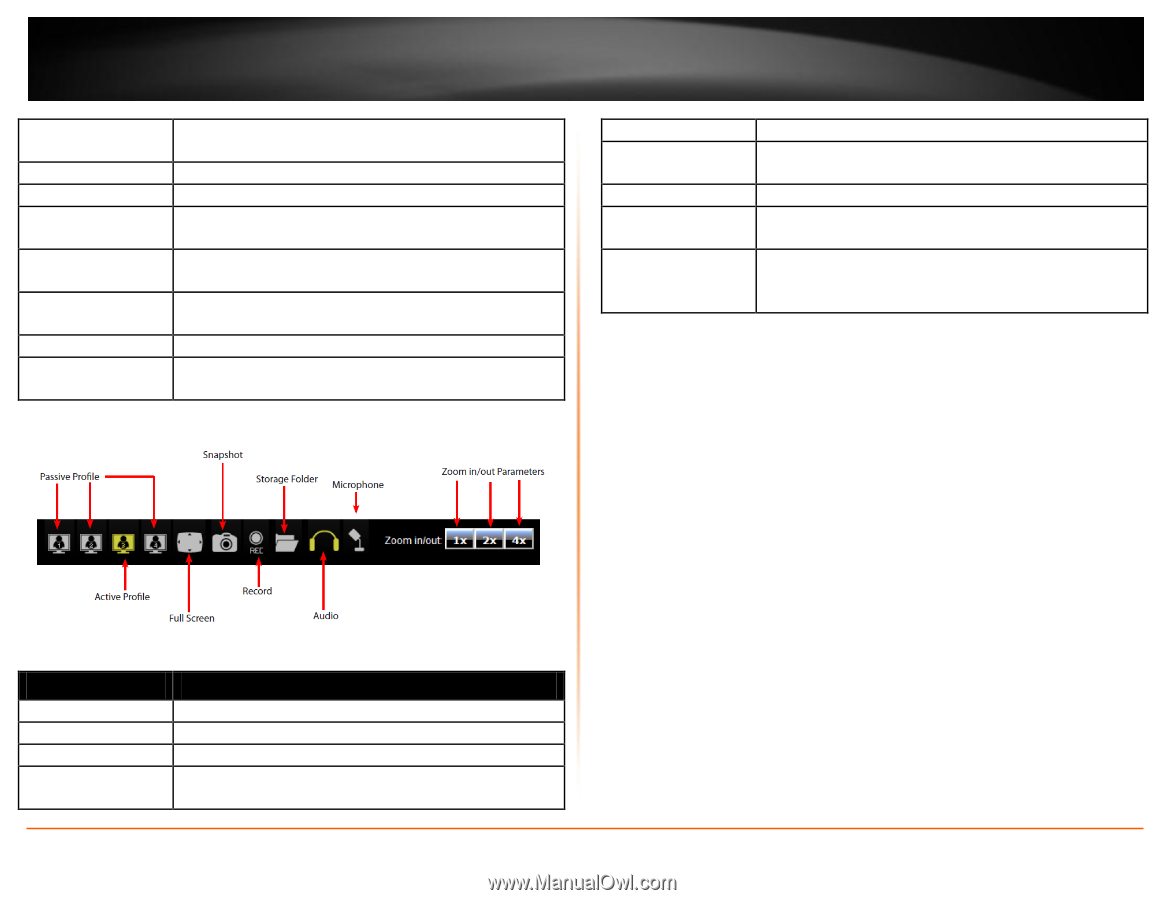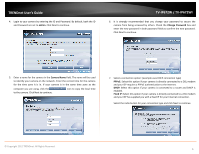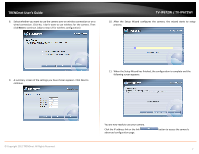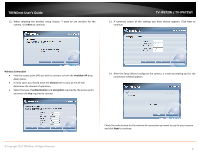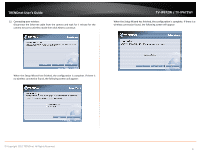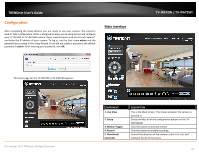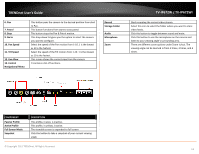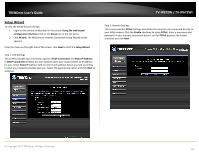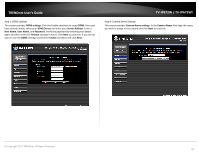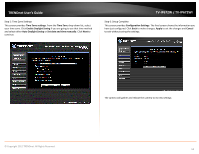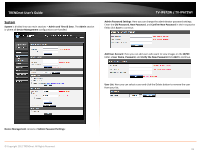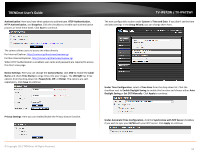TRENDnet TV-IP672WI User's Guide - Page 13
Full Screen Mode - a
 |
View all TRENDnet TV-IP672WI manuals
Add to My Manuals
Save this manual to your list of manuals |
Page 13 highlights
TRENDnet User's Guide 6. Pan 7. Patrol 8. Stop 9. Go to 10. Pan Speed 11. Tilt Speed 12. Live View 13. Control Navigational Menu This button pans the camera to the desired position from start to Pan. This button functions from start to auto patrol. This button stops the Pan & Patrol motion. This drop-down list gives you the option to select the camera you want to configure. Select the speed of the Pan motion from 1-10. 1 is the lowest as 10 is the highest. Select the speed of the Tilt motion from 1-10. 1 is the slowest as 10 is the fastest. This screen shows the current view from the camera It contains a list of functions. Record Storage Folder Audio Microphone Zoom TV-IP672W / TV-IP672WI Start recording the current video stream. Select this icon to select the folder where you want to store video feeds. Click this button to toggle between sound and mute. Click this button to use the microphone on the camera and listen to your viewing angle's surrounding area. There are different zoom options under Zoom in/out. The viewing angle can be zoomed in from 1 times, 2 times, and 4 times. COMPONENT Passive Profile Active Profile Full Screen Mode Snapshot DESCRIPTION This profile, in grey, is inactive. This profile, in yellow, is active. The viewable screen is expanded to full screen Click this button to take a snapshot of your current viewing angle. © Copyright 2012 TRENDnet. All Rights Reserved. 11