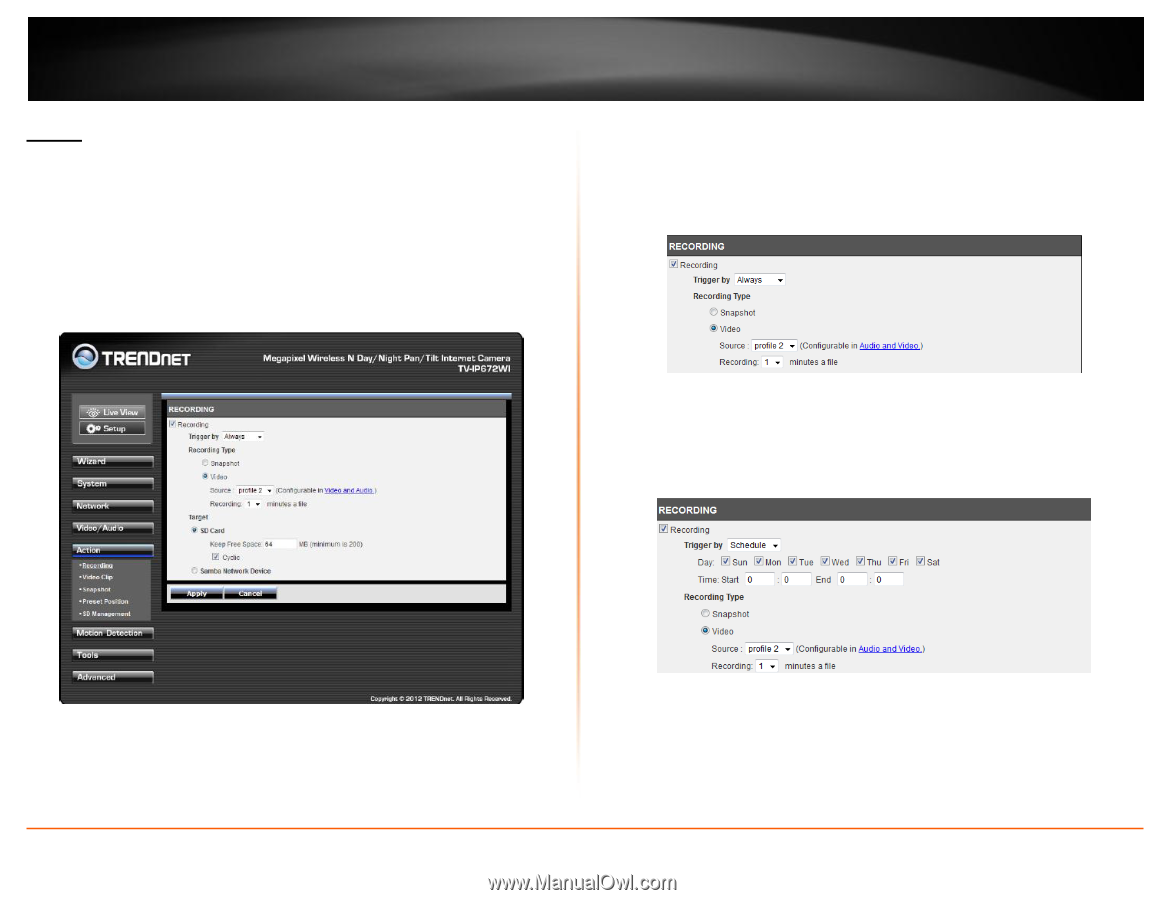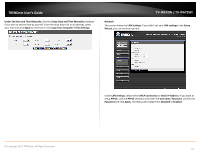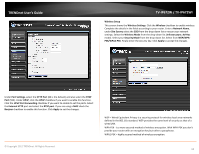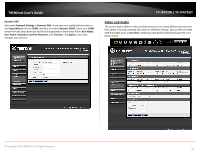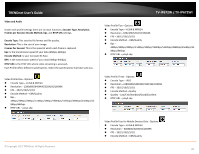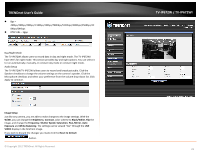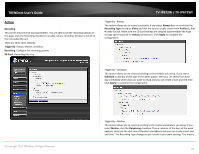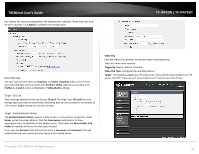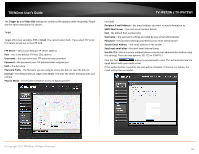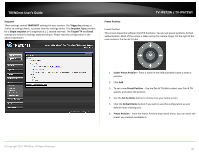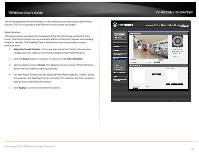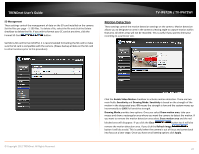TRENDnet TV-IP672WI User's Guide - Page 24
Action
 |
View all TRENDnet TV-IP672WI manuals
Add to My Manuals
Save this manual to your list of manuals |
Page 24 highlights
TRENDnet User's Guide Action Recording This screen shows the SD Card parameters. You are able to set the recording options on this page. Click the Recording checkbox to enable camera recording. All data is stored on the removable SD card. There are three main sections: Trigger By: Always, Motion, Schedule, Recording: Configure the recording options SD Card: Recording files size TV-IP672W / TV-IP672WI Trigger By - Always This option allows you to record constantly. If you select Always bear in mind that the Recording Type should be Video and that the source usually comes from Profiles 1, 2 or 4 under Source. Make sure the SD Card settings are setup to accommodate the huge storage space required for Always connections. Click Apply to complete the configuration. Trigger By - Schedule This option allows you to record according to the schedule you setup. If you select Schedule a calendar of the days of the week appear. Here you can select from each day's checkbox which days you want to setup and you can create a start and end time. Click Apply to complete the configuration. © Copyright 2012 TRENDnet. All Rights Reserved. Trigger By - Motion This option allows you to record according to the motion parameters you setup. If you select Motion, click the Onlyduring checkbox. Then a calendar of the days of the week appears. Here you can click one of the day's checkboxes and you can create a start and end time. The Recording Type changes to pre-record or pre-event settings. This means 22