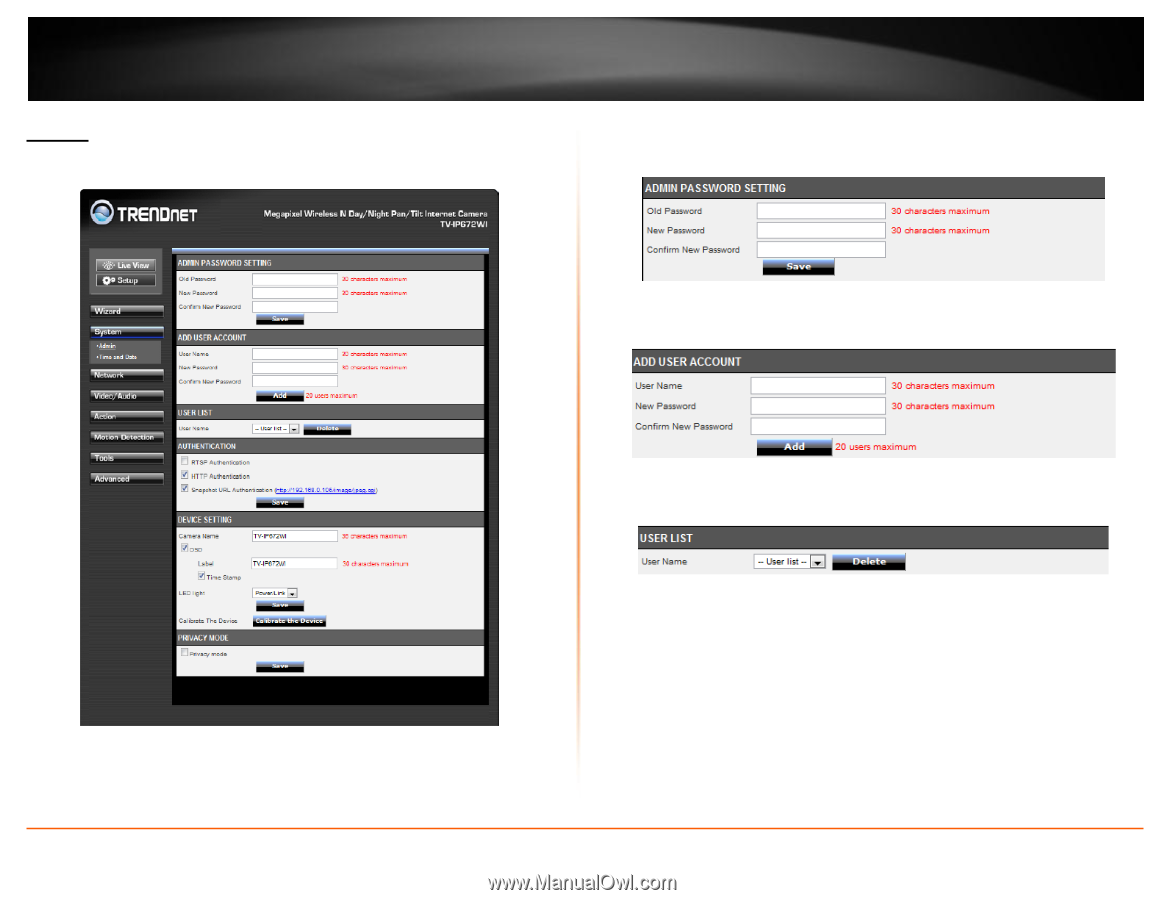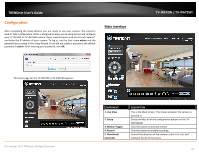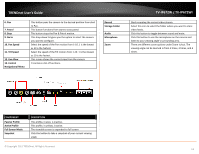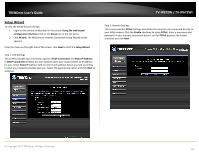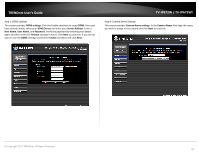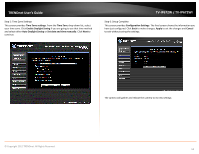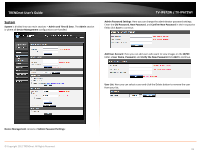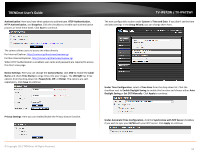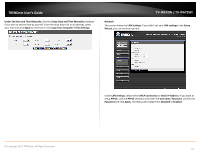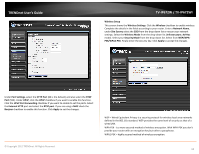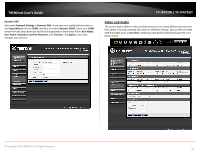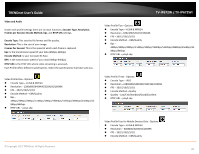TRENDnet TV-IP672WI User's Guide - Page 17
Admin and Time & Date
 |
View all TRENDnet TV-IP672WI manuals
Add to My Manuals
Save this manual to your list of manuals |
Page 17 highlights
TRENDnet User's Guide System System is divided into two main sections - Admin and Time & Date. The Admin section is where all Device Management configurations are handled. TV-IP672W / TV-IP672WI Admin Password Settings: Here you can change the administrator password settings. Enter the Old Password, New Password, and Confirm New Password in their respective fields.Click Save to continue. Add User Account: Here you can add users who want to view images on the W/WI Enter a User Name, Password, and Verify the New Password.Click Add to continue. User List: Here you can select a user and click the Delete button to remove the user from your list. Device Management consists of Admin Password Settings: © Copyright 2012 TRENDnet. All Rights Reserved. 15