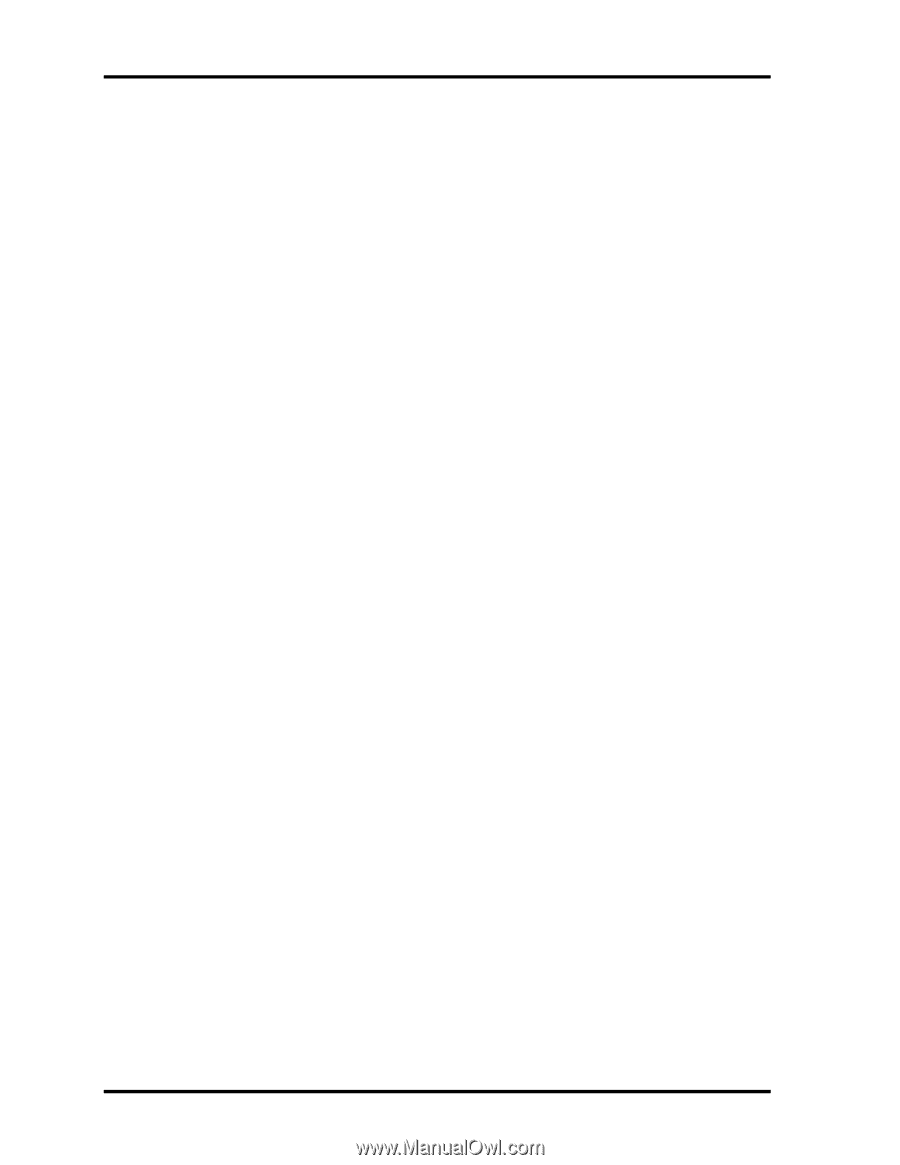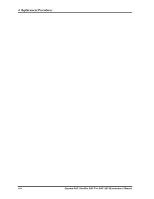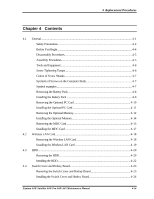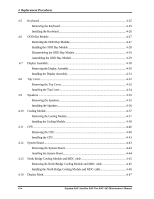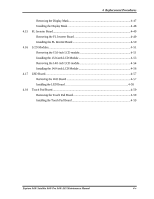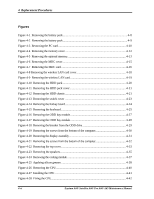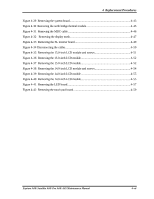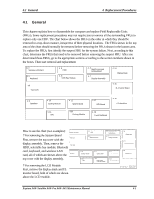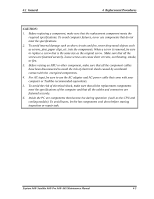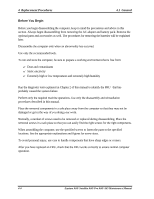4
Replacement Procedures
4-vi
Equium A60/ Satellite A60/ Pro A60/ A65 Maintenance Manual
Figures
Figure 4-1
Removing the battery pack
.....................................................................................
4-8
Figure 4-2
Removing the battery pack
.....................................................................................
4-9
Figure 4-3
Removing the PC card
.........................................................................................
4-10
Figure 4-4
Removing the memory cover
................................................................................
4-12
Figure 4-5
Removing the optional memory
.............................................................................
4-13
Figure 4-6
Removing the MDC cover
....................................................................................
4-15
Figure 4-7
Removing the MDC card
.....................................................................................
4-16
Figure 4-8 Removing the wireless LAN card cover
.................................................................
4-18
Figure 4-9 Removing the wireless LAN card
.........................................................................
4-19
Figure 4-10
Removing the HDD pack
...................................................................................
4-20
Figure 4-11
Removing the HDD pack cover
..........................................................................
4-21
Figure 4-12
Removing the HDD chassis
................................................................................
4-21
Figure 4-13
Removing the switch cover
................................................................................
4-23
Figure 4-14
Removing the hotkey board
................................................................................
4-24
Figure 4-15
Removing the keyboard
......................................................................................
4-25
Figure 4-16
Removing the ODD bay module
.........................................................................
4-27
Figure 4-17
Removing the ODD bay module
.........................................................................
4-28
Figure 4-18
Removing the breaket from the ODD drive
.........................................................
4-29
Figure 4-19
Removing the screws from the bottom of the computer
........................................
4-30
Figure 4-20
Removing the display assembly
...........................................................................
4-31
Figure 4-21
Removing the screws from the bottom of the computer
........................................
4-32
Figure 4-22
Removing the top cover
......................................................................................
4-33
Figure 4-23
Removing the speakers
.......................................................................................
4-35
Figure 4-24
Removing the cooling module
.............................................................................
4-37
Figure 4-25
Applying silicon greases
.....................................................................................
4-38
Figure 4-26
Removing the CPU
............................................................................................
4-40
Figure 4-27
Installing the CPU
..............................................................................................
4-41
Figure 4-28
Fixing the CPU
..................................................................................................
4-42