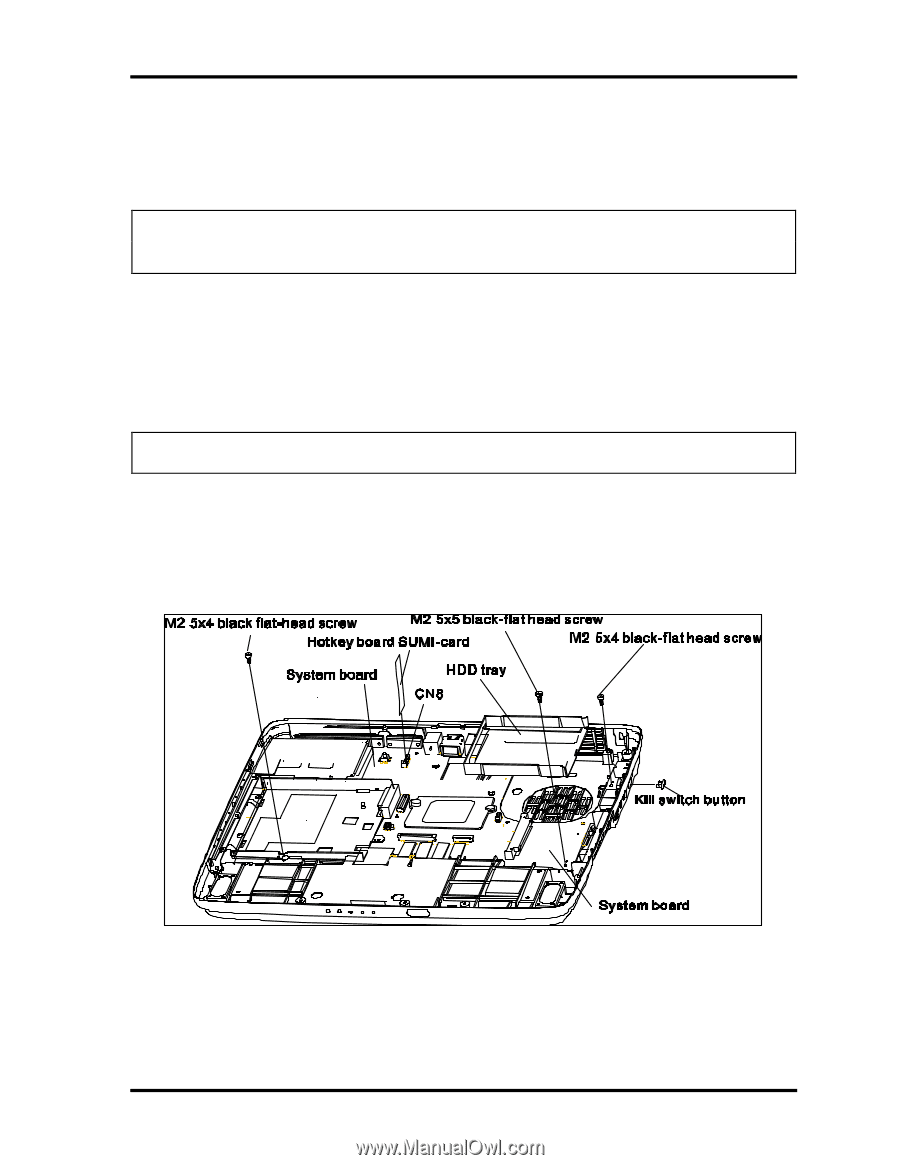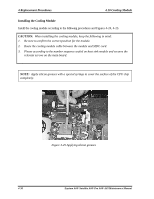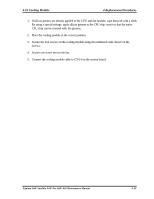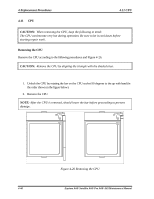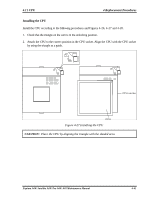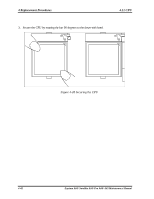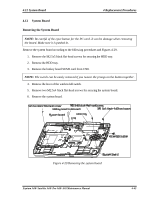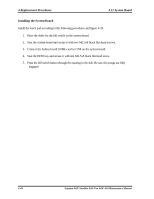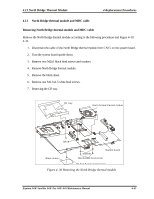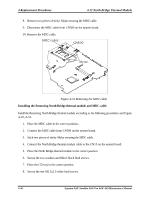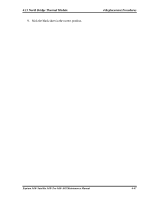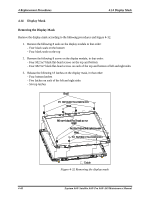Toshiba A60 S1591 Maintenance Manual - Page 187
System Board, Removing the System Board
 |
UPC - 032017268067
View all Toshiba A60 S1591 manuals
Add to My Manuals
Save this manual to your list of manuals |
Page 187 highlights
4.12 System Board 4 Replacement Procedures 4.12 System Board Removing the System Board NOTE: Be careful of the eject button for the PC card. It can be damage when removing the board. Make sure it is pushed in. Remove the system board according to the following procedures and Figures 4-29. 1. Remove the M2.5x5 black flat-head screws for securing the HDD tray. 2. Remove the HDD tray. 3. Remove the hotkey board SUMI-card from CN8. NOTE: The switch can be easily removed if you tweeze the prongs on the button together. 4. Remove the lever of the wireless kill switch. 5. Remove two M2.5x4 black flat-head screws for securing the system board. 6. Remove the system board. Figure 4-29 Removing the system board Equium A60/ Satellite A60/ Pro A60/ A65 Maintenance Manual 4-43