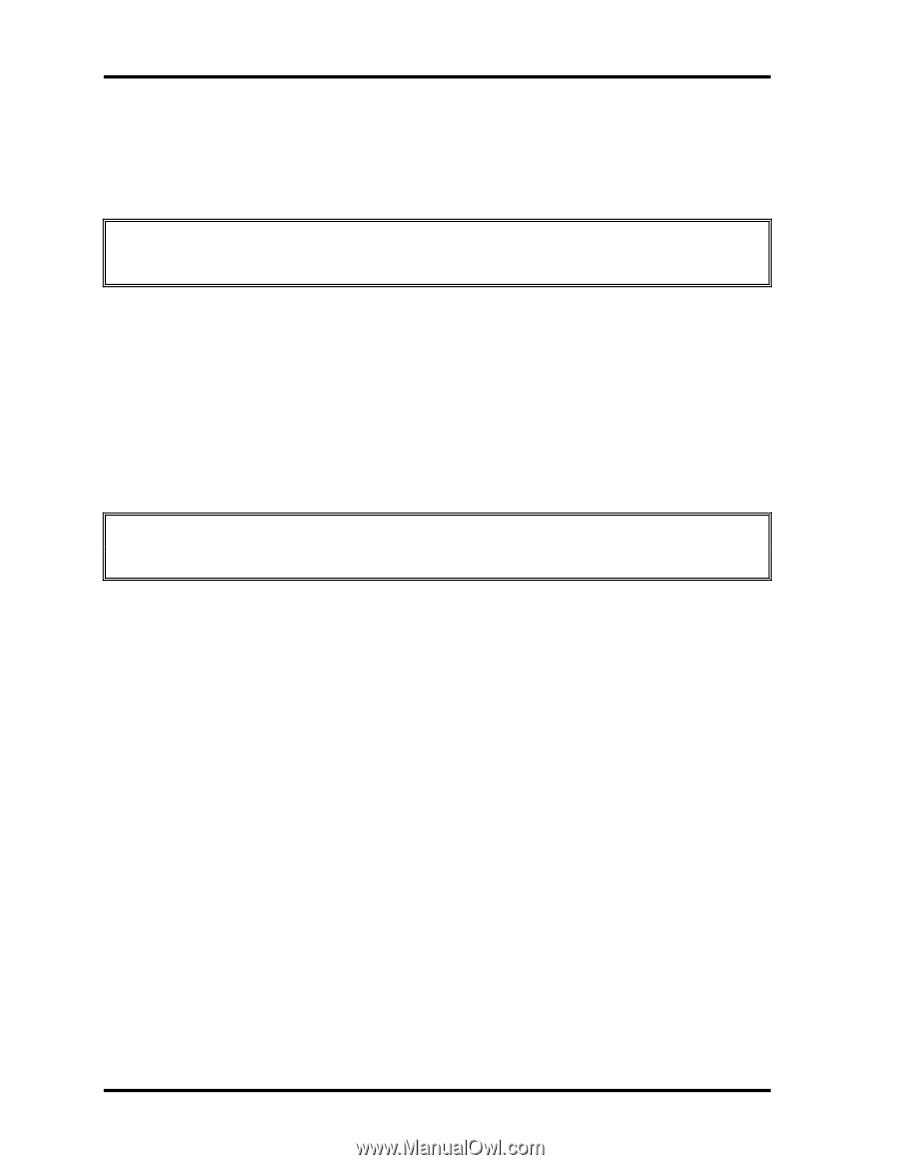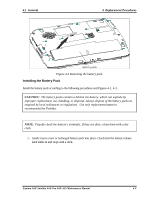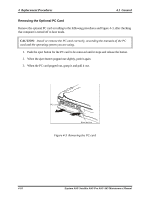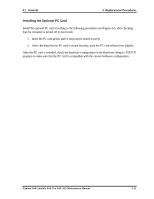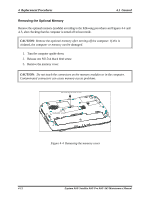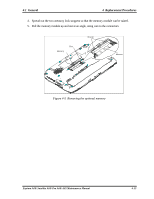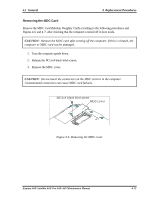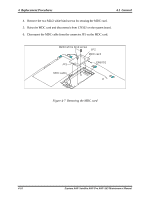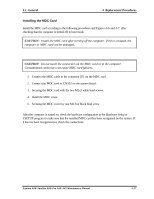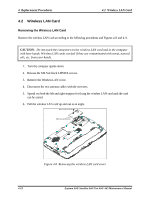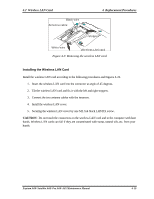Toshiba A60 S1591 Maintenance Manual - Page 158
Installing the Optional Memory, Secure the cover with the M2.5x4 black bind screw.
 |
UPC - 032017268067
View all Toshiba A60 S1591 manuals
Add to My Manuals
Save this manual to your list of manuals |
Page 158 highlights
4 Replacement Procedures 4.1 General Installing the Optional Memory Install the optional memory (module) according to the following procedures and Figures 4-4 and 45, after checking that the computer is turned off in boot mode. CAUTION: Install the optional memory after turning off the computer. If this is violated, the computer or memory can be damaged. 1. Insert the memory module into the connector at an angle of 45 degrees. 2. Tilt the memory module so that it can be fixed with both memory lock stoppers. 3. Reinstall the memory cover. 4. Secure the cover with the M2.5x4 black bind screw. After the computer is turned on, check the hardware configuration in the Hardware Setup or TSETUP program to make sure that the installed memory module has been recognized by the system. If it has not been recognized yet, check the connections. CAUTION: To prevent system malfunctions, always use Slot A first to insert the memory modules. 4-14 Equium A60/ Satellite A60/ Pro A60/ A65 Maintenance Manual