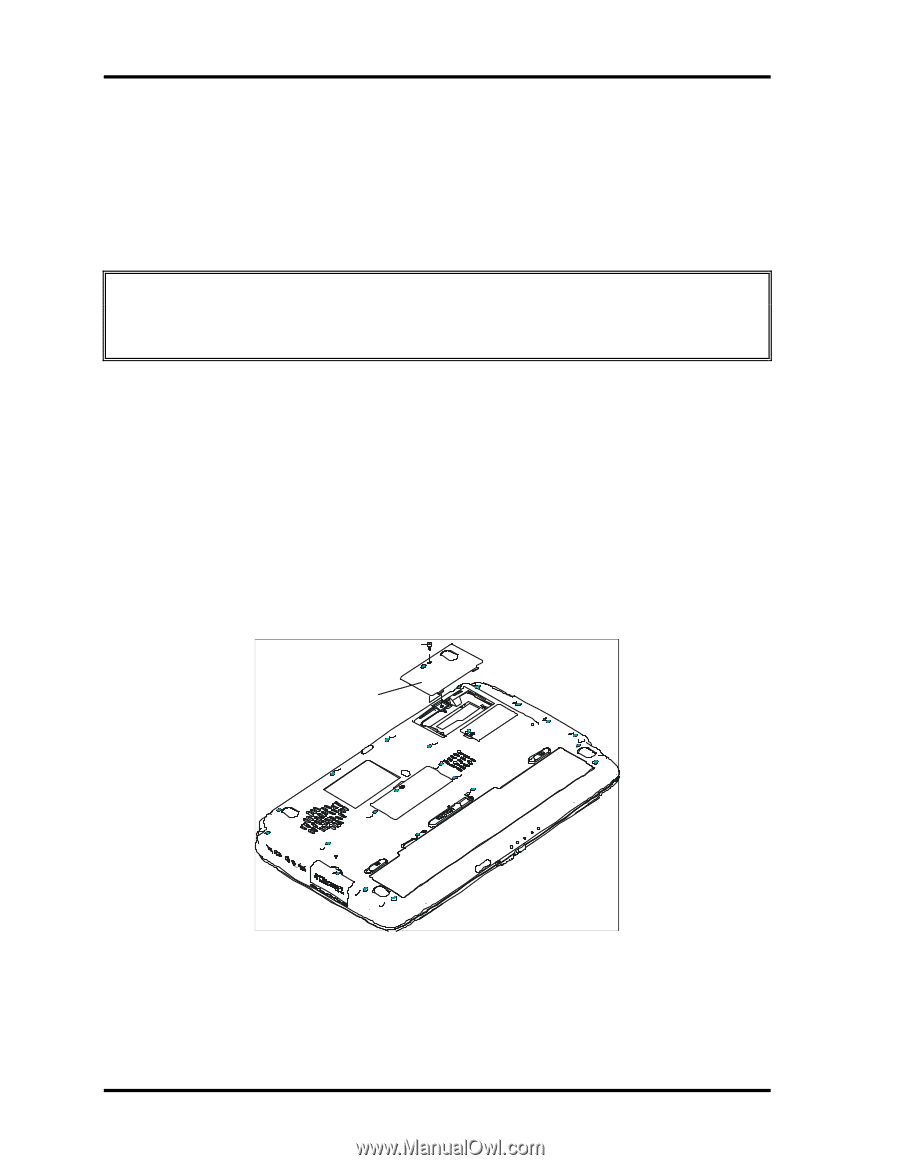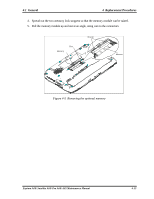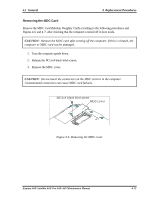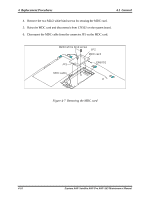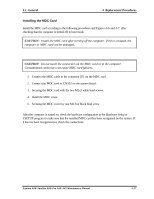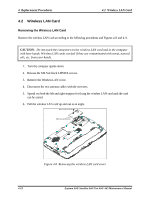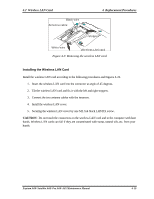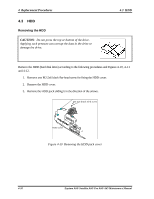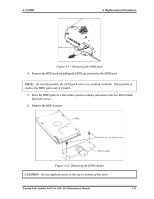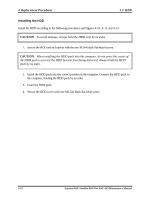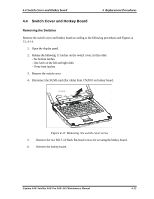Toshiba A60 S1591 Maintenance Manual - Page 162
Wireless LAN Card, Replacement Procedures, CAUTION
 |
UPC - 032017268067
View all Toshiba A60 S1591 manuals
Add to My Manuals
Save this manual to your list of manuals |
Page 162 highlights
4 Replacement Procedures 4.2 Wireless LAN Card 4.2 Wireless LAN Card Removing the Wireless LAN Card Remove the wireless LAN card according to the following procedures and Figures 4-8 and 4-9. CAUTION: Do not touch the connectors on the wireless LAN card and in the computer with bare hands. Wireless LAN cards can fail if they are contaminated with sweat, natural oils, etc. from your hands. 1. Turn the computer upside down. 2. Release the M2.5x4 black LHSTIX screws. 3. Remove the Wireless LAN cover. 4. Disconnect the two antenna cables with the tweezers. 5. Spread out both the left and right stoppers for fixing the wireless LAN card until the card can be raised. 6. Pull the wireless LAN card up and out at an angle. M2.5x4 screw Wireless cover Figure 4-8 Removing the wireless LAN card cover 4-18 Equium A60/ Satellite A60/ Pro A60/ A65 Maintenance Manual