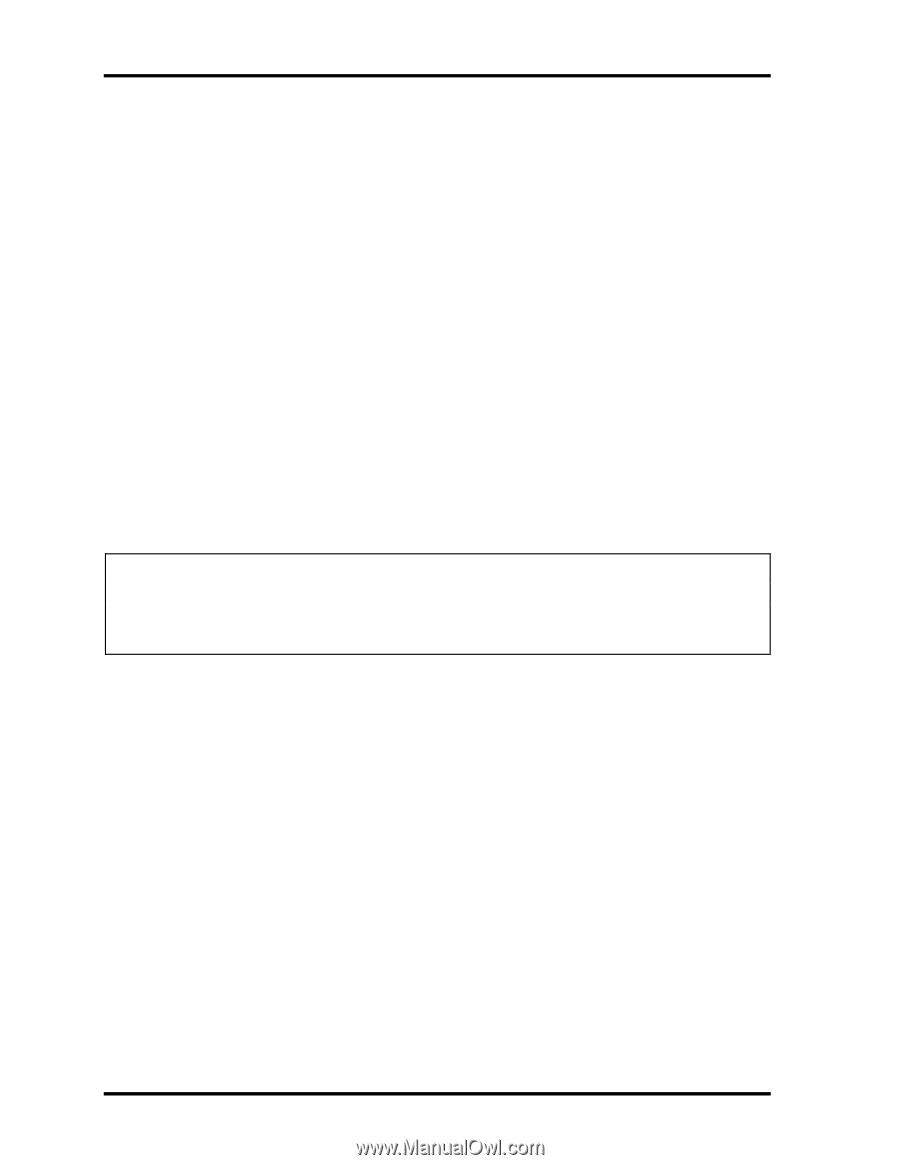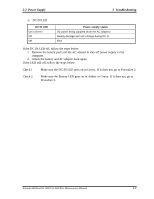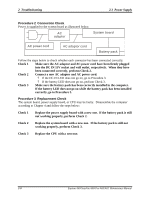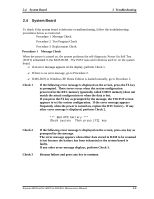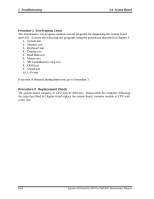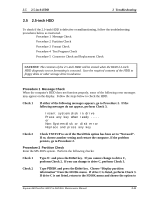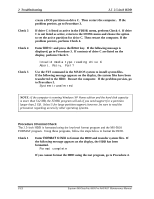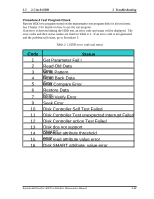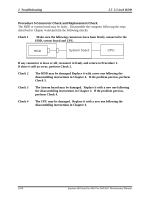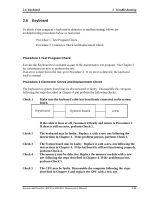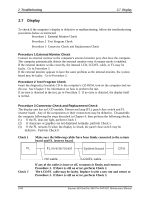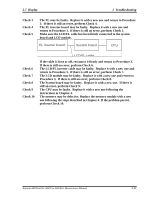Toshiba A60 S1591 Maintenance Manual - Page 53
DIR C, Enter, Procedure 3 Format Check, FORMAT C:/S/U, Troubleshooting, 5-inch HDD
 |
UPC - 032017268067
View all Toshiba A60 S1591 manuals
Add to My Manuals
Save this manual to your list of manuals |
Page 53 highlights
2 Troubleshooting 2.5 2.5-inch HDD Check 3 Check 4 Check 5 create a DOS partition on drive C. Then restart the computer.. If the problem persists, go to Procedure 3. If drive C is listed as active in the FDISK menu, perform Check 4. If drive C is not listed as active, return to the FDISK menu and choose the option to set the active partition for drive C. Then restart the computer. If the problem persists, perform Check 4. Enter DIR C: and press the Enter key. If the following message is displayed, go to Procedure 3. If contents of drive C are listed on the display, perform Check 5. Invalid media type reading drive C Abort, Retry, Fail? Use the SYS command in the MS-DOS system to install system files. If the following message appears on the display, the system files have been transferred to the HDD. Restart the computer. If the problem persists, go to Procedure 3. System transferred NOTE: If the computer is running Windows XP Home edition and the hard disk capacity is more than 512 MB, the FDISK program will ask if you need support for a partition larger than 2 GB. Select Y for large partition support; however, be sure to read the precaution regarding access by other operating systems. Procedure 3 Format Check The 2.5- inch HDD is formatted using the low-level format program and the MS-DOS FORMAT program. Using these programs, follow the steps below to format the HDD. Check 1 Enter FORMAT C:/S/U to format the HDD and transfer system files. If the following message appears on the display, the HDD has been formatted. Format complete If you cannot format the HDD using the test program, go to Procedure 4. 2-12 Equium A60/Satellite A60/ Pro A60/A65 Maintenance Manual