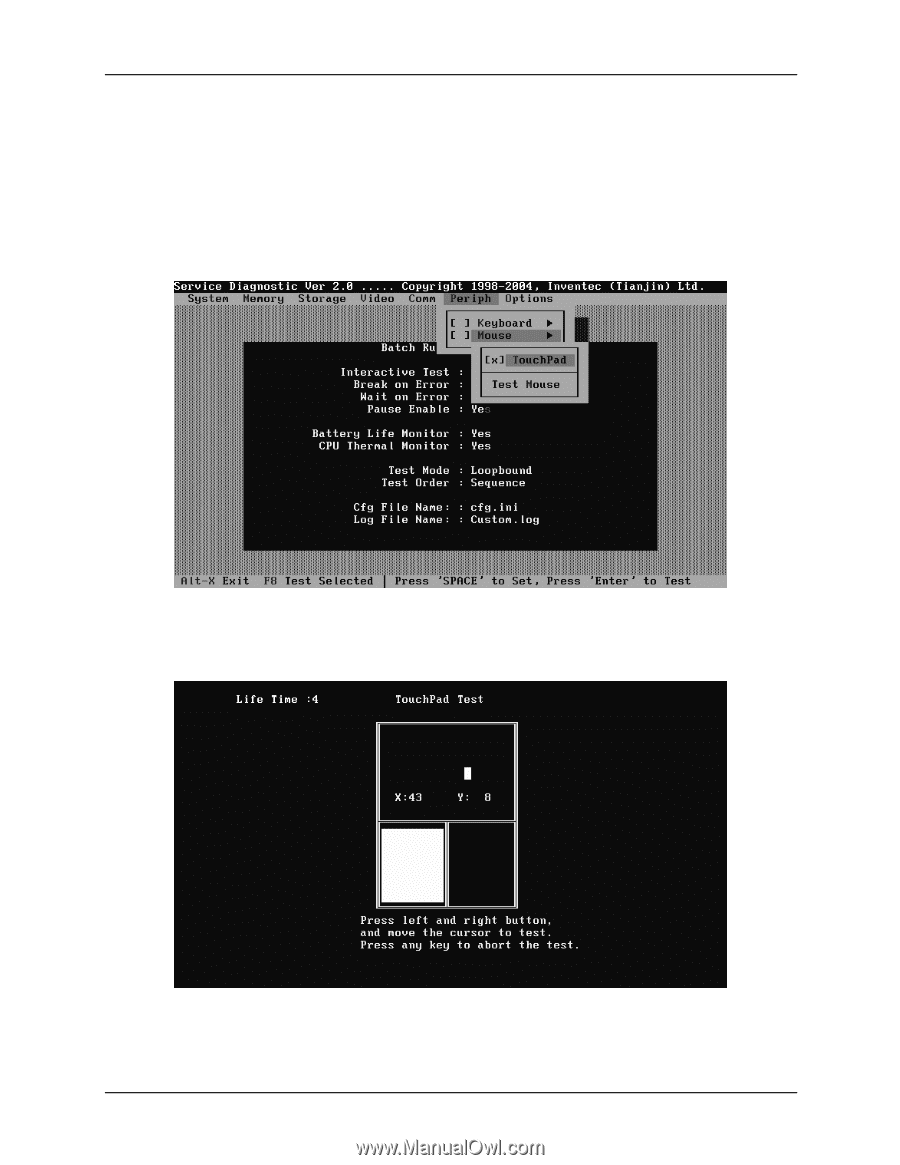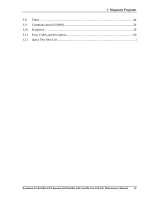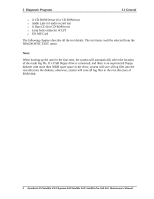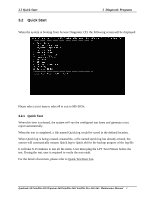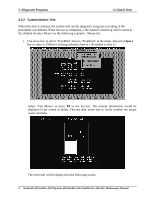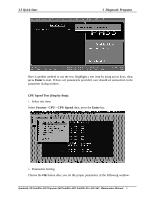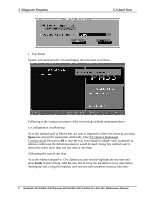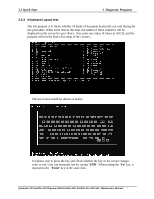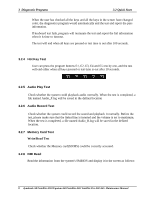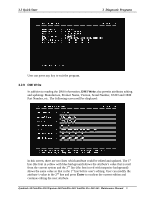Toshiba A60 S1591 Maintenance Manual - Page 74
Diagnostic Programs, 2 Quick Start, 2.2 Customization Test
 |
UPC - 032017268067
View all Toshiba A60 S1591 manuals
Add to My Manuals
Save this manual to your list of manuals |
Page 74 highlights
3 Diagnostic Programs 3.2 Quick Start 3.2.2 Customization Test When this item is selected, the system will run the diagnostic programs according to the procedures you defined. When the test is completed, a file named Custom.log will be saved in the defined location. Please see the following example-- Mouse test. 1. Use arrow key to select 'TouchPad' item on 'Peripheral' in the menu, then press Space key to select it. (When it is being selected, there is a X marked in the [ ]) Select 'Test Mouse' or press F8 to run the test. The prompt information would be displayed in the screen as below. This test item needs user to verify whether the mouse works normally. The test result will be displayed in the following screen: 4 dynabook AX/Satellite AW2/Equium A60/Satellite A60/ Satellite Pro A60 A65 Maintenance Manual