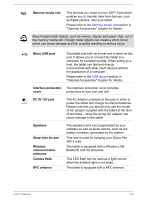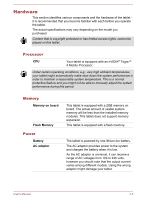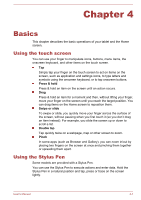Toshiba Excite AT10PE-A PDA0EC-004002 Users Manual Canada; English - Page 22
Initial Setup, Turning off the power, Start, Settings, Get an account, Not now
 |
View all Toshiba Excite AT10PE-A PDA0EC-004002 manuals
Add to My Manuals
Save this manual to your list of manuals |
Page 22 highlights
Figure 3-4 Turn on the tablet 1 1. Power button Initial Setup The Setup Screen will be the first screen displayed when you turn on the power. Setup your tablet according to the following steps: 1. Choose your preferred system language and tap Start to begin with the initial setup process. 2. Connect to a Wi-Fi network. You can tap Skip and turn Wi-Fi on later in Settings app. 3. Sign in with a Google™ account. If you don't have one, tap No. 4. Register for a Google account by tapping Get an account. You can also skip this step by tapping Not now. 5. Choose whether to use Google Location Service™ and tap to continue. 6. If the tablet is not connected to a Wi-Fi network, set the date and time and tap to continue. 7. Enter your name to personalize some apps. Tap to continue. 8. Tap Learn more to read the privacy policy and other terms. Tap to agree. 9. Your tablet is now set up and ready to use. Tap Finish to exit Setup Screen. Turning off the power If you are not going to use your tablet for a long time, shut it down. You can also turn the LCD off in order to extend battery life. Shut down the tablet When you shut down the tablet, no data will be saved. The tablet will boot to the operating system's main screen the next time it is turned on. 1. If you have entered data, either save it to flash memory or to other storage media. User's Manual 3-9