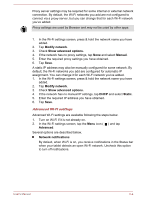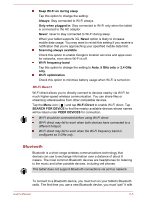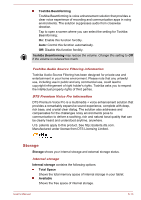Toshiba Excite AT10PE-A PDA0EC-004002 Users Manual Canada; English - Page 63
Data usage, Settings, All Apps, More -> Mobile networks ->, Access Point Names, New APN
 |
View all Toshiba Excite AT10PE-A PDA0EC-004002 manuals
Add to My Manuals
Save this manual to your list of manuals |
Page 63 highlights
1. Open the Settings app from All Apps. 2. Under Wireless and networks, Tap More -> Mobile networks -> Access Point Names. 3. Tap an existing APN to edit it, or tap the Menu icon ( ) and select New APN to create a new one. Enter the APN settings that you obtained from your wireless service provider by tapping each setting that you need to edit. 4. When you finished, tap Save. If you have created a new APN, tap it in the APNs screen to start using it. Data usage Some of the features described in this section apply only to models with 3G modules. Data usage refers to the amount of data uploaded or downloaded by your tablet during a given period. Additional fees may be charged when the data usage exceeds the limit depending on your wireless service provider's plan. Data usage settings allow you to: View data usage by apps Enable or disable app auto-sync data Enable or disable app data transfer in the background for mobile hotspots It is suggested that you check your wireless service provider's plan and determine what data usage limit may apply before adjusting the data usage settings. The information displayed on the data usage settings screen is measured by your tablet. Your wireless service provider's data usage accounting may differ. Steep overage charge is possible in excess of your wireless service provider's data limits. Data usage can help you to view and track data usage but it is not guaranteed to prevent additional charges. Setting data usage Data usage of each network type (Mobile, Wi-Fi or Ethernet) are illustrated. By default, Wi-Fi or mobile network is displayed. Tap the network tab to switch between them. Tap Data usage cycle to choose a different cycle. This date range is the period for which data usage is displayed in the graph below. User's Manual 6-8