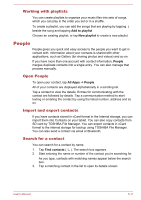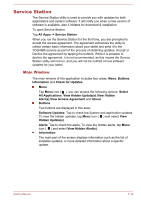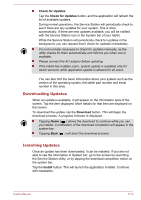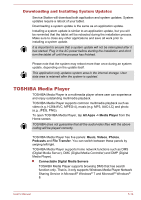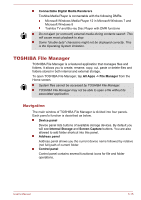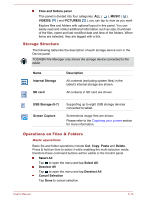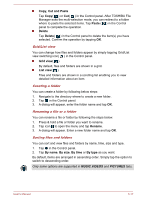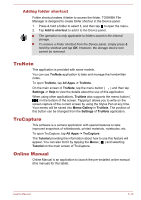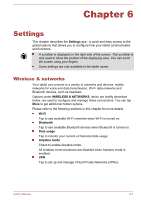Toshiba Excite AT10PE-A PDA0EC-004002 Users Manual Canada; English - Page 53
Storage Structure, Operations on Files & Folders, USB Storage 0-7
 |
View all Toshiba Excite AT10PE-A PDA0EC-004002 manuals
Add to My Manuals
Save this manual to your list of manuals |
Page 53 highlights
Files and folders panel This panel is divided into four categories: ALL ( ), MUSIC ( ), VIDEOS( ) and PICTURES( ), you can tap to view as you want. Explore files and folders with optional layout in this panel. You can easily read and collect additional information such as size, thumbnail of the files, name and last modified date and time of the folders. When items are selected, they are tagged with a tick. Storage Structure The following table lists the description of each storage device icon in the Device panel. TOSHIBA File Manager only shows the storage device connected to the tablet. Name Internal Storage SD card Description All contents (excluding system files) in the tablet's internal storage are shown. All contents in SD card are shown. USB Storage (0-7) Screen Capture Supporting up to eight USB storage devices connected to tablet. Screenshots image files are shown. Please refer to the Capturing your screen section for more information. Operations on Files & Folders Basic operations Basic file and folder operations include Cut, Copy, Paste and Delete. Press & hold an item to select it while enabling the multi-selection mode, therefore these command buttons will be visible in the Control panel. Select All Tap to open the menu and tap Select All. Deselect All Tap to open the menu and tap Deselect All. Cancel Selection Tap Done to cancel selection. User's Manual 5-16