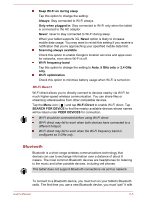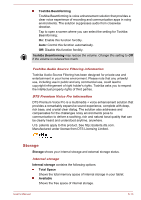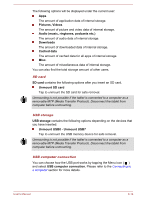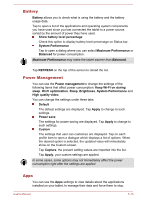Toshiba Excite AT10PE-A PDA0EC-004002 Users Manual Canada; English - Page 65
Display, Brightness, Power Save, Wallpaper, Sleep, Daydream, Clock, Night mode, Colors, Photo Frame
 |
View all Toshiba Excite AT10PE-A PDA0EC-004002 manuals
Add to My Manuals
Save this manual to your list of manuals |
Page 65 highlights
Display contains the following options: Brightness Tap to open a dialog and drag the slider left or right to adjust the screen brightness. Tap Auto to disable manual brightness control. Check Power Save to enable power saving. Wallpaper Tap to select a wallpaper source and change wallpaper. Sleep Tap to open a dialog where you can set the time of inactivity before the tablet goes to sleep. Daydream Slide the Daydream switch to the ON position. You can choose one of the following options shown on the screen when the tablet is in sleep mode. Clock Tap to select the Clock to show on the screen. You can change the clock style or check the Night mode option by tapping Quick settings icon ( ). Colors Show changing colors on the screen. Photo Frame Presents a slideshow of photos on your tablet. Tap Quick settings icon ( ) to open a screen where you can select which photos to be displayed. Photo Table Scatters photos on your tablet across your screen. Press & hold a photo to move it around the screen or swipe it away to hide it. Tap Quick settings icon ( ) to open a screen where you can select which photos to be displayed. When you have selected an option, you can tap START NOW on the top of the screen to start DAYDREAM immediately. Font size Tap to open a dialog where you can select the font size on the user interface. Some apps may not display texts properly if font size which is set as Normal by default is changed. User's Manual 6-10