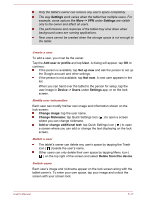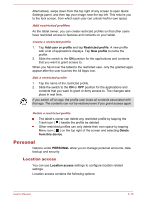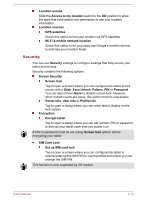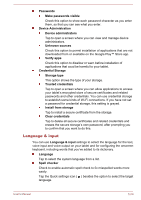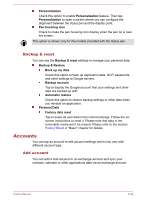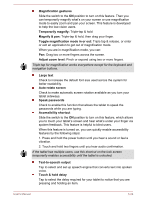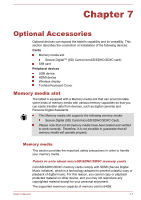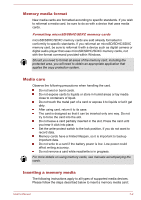Toshiba Excite AT10PE-A PDA0EC-004002 Users Manual Canada; English - Page 77
Backup & reset, Accounts, Add account
 |
View all Toshiba Excite AT10PE-A PDA0EC-004002 manuals
Add to My Manuals
Save this manual to your list of manuals |
Page 77 highlights
Personalization Check this option to enable Personalization feature. Then tap Personalization to open a screen where you can configure the alignment between the stylus pen and the display point. Pen hovering icon Check to make the pen hovering icon display when the pen tip is near the screen. This option is shown only for the models provided with the Stylus pen. Backup & reset You can use the Backup & reset settings to manage your personal data. Backup & Restore Back up my data Check this option to back up application data, Wi-Fi passwords, and other settings to Google servers. Backup account Tap to display the Google account that your settings and other data are backed up with. Automatic restore Check this option to restore backup settings or other data when you reinstall an application. Personal Data Factory data reset Tap to erase all user data in the internal storage. Follow the onscreen instructions to reset it. Please note that data in the removable media won't be erased. Please refer to the section Factory Reset in "Basic" chapter for details. Accounts You can tap an account to edit account settings which may vary with different account type. Add account You can add a mail account or an exchange account and sync your contacts, calendar or other applications data via an exchange account. User's Manual 6-22