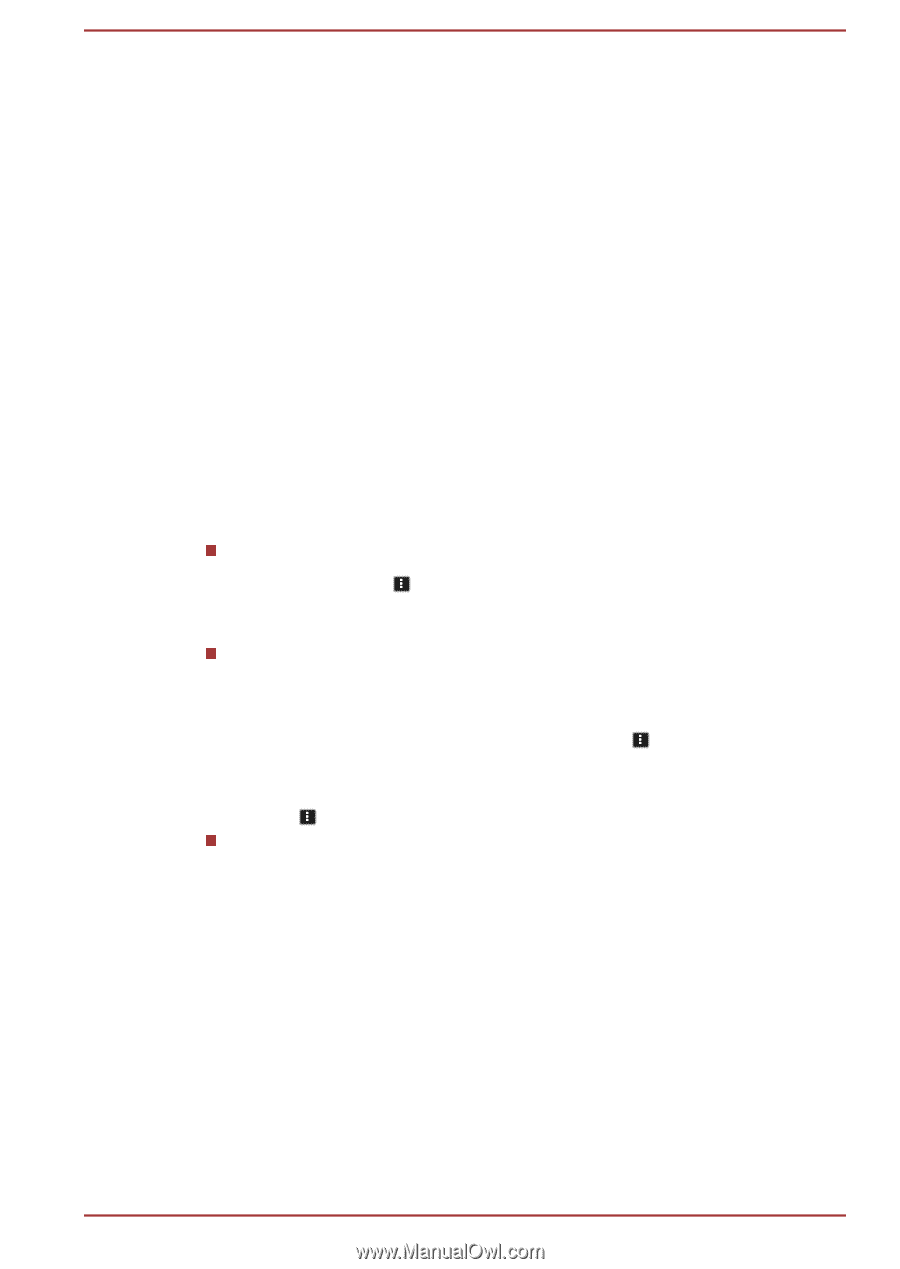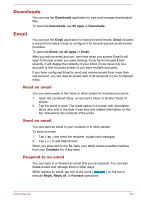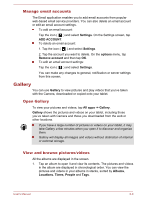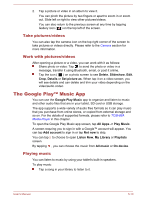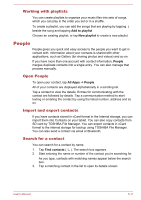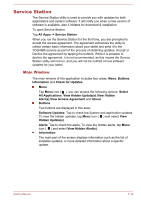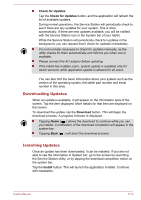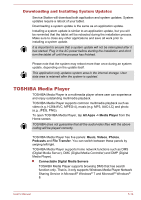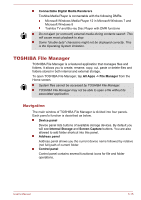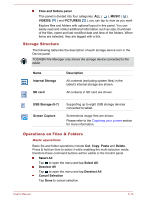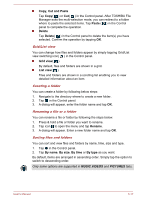Toshiba Excite AT10PE-A PDA0EC-004002 Users Manual Canada; English - Page 49
Service Station, Main Window
 |
View all Toshiba Excite AT10PE-A PDA0EC-004002 manuals
Add to My Manuals
Save this manual to your list of manuals |
Page 49 highlights
Service Station The Service Station utility is used to provide you with updates for both applications and system software. It will notify you when a new version of software is available, also it initiates for download & installation. To open Service Station: Tap All Apps -> Service Station. When you run the Service Station for the first time, you are prompted to accept the access agreement. The agreement authorizes the utility to collect certain basic information about your tablet and send it to the TOSHIBA servers as part of the process of obtaining updates. Accept or Decline the agreement by tapping the buttons. While it is possible to decline the agreement, it is not recommended, as this means the Service Station utility will not run, and you will not be notified of new software updates for your tablet. Main Window The main window of this application includes four areas: Menu, Buttons, Information and Check for Updates. Menu Tap Menu icon ( ), you can access the following options: Select All Applications, View Hidden Update(s),View Hidden Alert(s),View Access Agreement and About. Buttons Two buttons are displayed in this area: Software Updates: Tap to check the System and application updates. To view the hidden updates, tap Menu icon ( ) and select View Hidden Update(s). Alerts: Tap to check the alerts. To view the hidden alerts, tap Menu icon ( ) and select View Hidden Alert(s). Information The main part of the screen displays information such as the list of available updates, or more detailed information about a specific update. User's Manual 5-12