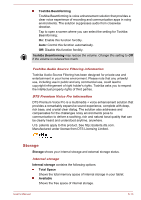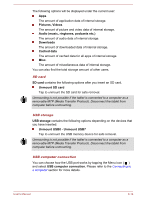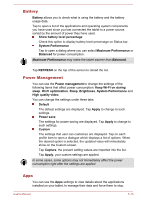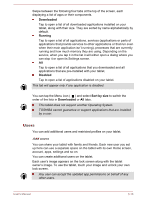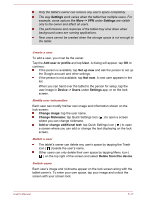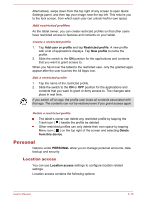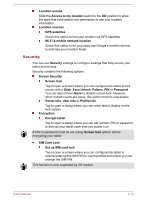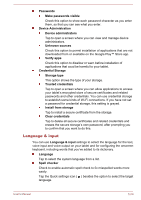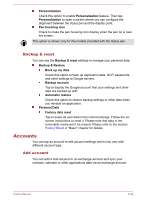Toshiba Excite AT10PE-A PDA0EC-004002 Users Manual Canada; English - Page 73
Personal, Location access
 |
View all Toshiba Excite AT10PE-A PDA0EC-004002 manuals
Add to My Manuals
Save this manual to your list of manuals |
Page 73 highlights
Alternatively, swipe down from the top right of any screen to open Quick Settings panel, and then tap your image near the top left. This returns you to the lock screen, from which each user can unlock his/her own space. Add restricted profiles As the tablet owner, you can create restricted profiles so that other users have restricted access to features and contents on your tablet. Create a restricted profile 1. Tap Add user or profile and tap Restricted profile. A new profile with a list of applications displays. Tap New profile to name the profile. 2. Slide the switch to the ON position for the applications and contents that you want to grant access to. When you hand over the tablet to the restricted user, only the granted apps appear after the user touches the All Apps icon. Edit a restricted profile 1. Tap the name of the restricted profile. 2. Slide the switch to the ON or OFF position for the applications and contents that you want to grant or deny access to. The changes take place in real time. If you switch off an app, the profile user loses all contents associated with that app. The contents can not be restored even if you grant access again. Delete a restricted profile The tablet's owner can delete any restricted profile by tapping the Trash icon ( ) beside the profile be deleted. Other restricted profiles can only delete their own space by tapping Menu icon ( ) on the top right of the screen and selecting Delete from this device. Personal Options under PERSONAL allow you to manage personal accounts, data backup and security. Location access You can use Location access settings to configure location related settings. Location access contains the following options: User's Manual 6-18