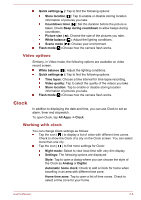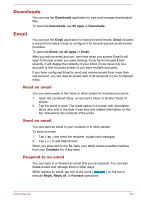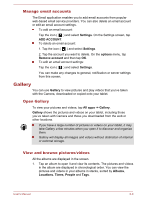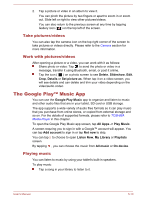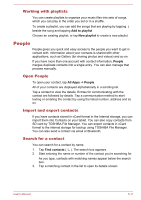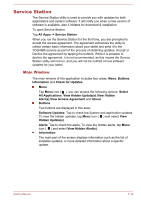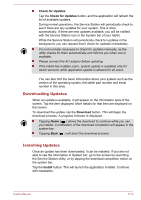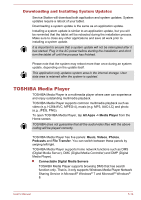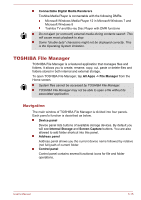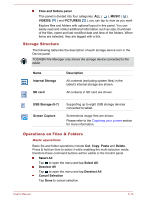Toshiba Excite AT10PE-A PDA0EC-004002 Users Manual Canada; English - Page 48
Working with playlists, People, Open People, Import and export contacts, Search for a contact
 |
View all Toshiba Excite AT10PE-A PDA0EC-004002 manuals
Add to My Manuals
Save this manual to your list of manuals |
Page 48 highlights
Working with playlists You can create playlists to organize your music files into sets of songs, which you can play in the order you set or in a shuffle. To create a playlist, you can add the songs that are playing by tapping beside the song and tapping Add to playlist. Choose an existing playlist, or tap New playlist to create a new playlist. People People gives you quick and easy access to the people you want to get in contact with. Information about your contacts is shared with other applications, such as Gallery (for sharing photos and videos) and so on. If you have more than one account with contact information, People merges duplicate contacts into a single entry. You can also manage that process manually. Open People To open your contact, tap All Apps -> People. All of your contacts are displayed alphabetically in a scrolling list. Tap a contact to view the details. Entries for communicating with the contact are followed by details. Tap a communication method to start texting or emailing the contact by using the listed number, address and so on. Import and export contacts If you have contacts stored in vCard format in the Internal storage, you can import them into Contacts on your tablet. You can also copy contacts from SD card by TOSHIBA File Manager. You can export contacts in vCard format to the internal storage for backup using TOSHIBA File Manager. You can also send a contact via email or Bluetooth. Search for a contact You can search for a contact by name. 1. Tap Find contacts ( ). The search box appears. 2. Start entering the name or number of the contact you're searching for. As you type, contacts with matching names appear below the search box. 3. Tap a matching contact in the list to open its details screen. User's Manual 5-11