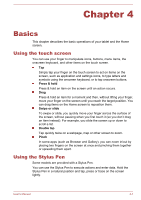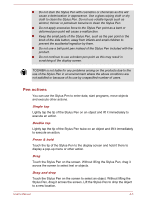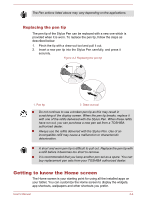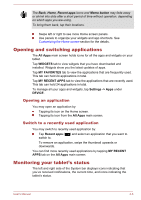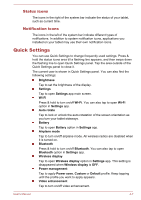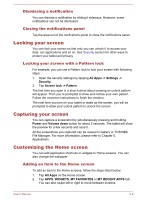Toshiba Excite AT10PE-A PDA0EC-004002 Users Manual Canada; English - Page 29
Replacing the pen tip, Getting to know the Home screen
 |
View all Toshiba Excite AT10PE-A PDA0EC-004002 manuals
Add to My Manuals
Save this manual to your list of manuals |
Page 29 highlights
The Pen actions listed above may vary depending on the applications. Replacing the pen tip The pen tip of the Stylus Pen can be replaced with a new one which is provided when it is worn. To replace the pen tip, follow the steps as described below: 1. Pinch the tip with a draw-out tool and pull it out. 2. Insert a new pen tip into the Stylus Pen carefully, and press it securely. Figure 4-2 Replacing the pen tip 1 2 1. Pen tip 2. Draw-out tool Do not continue to use a broken pen tip as this may result in scratching of the display screen. When the pen tip breaks, replace it with one of the refills delivered with the Stylus Pen. When these refills have run out, you can purchase a new pen set from a TOSHIBA authorized dealer. Always use the refills delivered with the Stylus Pen. Use of an incompatible refill may cause a malfunction or characteristic deterioration. A short and worn pen tip is difficult to pull out. Replace the pen tip with a refill before it becomes too short to remove. It is recommended that you keep another pen set as a spare. You can buy replacement pen sets from your TOSHIBA authorized dealer. Getting to know the Home screen The Home screen is your starting point for using all the installed apps on your tablet. You can customize the Home screen to display the widgets, app shortcuts, wallpapers and other shortcuts you prefer. User's Manual 4-4